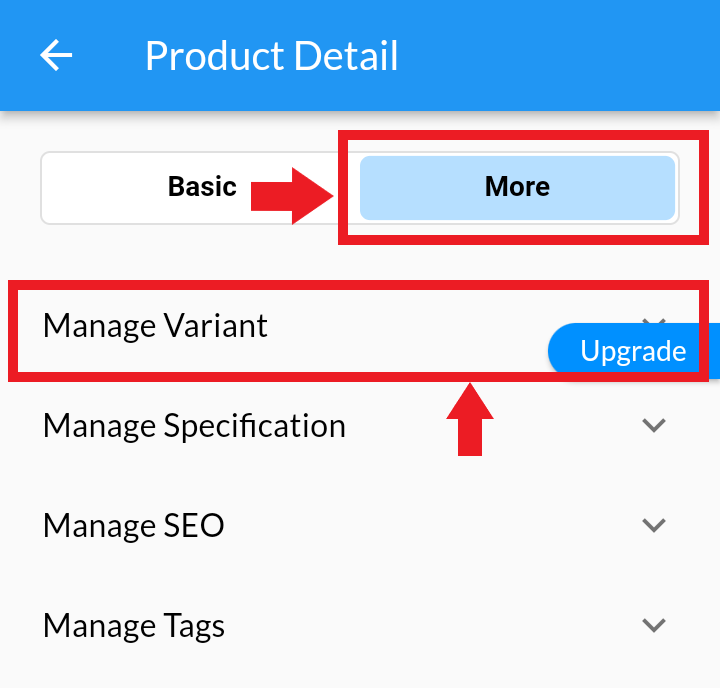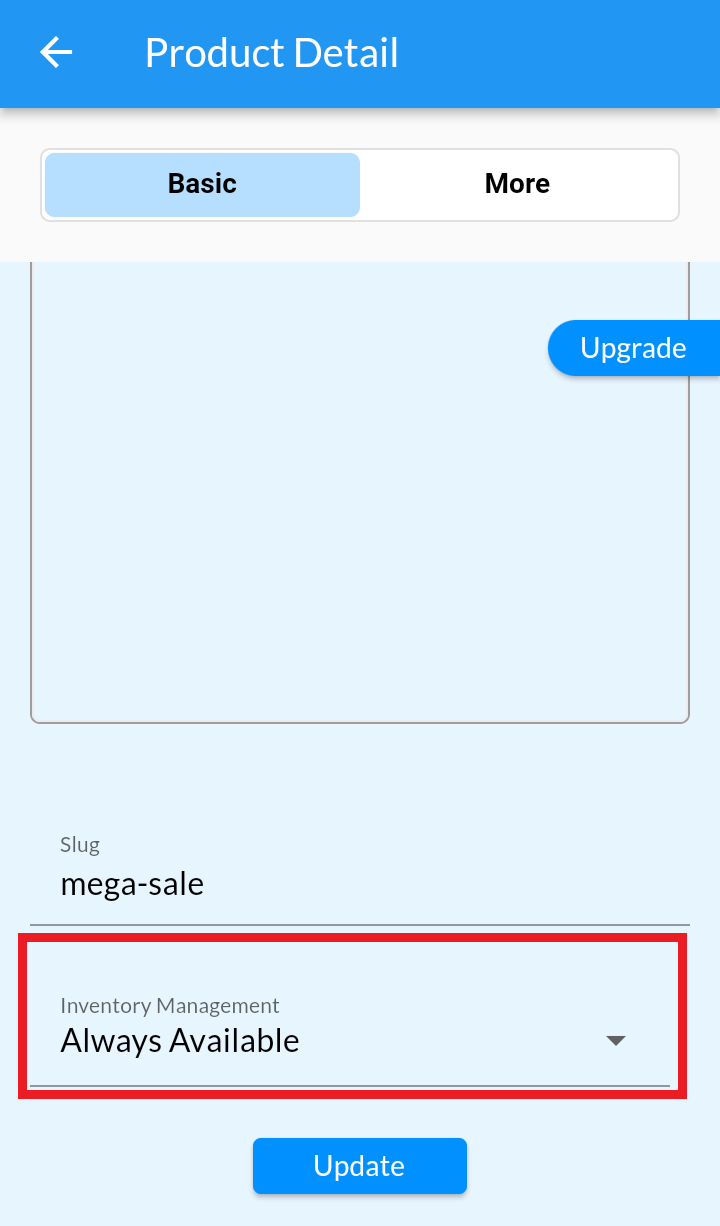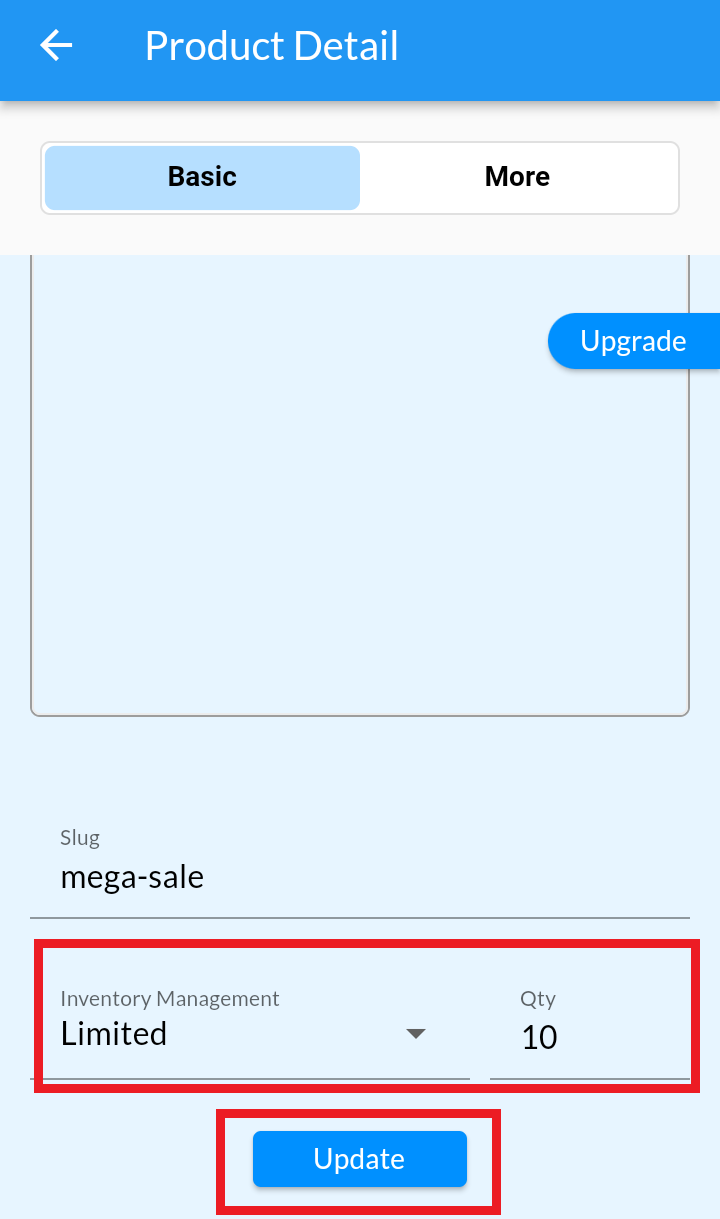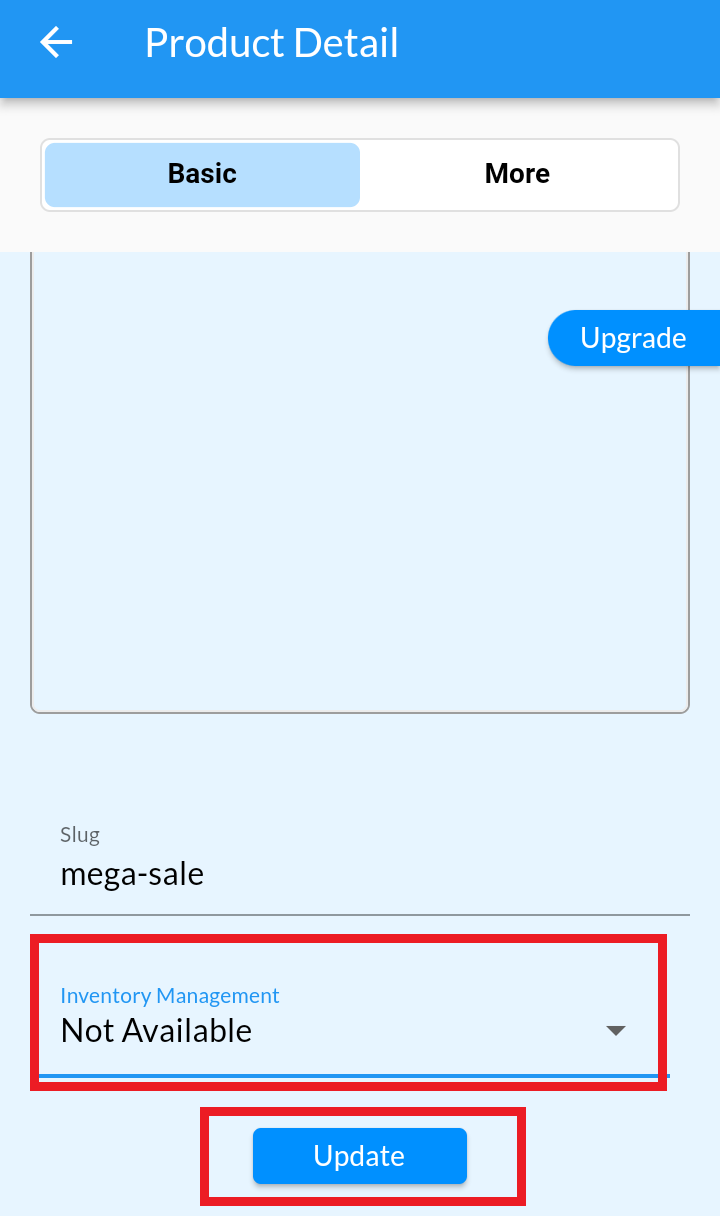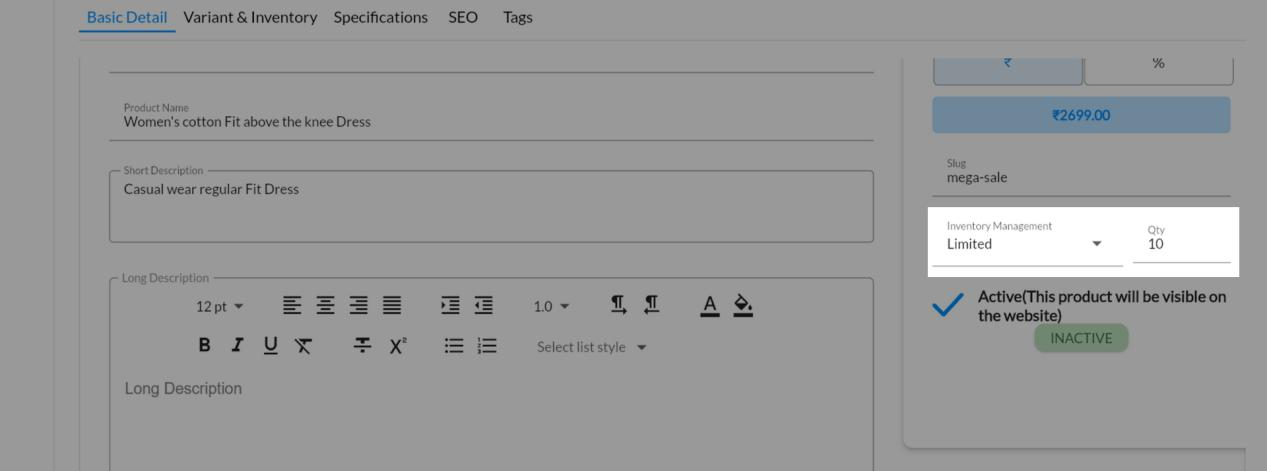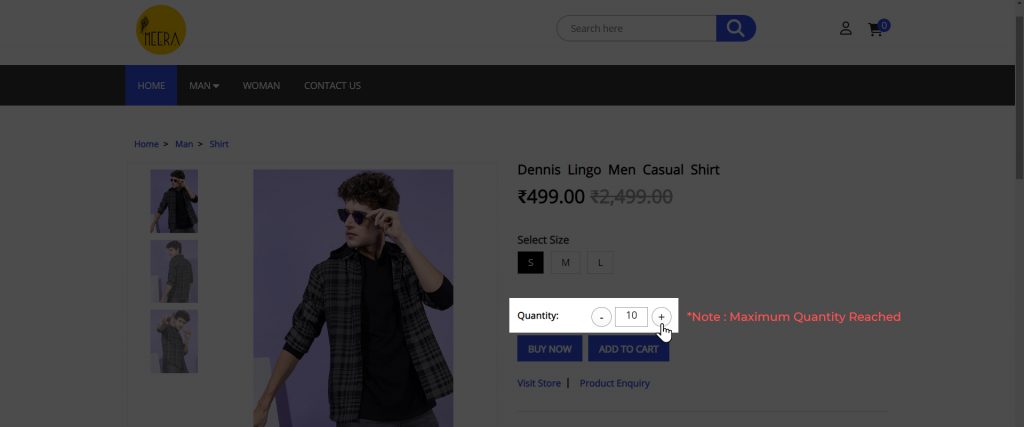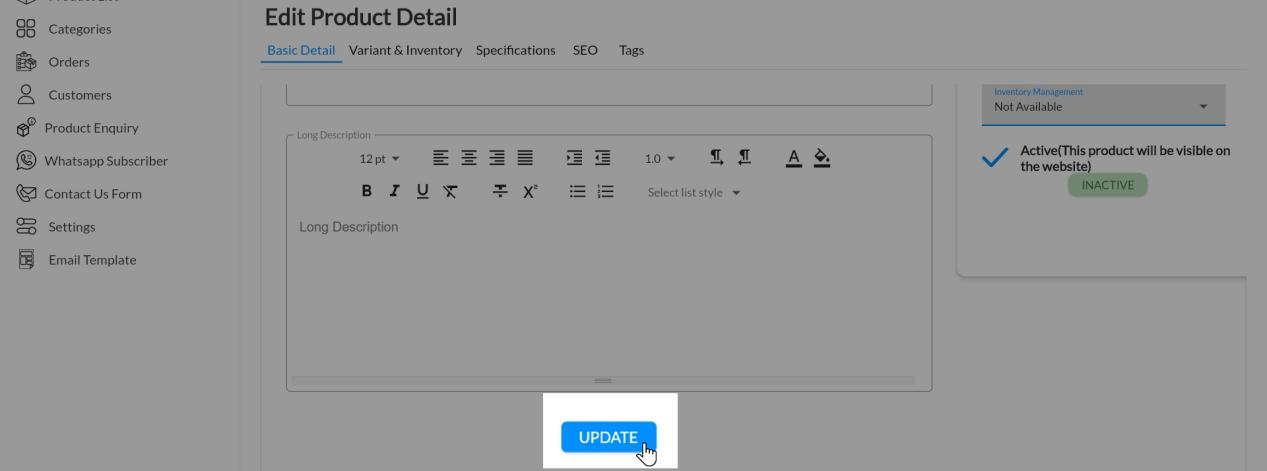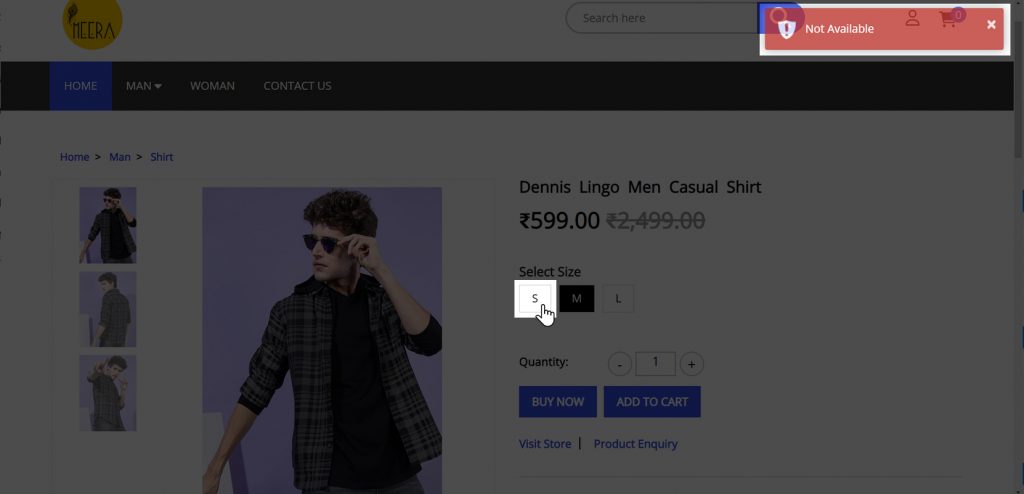Inventory is the number of tangible goods, products, or services you offer to your customers. It is important to have a minimum quantity of inventory for each item you are advertising on your eCommerce store. In the eCommerce sector, day-to-day management of inventory helps increase business intelligence and visibility. e-commerce business owners have better ongoing control when they have constant eyes on inventory.
Learn How to Edit Product variant Inventory here->
Add/Edit Product Inventory
#
There are 3 options
a. Always Available:: If No Quantity is mentioned still Buyer on your Store can purchase products. It is useful when you have multiple vendors and do not want to stock up any products and still want your eCommerce store to showcase products.
b. Limited Stocks:: Quantity is Mandatory and the Buyer will be able to make a purchase until stock lasts.
c. Not Available:: Quantity is not compulsory, and it will restrict the buyer to make any purchase.
A. When Products do not have Variants
B. When Products have Variants
Add the Variants/SubVariants to your Product as explained here under Variant Management Section.
Variant Management is available on all plans MCA PLANS!!! UPGRADE NOW
1. Login into MCA Admin App 2. Click on 3. Click on More and select Manage Variant. 4. Go to Inventory Management, in Basic Detail tab 5. If you select quantity as "Always Available" then customers on your website can purchase that product always and it never goes out of stock. 6. Select quantity as "Limited". If customer buys one quantity of that product, than it will automatically reduce one quantity. 7. Your customers won't be able to purchase if it exceeds the limited quantity (Note: If you set it as limited with quantity:10, customer will not able to select 11 quantity.it will stop automatically after 10.) 8. Mention the Quantity as "Not Available" , and customer won't be able to select that variant for buy. 9. Click on Update after all edits Android
![]() , and select Products.
, and select Products.