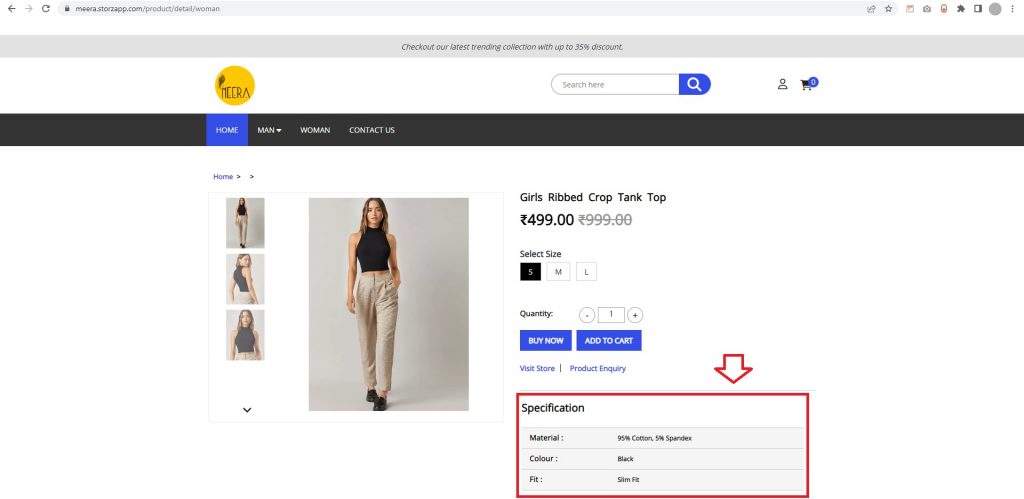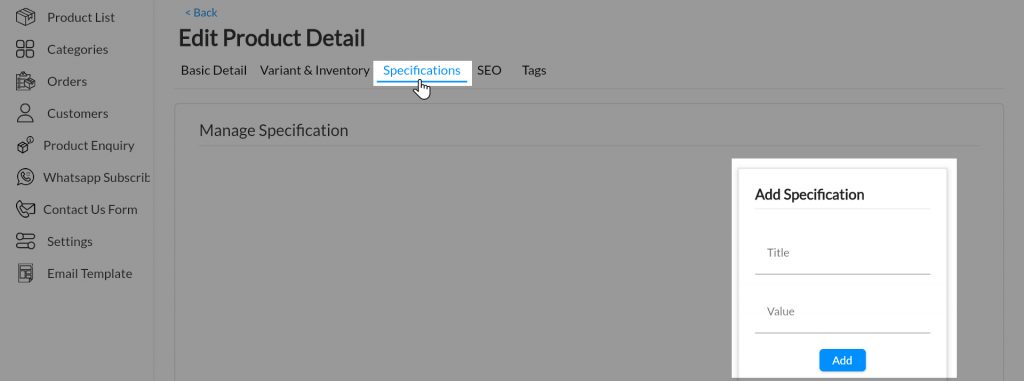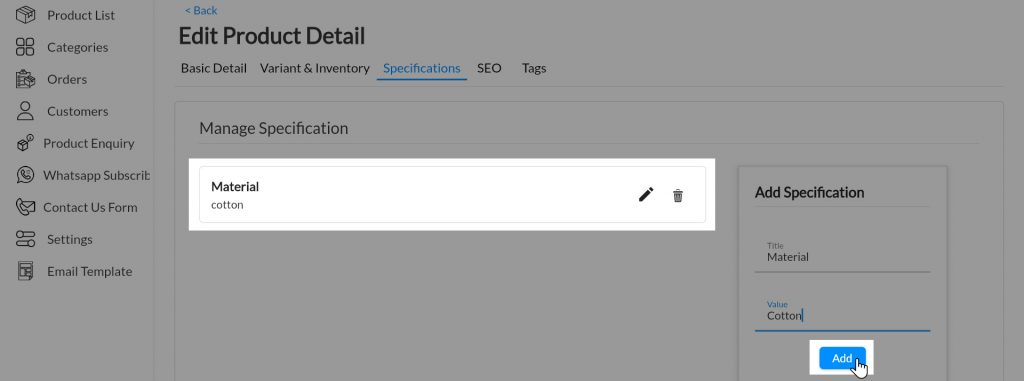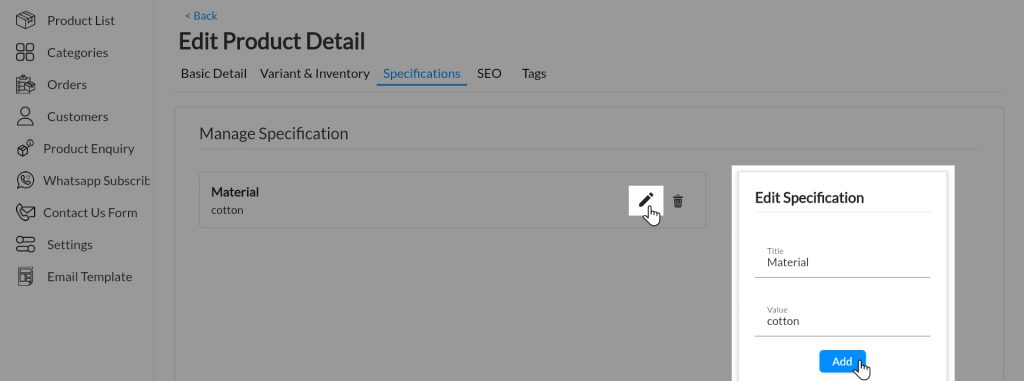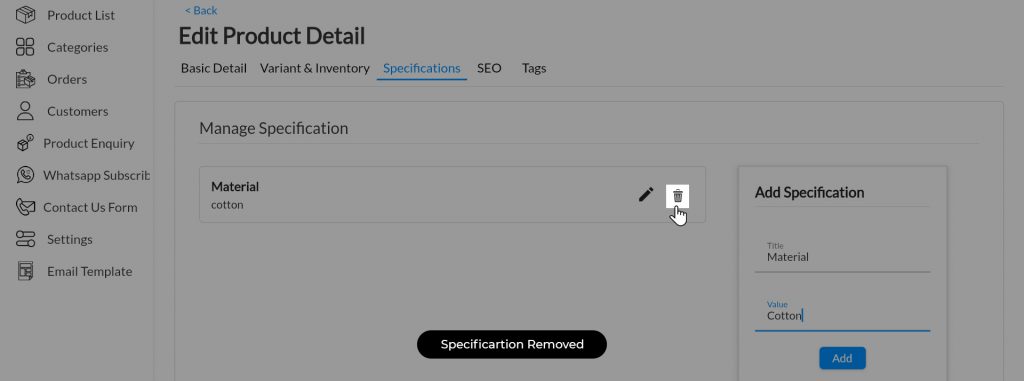The product specifications, title, description, or image are some of the basic product data you are probably thinking about. No matter what you’re selling, your product descriptions have a huge impact on your bottom line. On the other hand, improved content is extra data and complementary material that is not 100% essential, but improves the user’s perception of a product.
Every product needs some specifications to be told to their customers at the time of purchase. Product Specification is a document that provides critical defining information about a product, a list of rules, bans, and standards that apply to the item; design specifications, and product images that visually illustrate the product and note distinguishing. Product specifications are sharing the product’s attributes. For example, books are typically distinguished by such attributes as ISBN, author, publisher, cover type, language; Apparel can be characterized by brand, season, material, etc. With the help of product specifications, you can specify additional information on product details pages.
Before Adding Product Specifications, Learn How to Add Product to MoreCustomersApp store
Add Specification to a Product
#
Android
1. Login into MCA Admin App
2. Click ![]() , Select Products
, Select Products
3. Edit the Product, to Add Specifications
4. Click on More and select Manage Specification. Then click on + Add Specification.
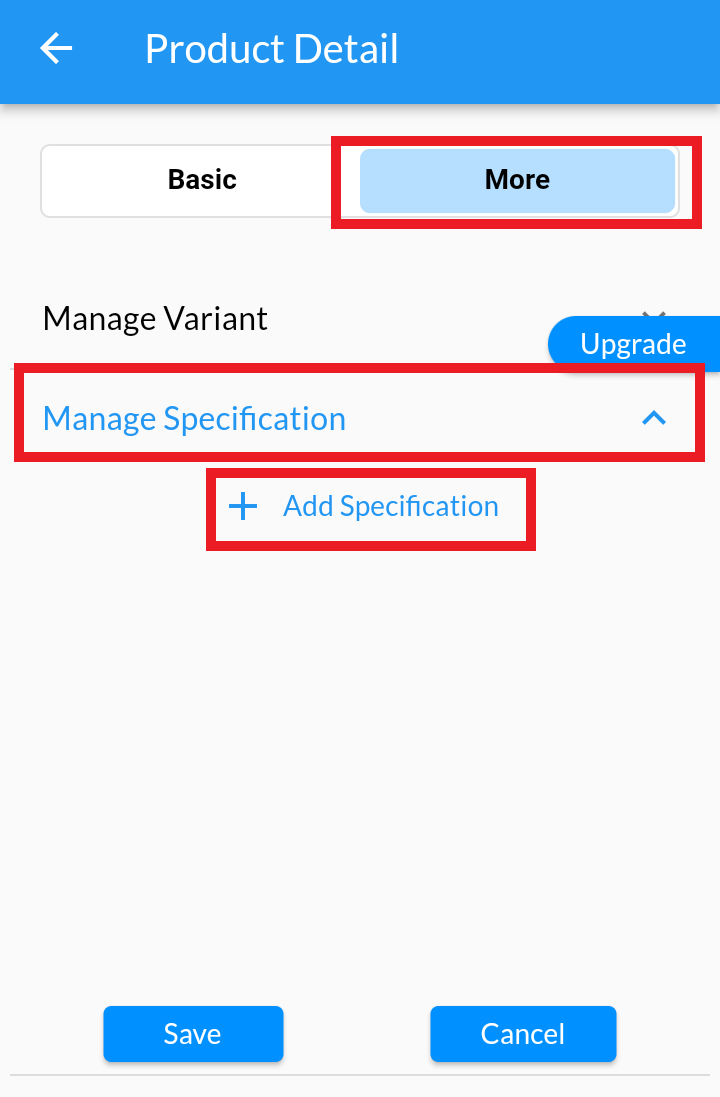
5. Write Title and Value. (Ex: title- material; value-cotton)
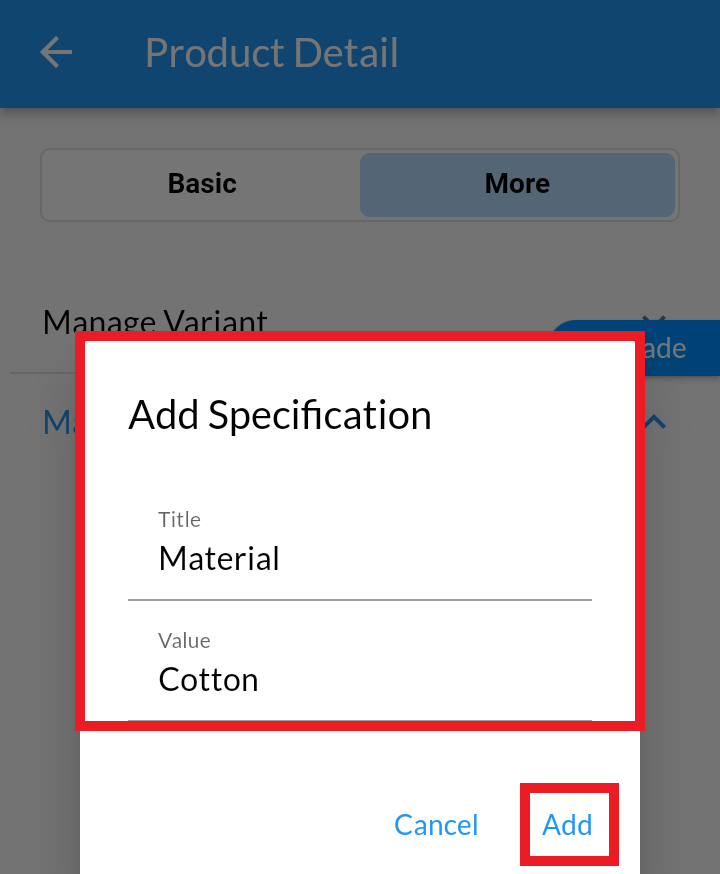
6. Click on Add. After add Specification. Click on Save.
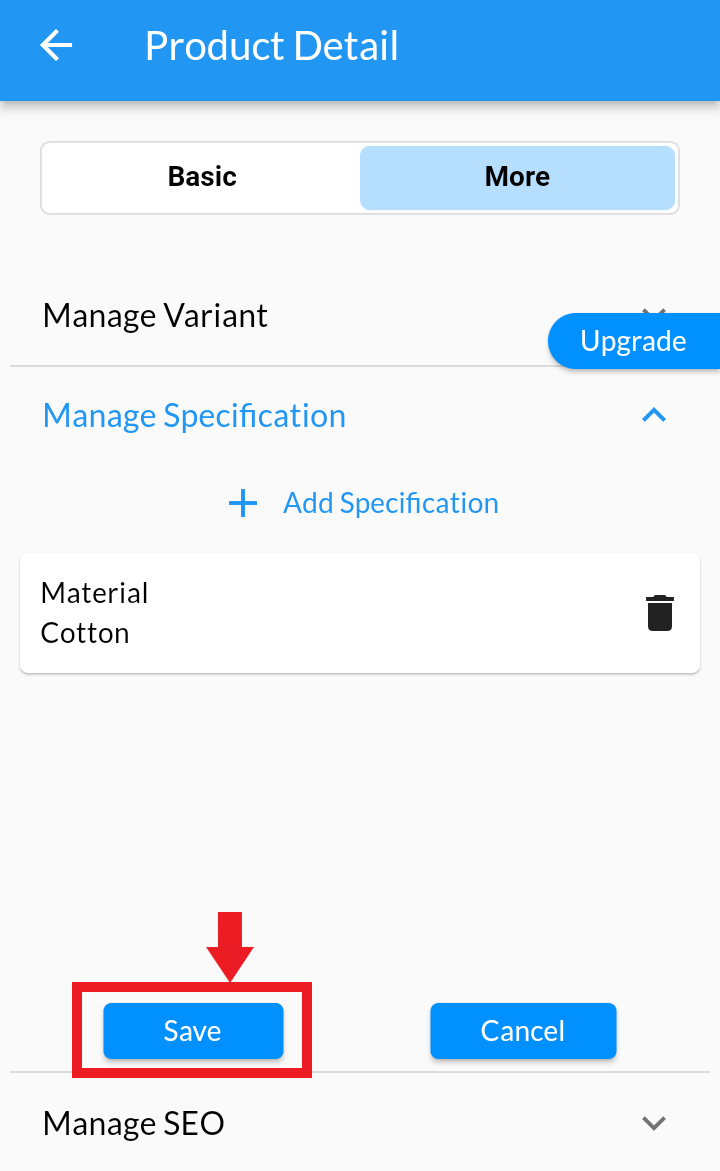
Edit Specification of a Product #
Delete Specification of a Product #
Android
1. Login into MCA Admin App
2. Click ![]() , Select Products
, Select Products
3. Edit the Product, to Delete Specifications
4. Click on More and select Manage Specification.
5. A list of Specification is showed, delete the specification by clicking Delete icon
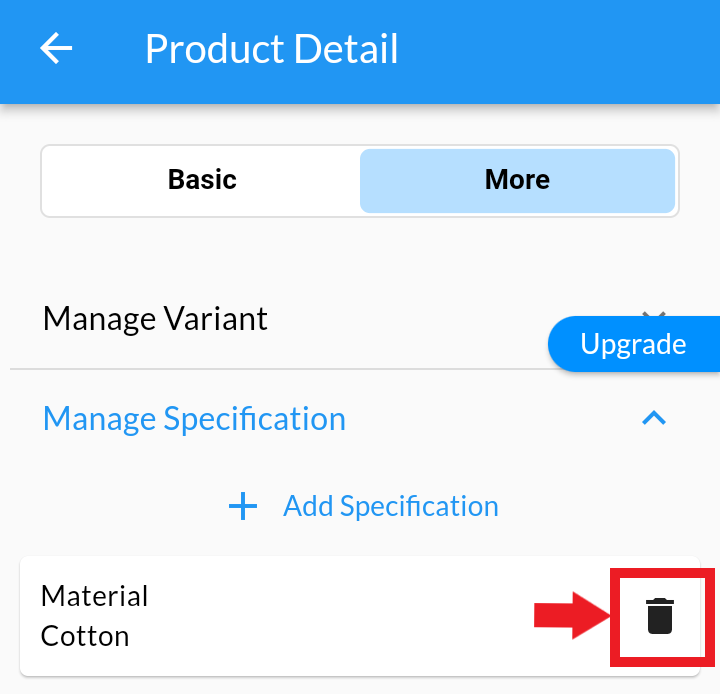
6. After delete Specification. Click on Save.
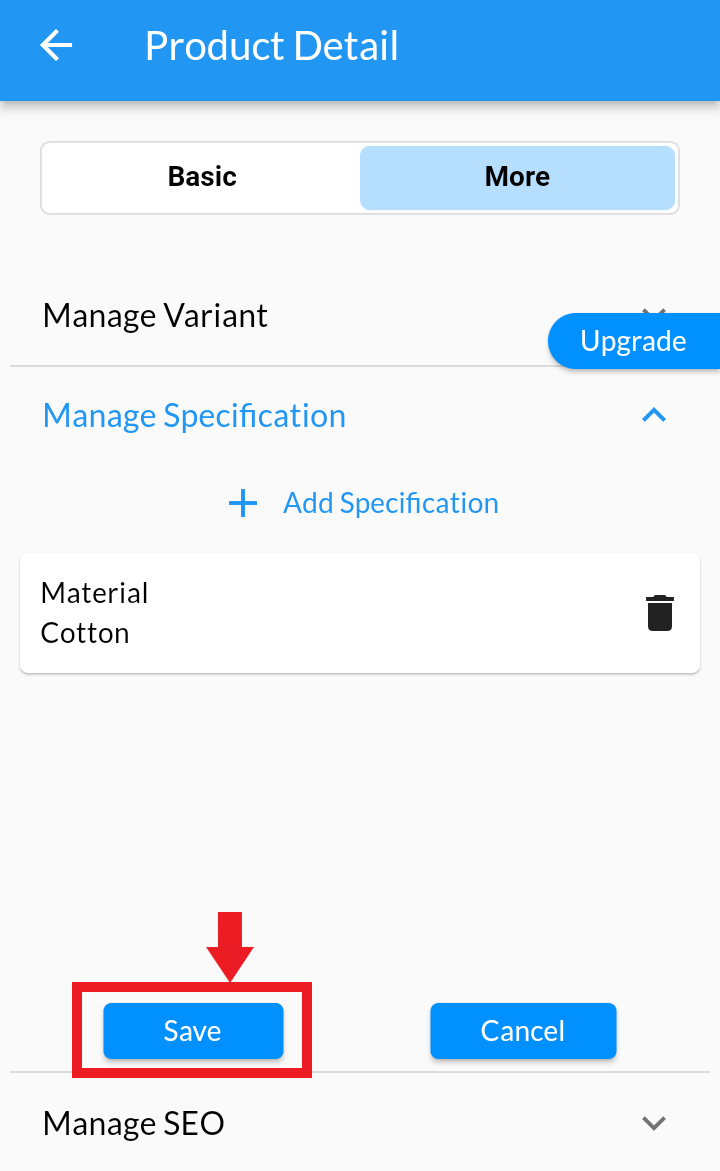
View Product Specification on Store #