How to use MoreCustomersApp Product Variant Module
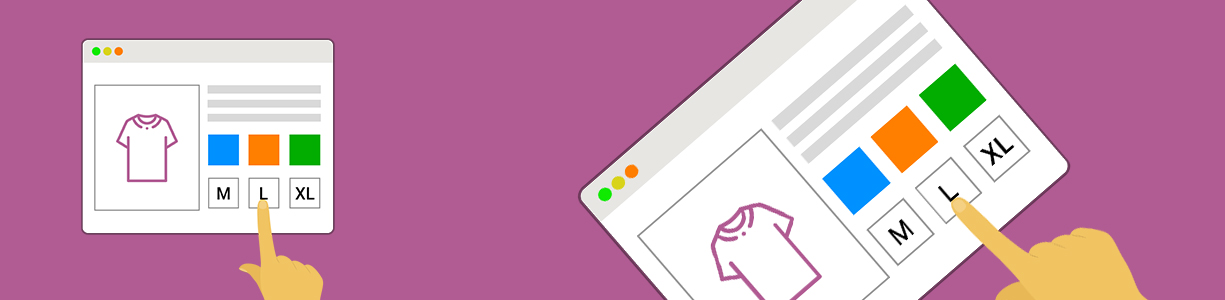
Product variant means how many variations of an individual product are available. Variants are mainly attributed to color, size, weight, etc. For example, if a product such as a t-shirt is available in five different sizes and four different colors, then there is a total of 20 variations of the same product. In an Online Shop customers view the product page and given the choice of different variations. He can buy multiple variations offered like Green Color T-Shirt of M size. eCommerce Sellers can club price variation too.
MoreCustomersApp brings easy to integrate and operate Product Variation Module. This eCommerce platform offers multiple variations for a single product. Along with it, store admins can add Price variation and Inventory for the same product. It becomes easy for store owners to show different or same prices according to their business needs. They don’t have to worry about stocks either. MoreCustomersApp gives easy to use facility to manage product variations. What and How Product Variants should be created and managed can be learned from our earlier blog on product variants.
Impact of variants
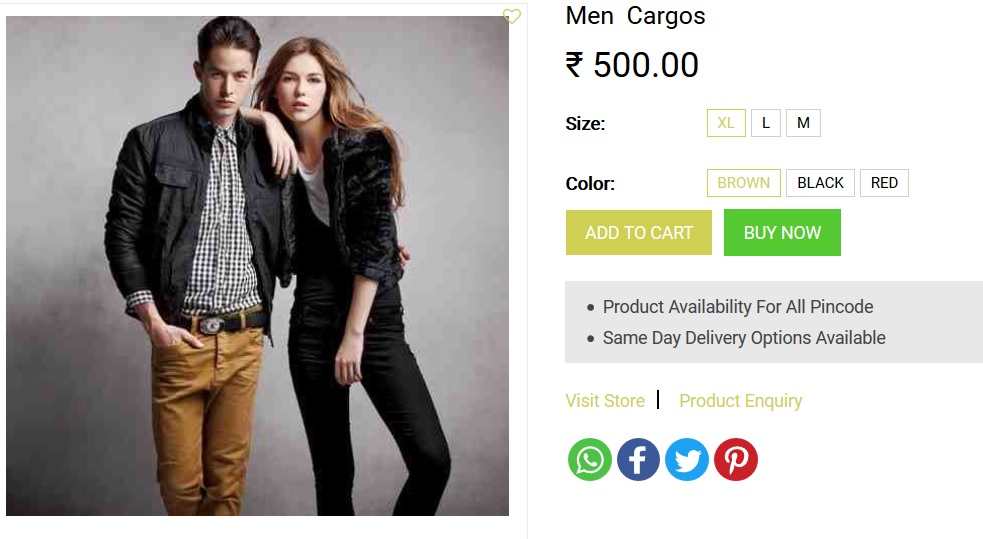
Price: every product variant has its own public price.
Inventory: it is managed by product variant. You don’t own t-shirts, you only own “T-shirts, S, Red”, or “T-Shirts, M, Blue”.Every Variant has its own inventory
Picture: the picture is related to the variant, every variation of a product may have its own primary picture.
Other fields: most of the other fields belong to the product’s basic details. If you update them, it updates automatically all the variants. (example: specifications, Taxes)
How to SetUp Product Variant Module
- Activate Product Variant PlugIn from Web Admin Seller Panel of MoreCustomersApp Online Store.
- The module is seen under Catalog Menu as Variants and Sub Variants. Add Variants and Sub Variants according to business needs like Size XL, L, M, S or Color Black, Green, Red
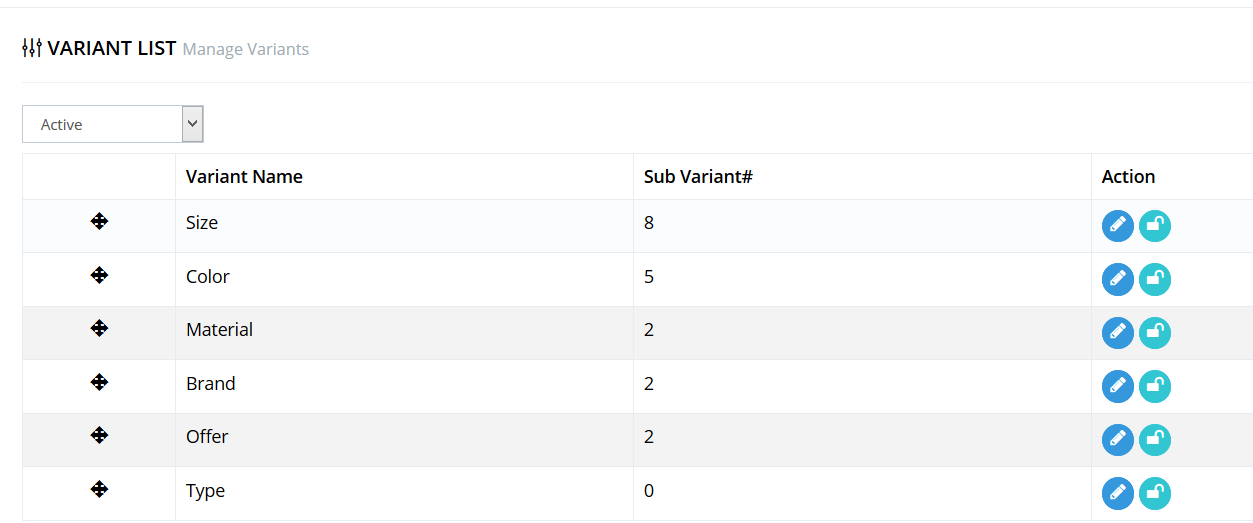
- Apply these variants to the product from the Edit Product Page. Set up a different price for each variant or set the same as per need. You can also Add images per variant and inventory as desired.
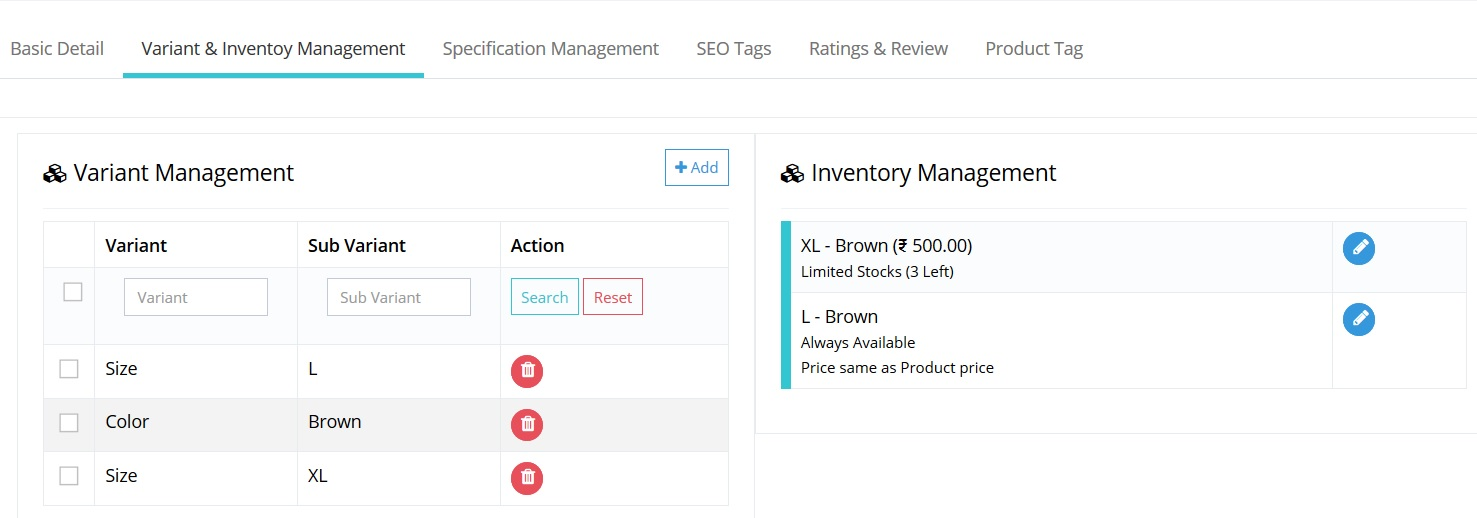
Just in 3 steps, you have added Product Variants to your Online Store. There is also a learning video tutorial to make it easier. No matter how you choose to define and display your product variants, the goal is always to make it easy for your customer. It’s critical to make your customer experience as friendly as possible, while also fitting into the platform and operations-level constraints. Need Help! Let us know MoreCustomersApp Team is always ready.