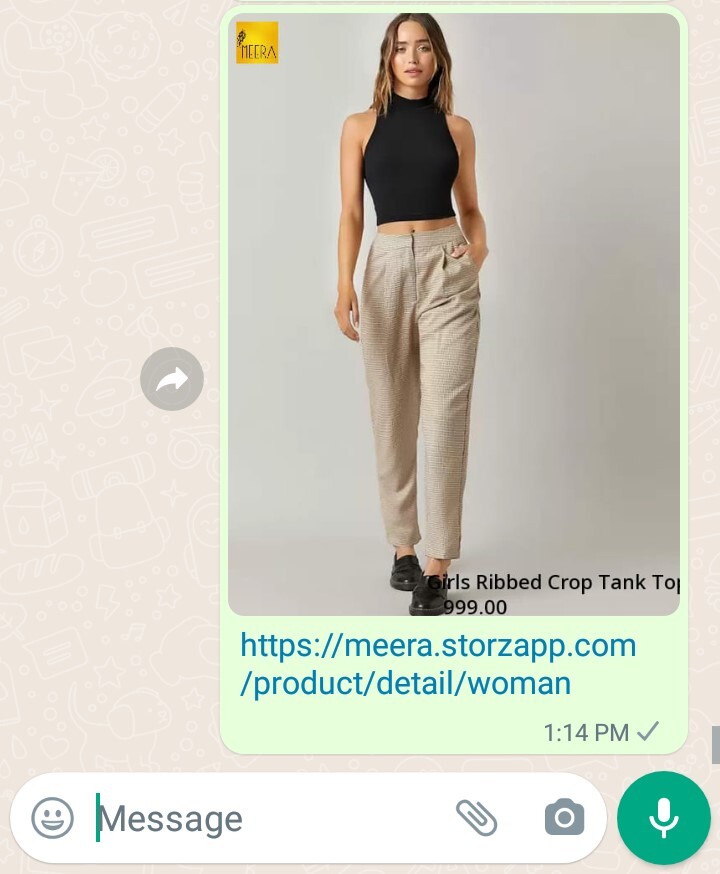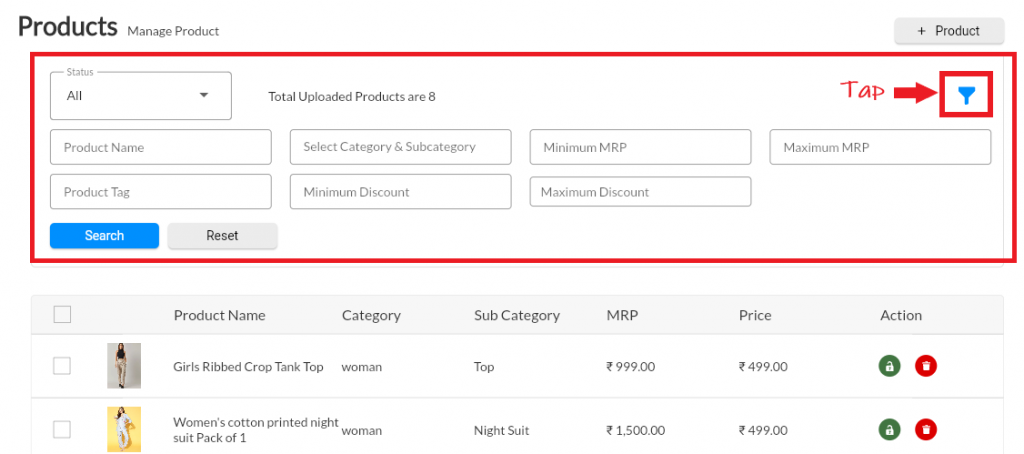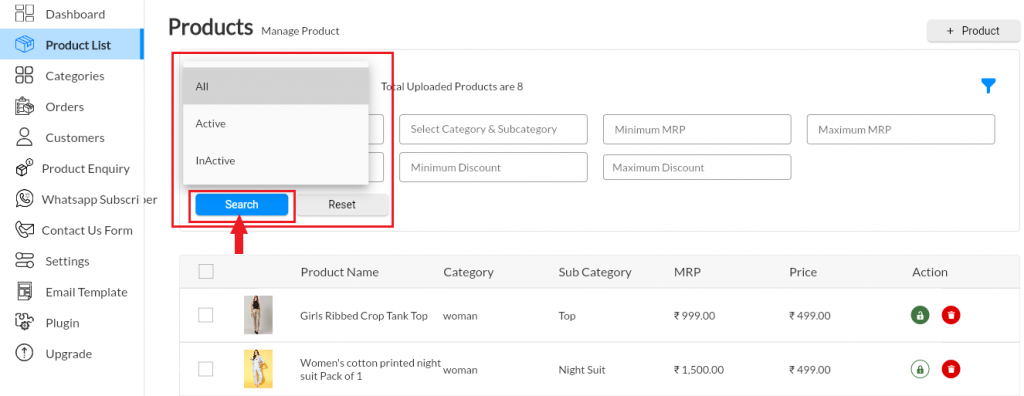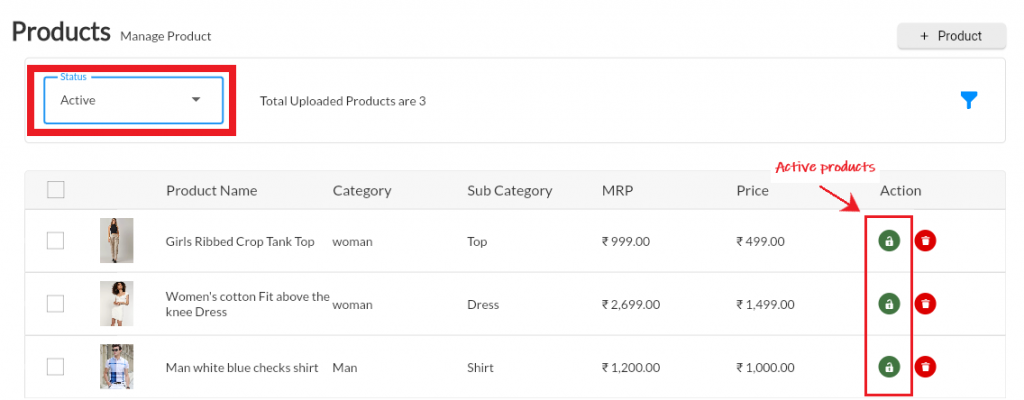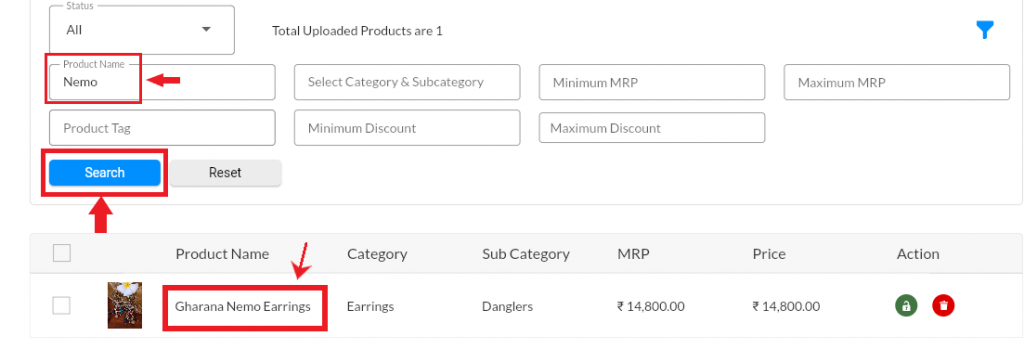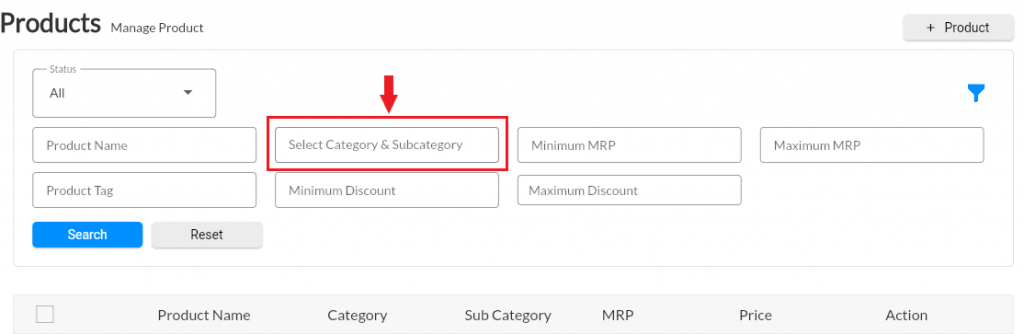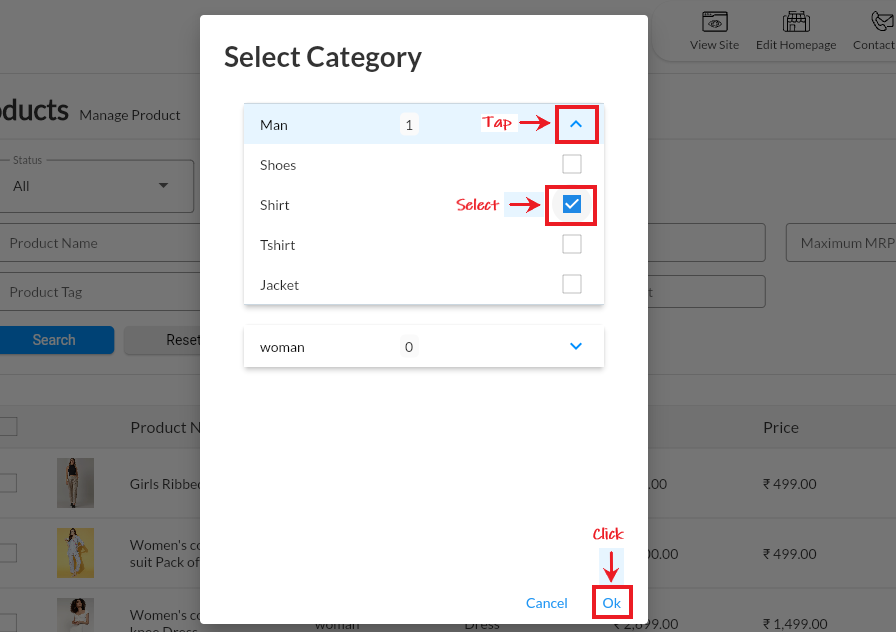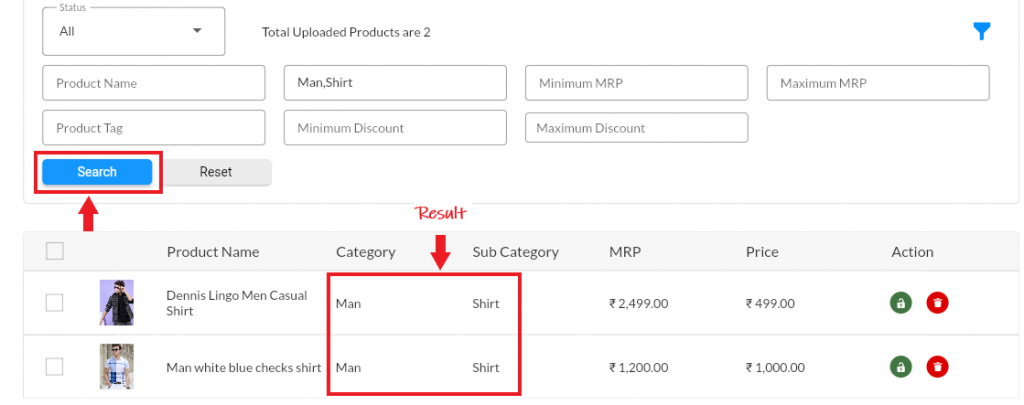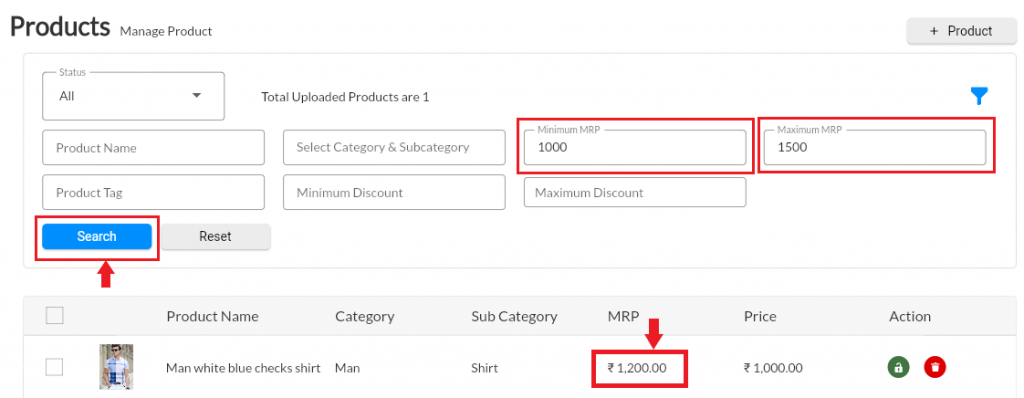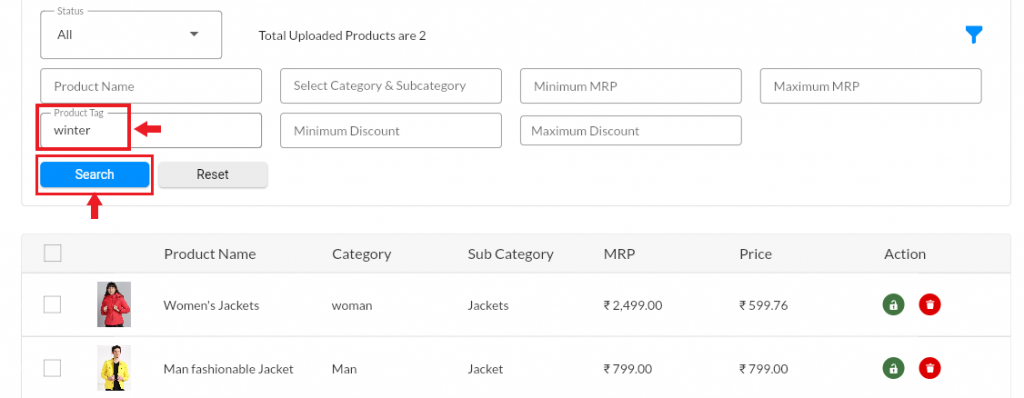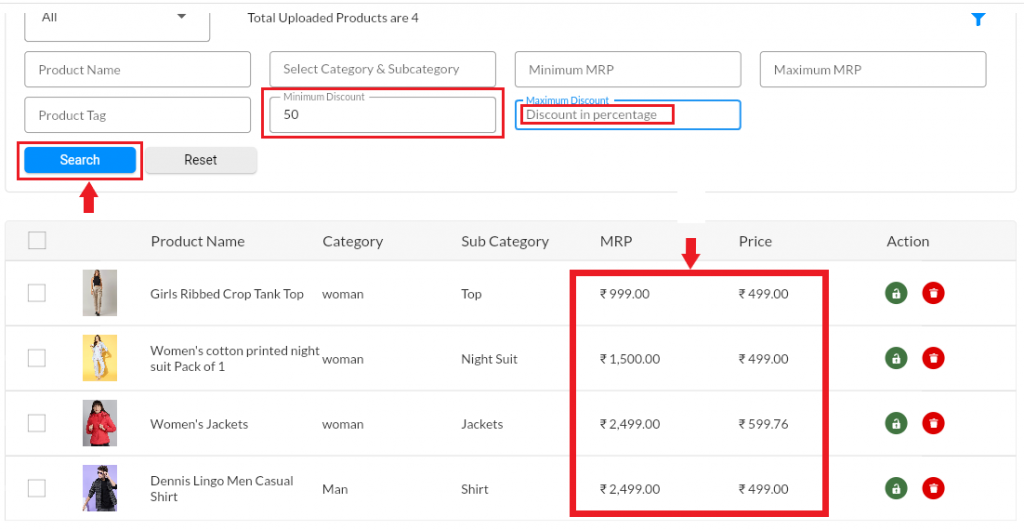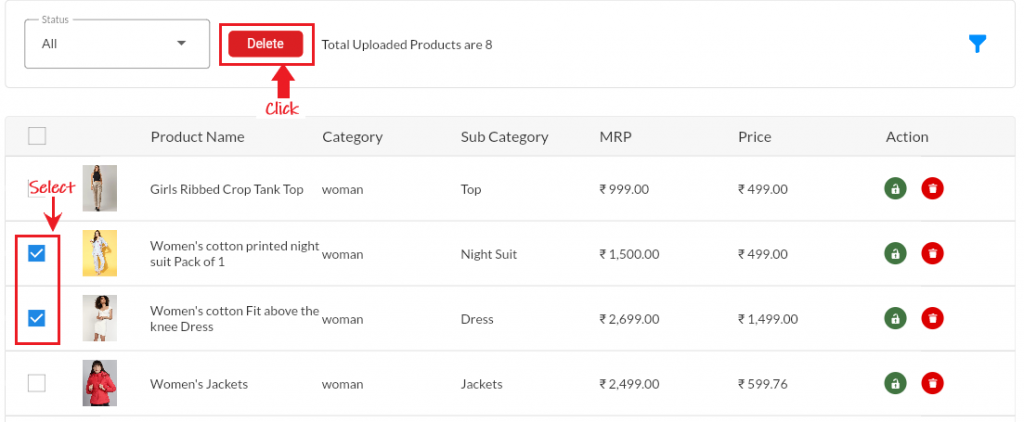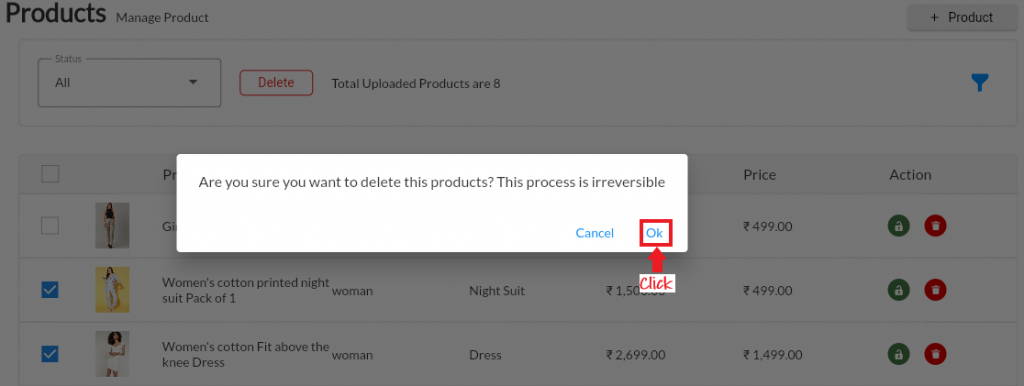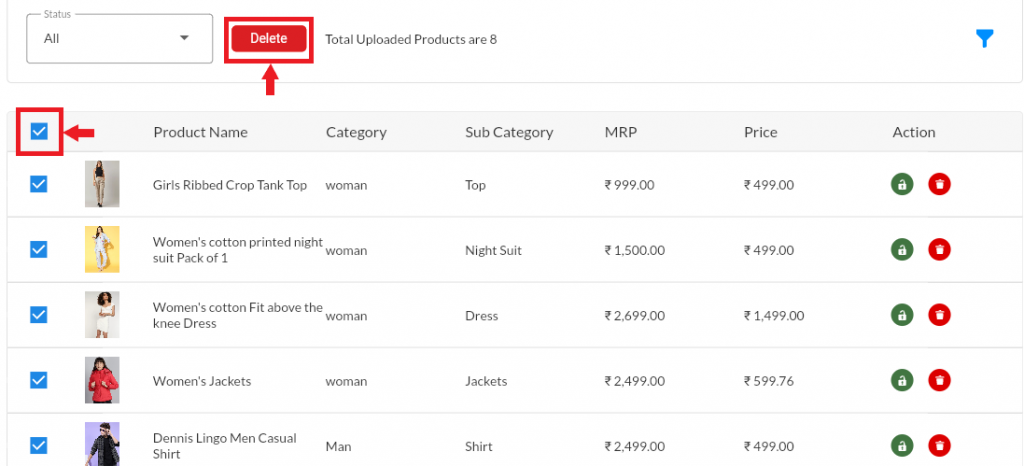The best product content is a complete, informative product description that contains also qualitative visuals and is optimized for SEO to attract the right people to your online shop. Go to our Blog section to learn more about the Product Description and Perfect ECommerce Product Page.
Read More About How to Add Product in Your Online Store Here
Filteration of Product List #
1. Login in to MCA Admin App 2. Click on 3. Click on Filter button to apply filter in Products. 4. Search Products by Filters like 5. You can also search by Min max discount, or availability. Click on Reset to remove all filters. Android
![]() , and select Products
, and select Products 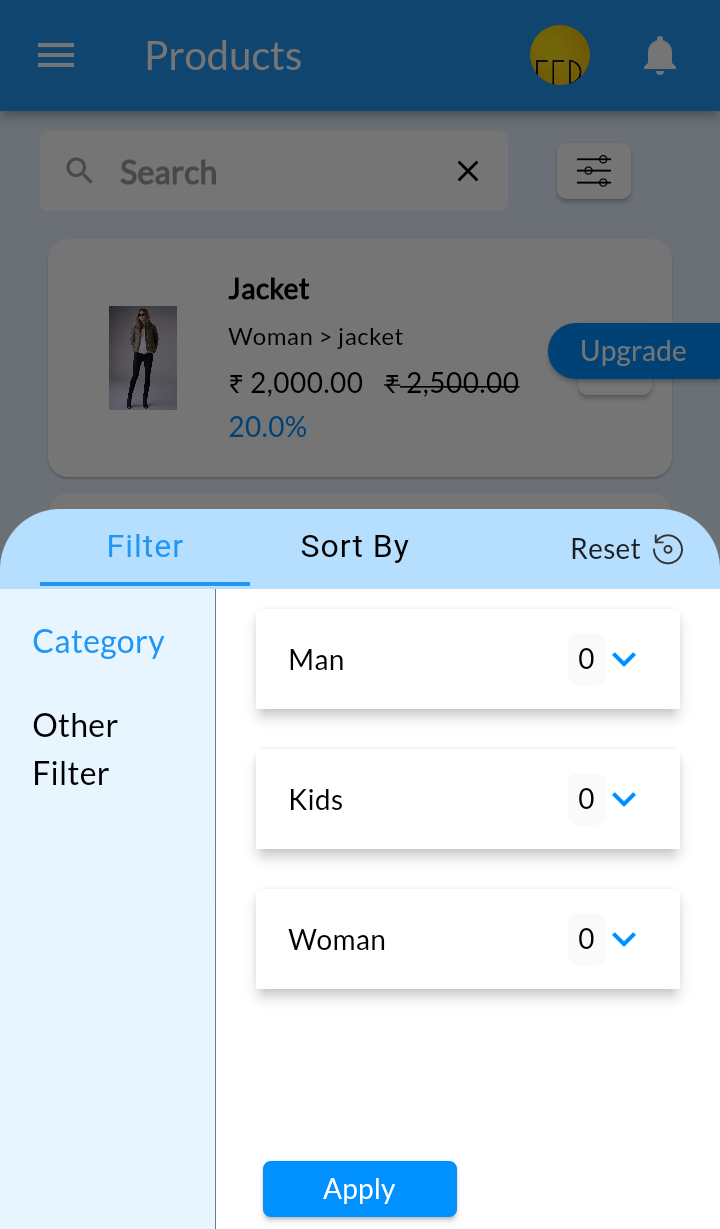
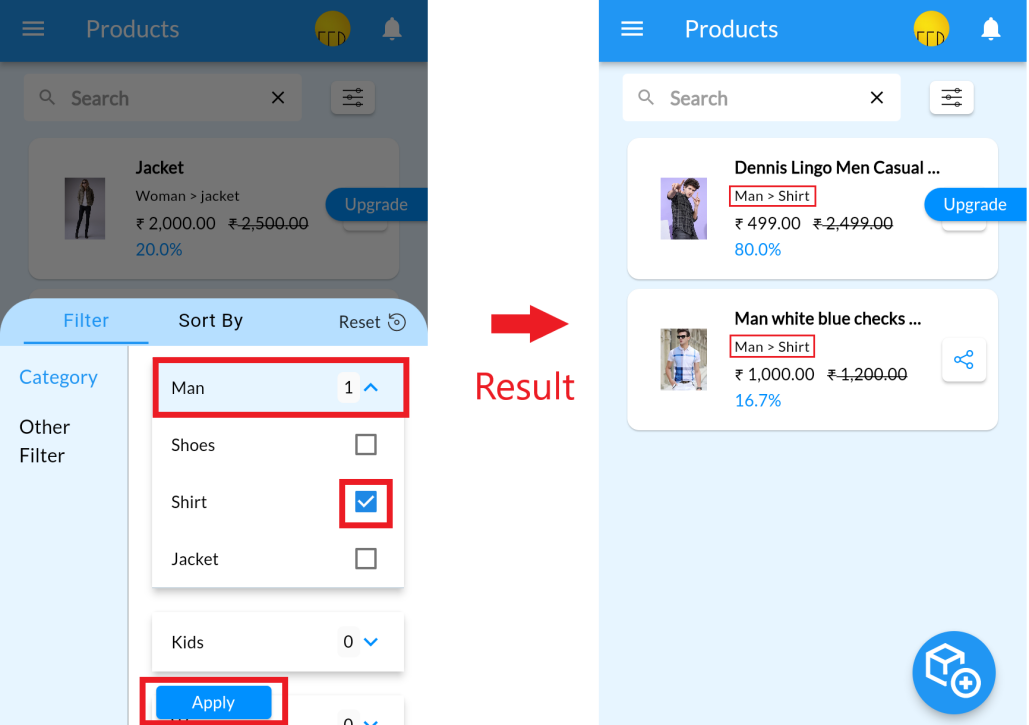
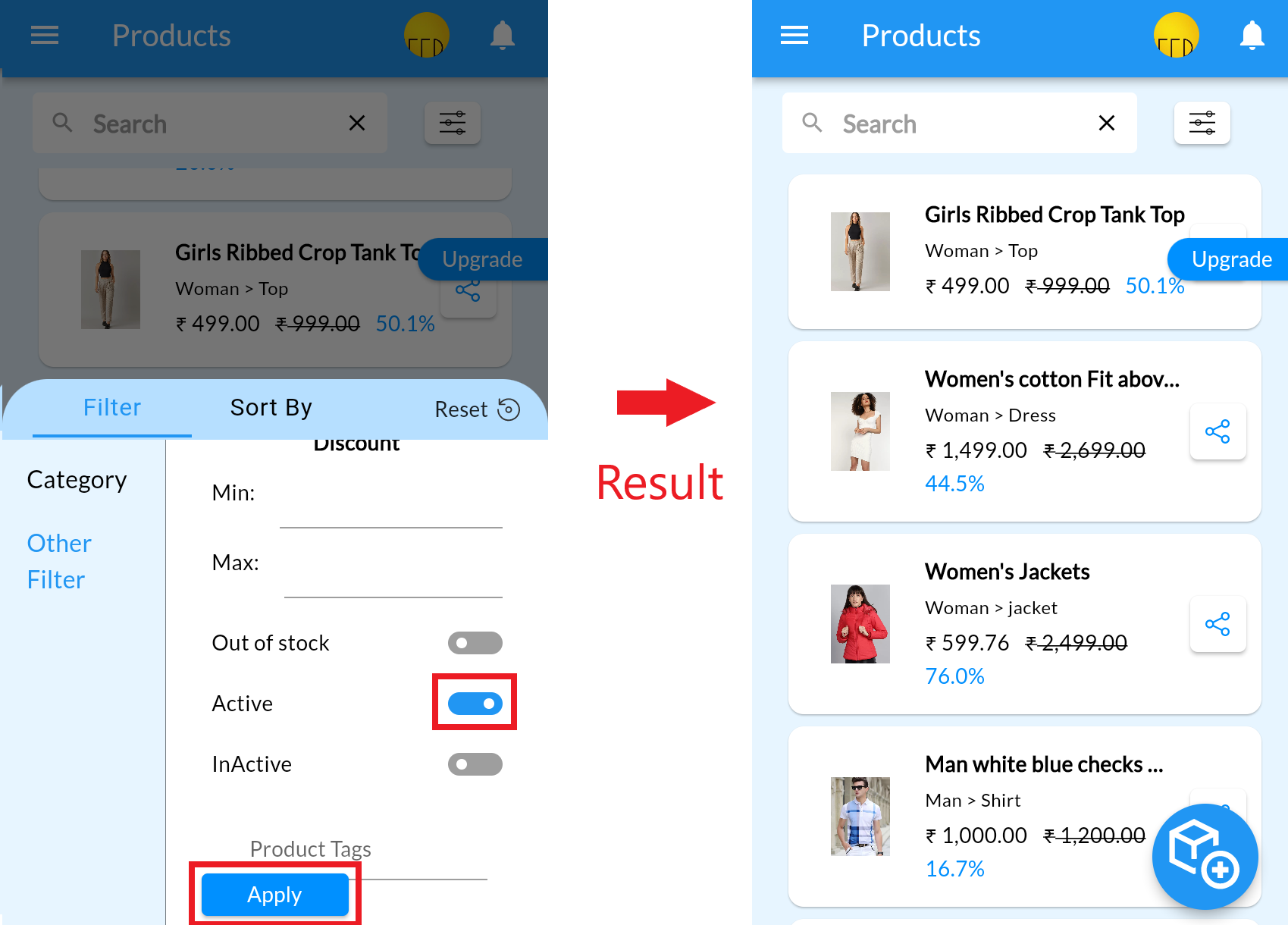
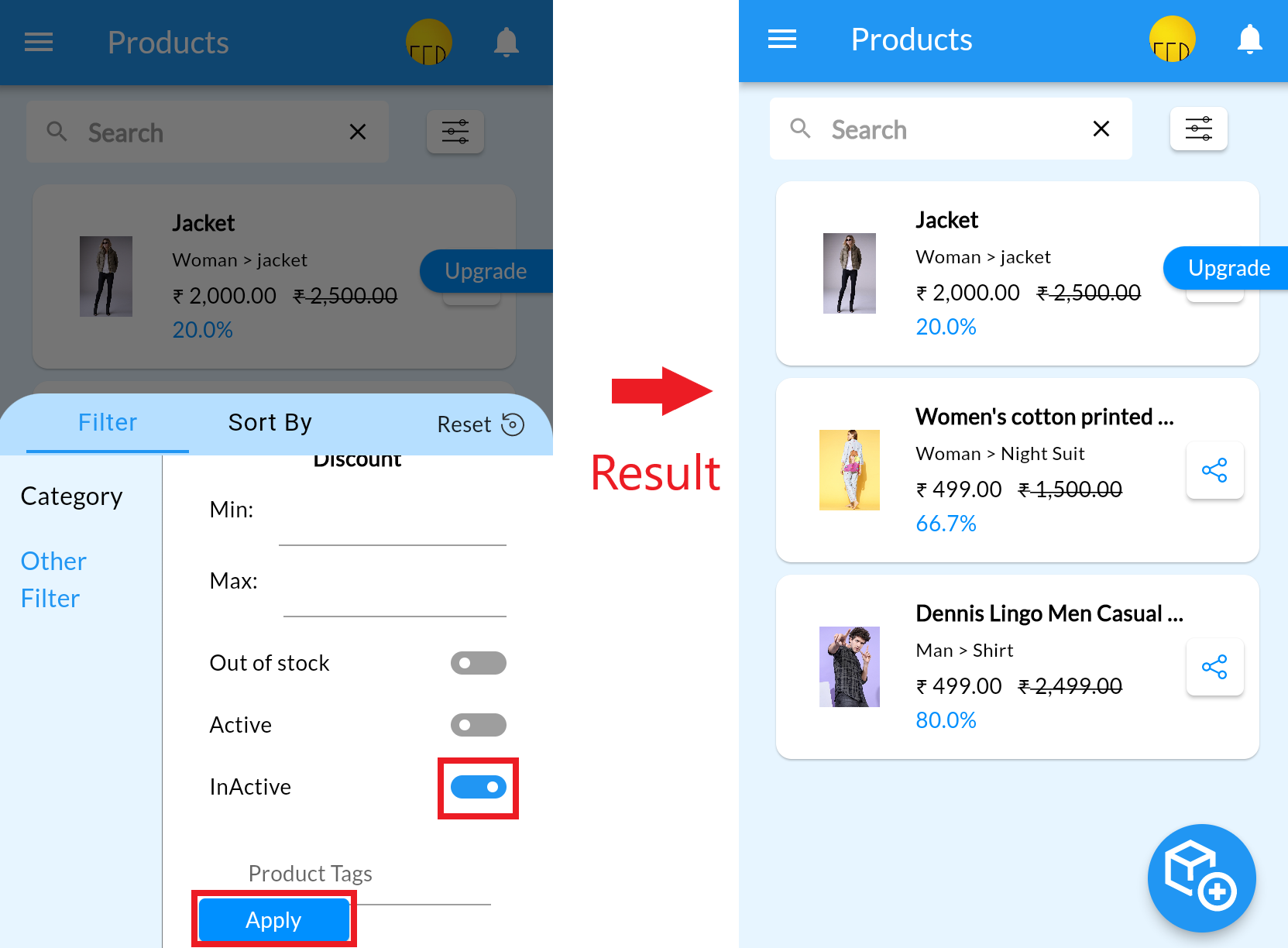
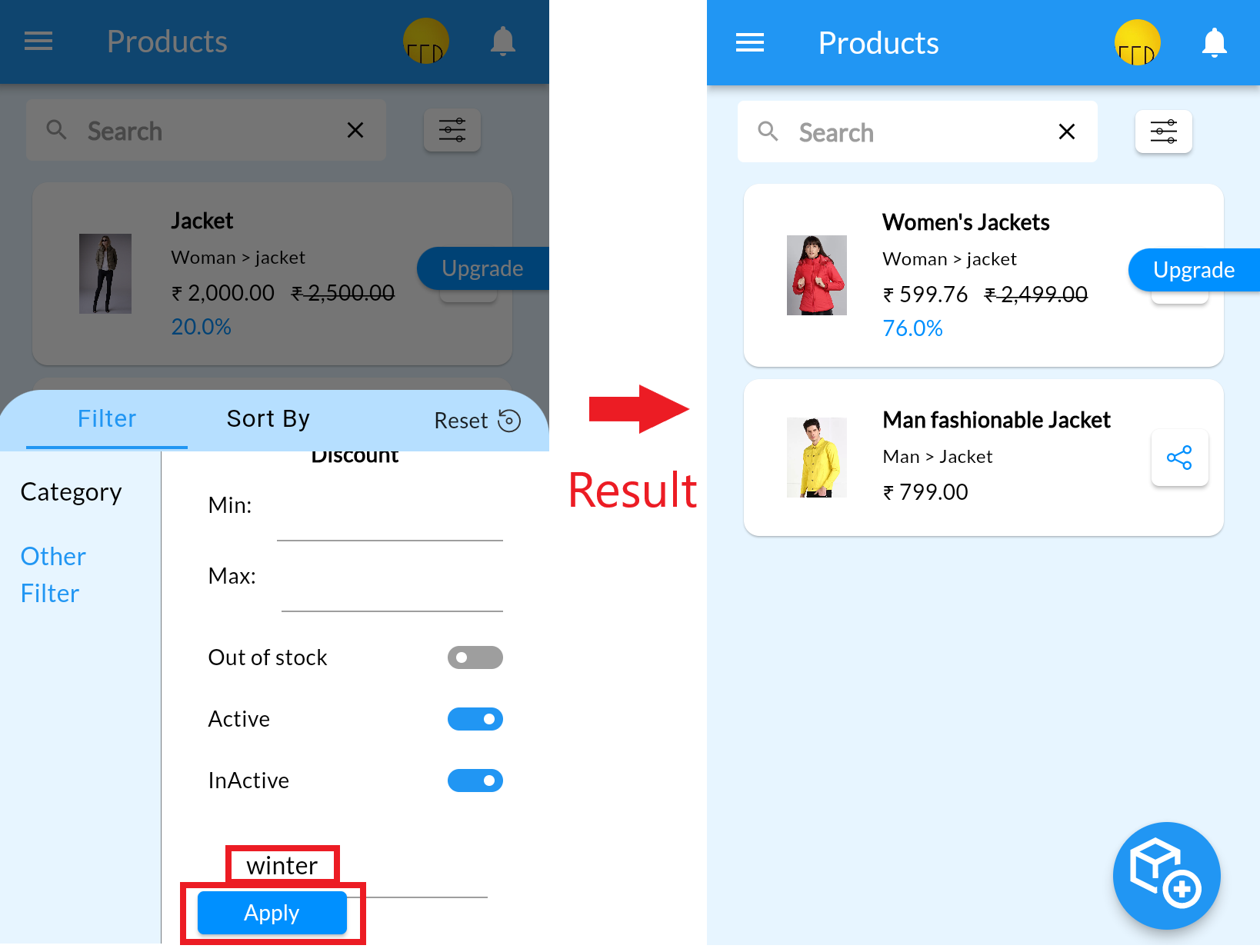
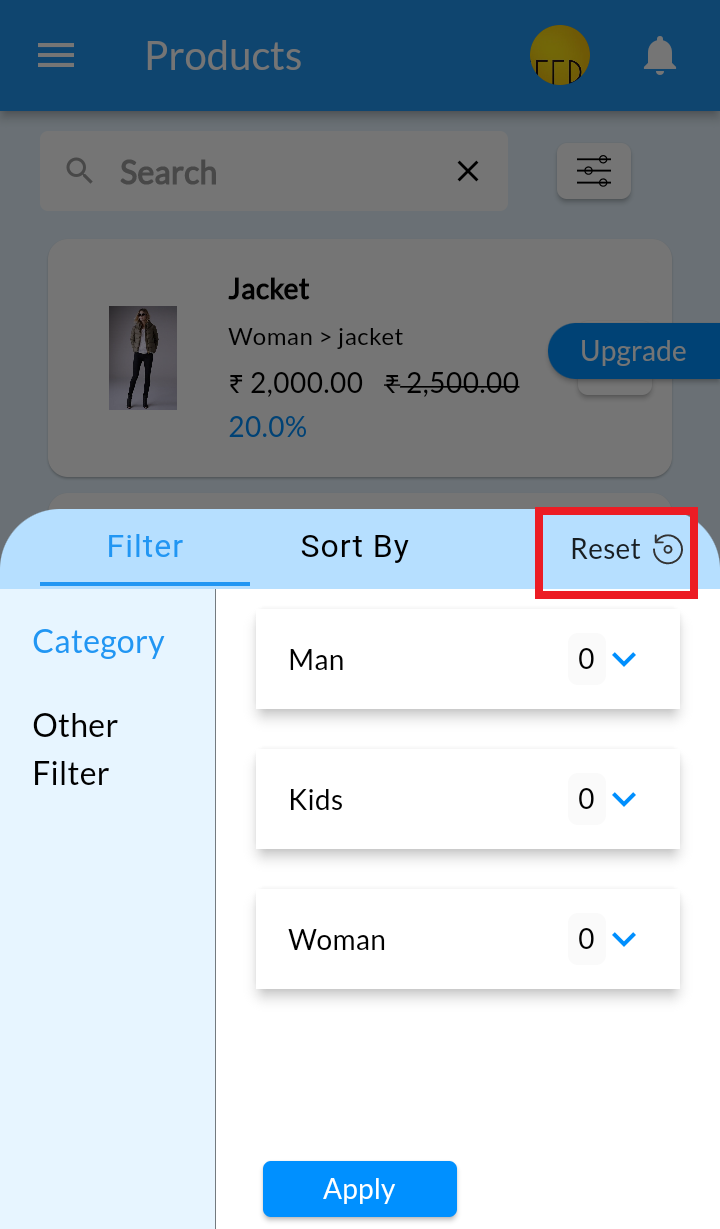
Delete Product from List #
1. Login into MCA Admin App 2. Click on 3. From Product List, long press on product and click on delete. Note: You can select multiple products to delete 4. Click on Delete icon, Accept the warning and click on OK Android
![]() , Select Products
, Select Products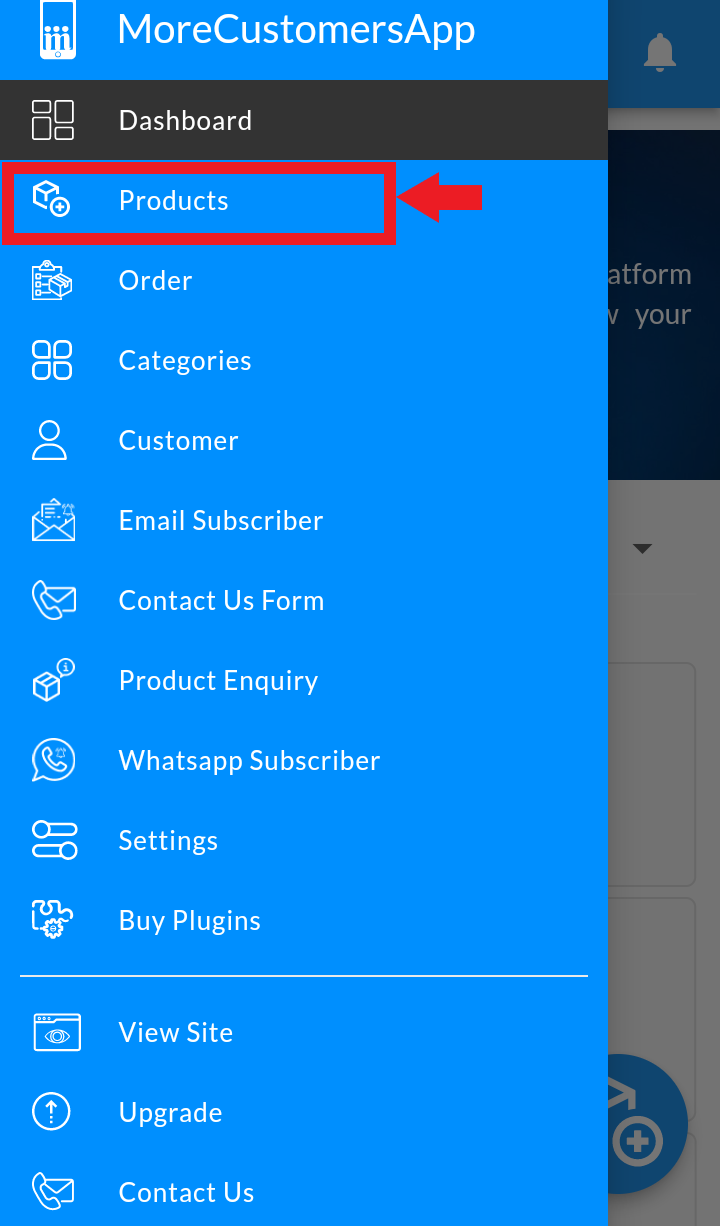
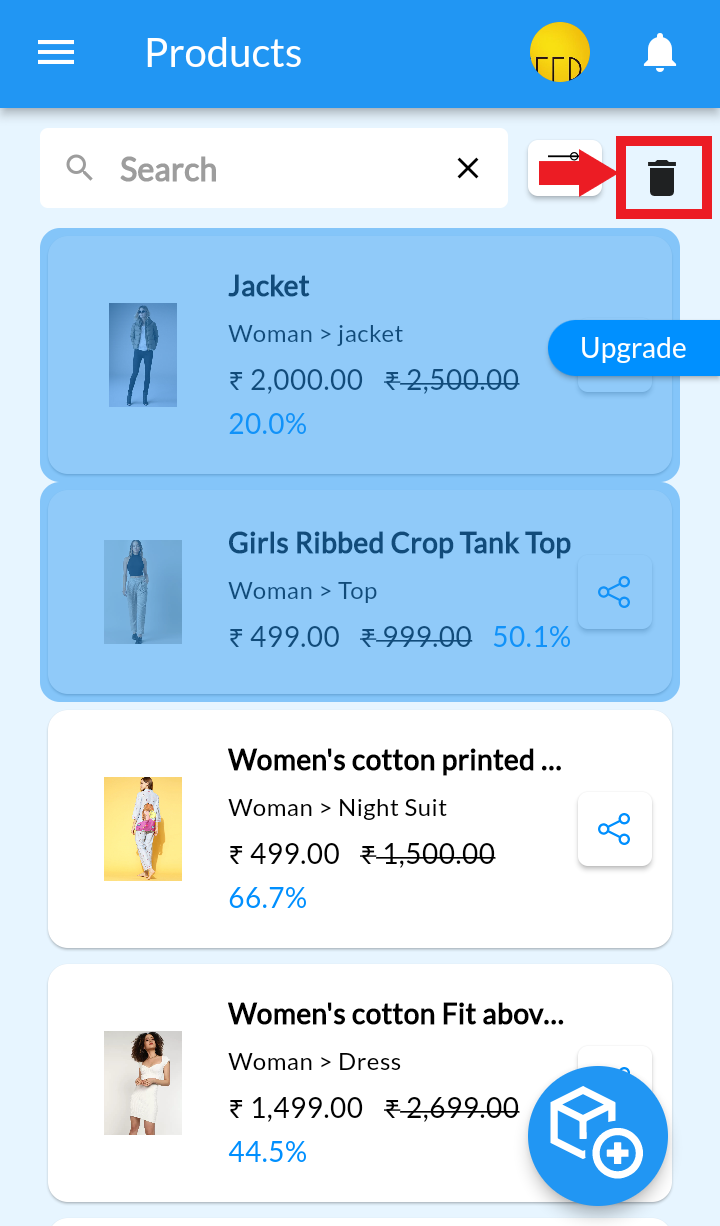
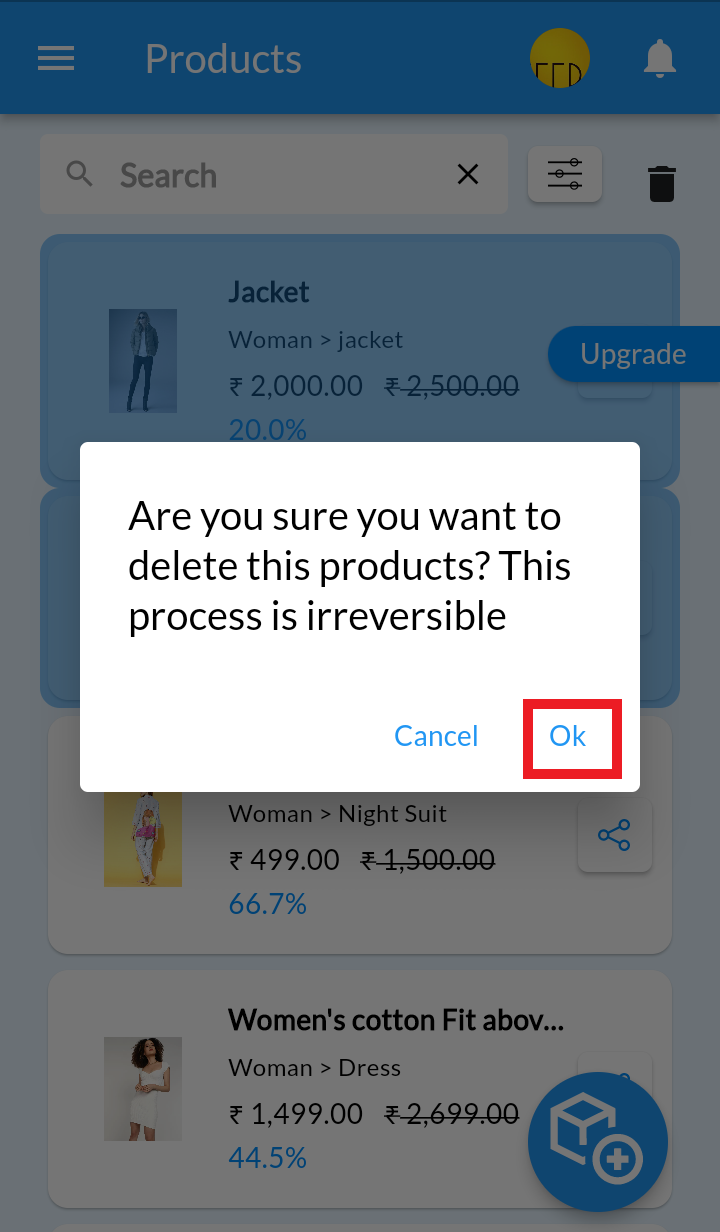
Sorting of Product List #
1. Login into MCA Admin App 2. Click on 3. Click on Filter button to apply sorting of Products. Click on Sort By. 4. You can set product list in Alphabetical order, according to Added date, Price, and Discount. Android
![]() , Select Products
, Select Products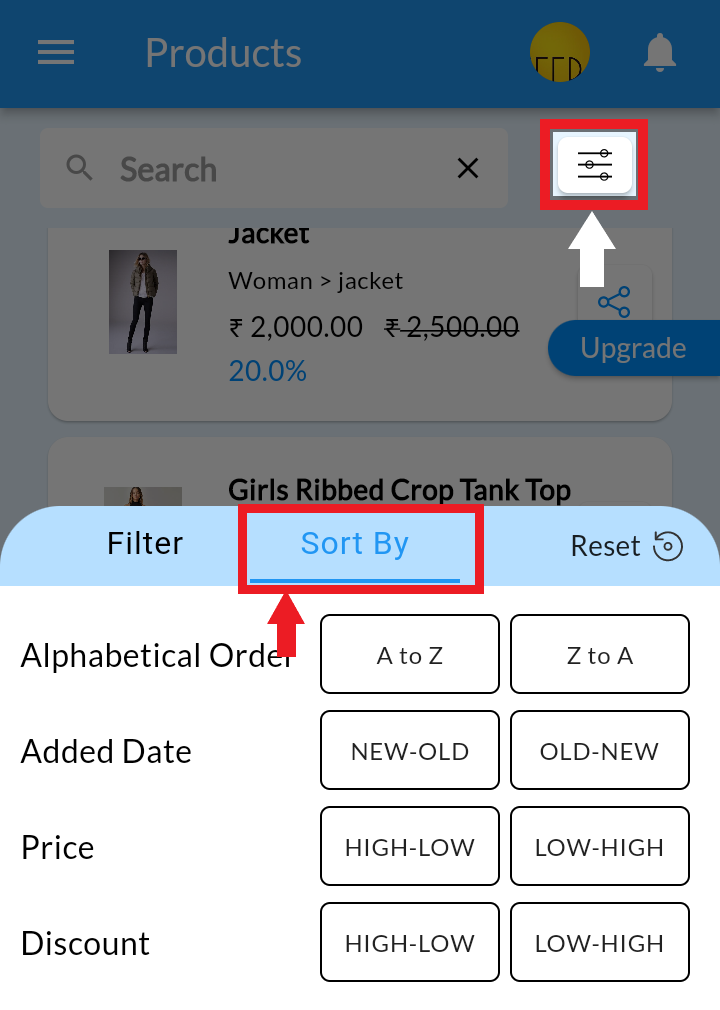
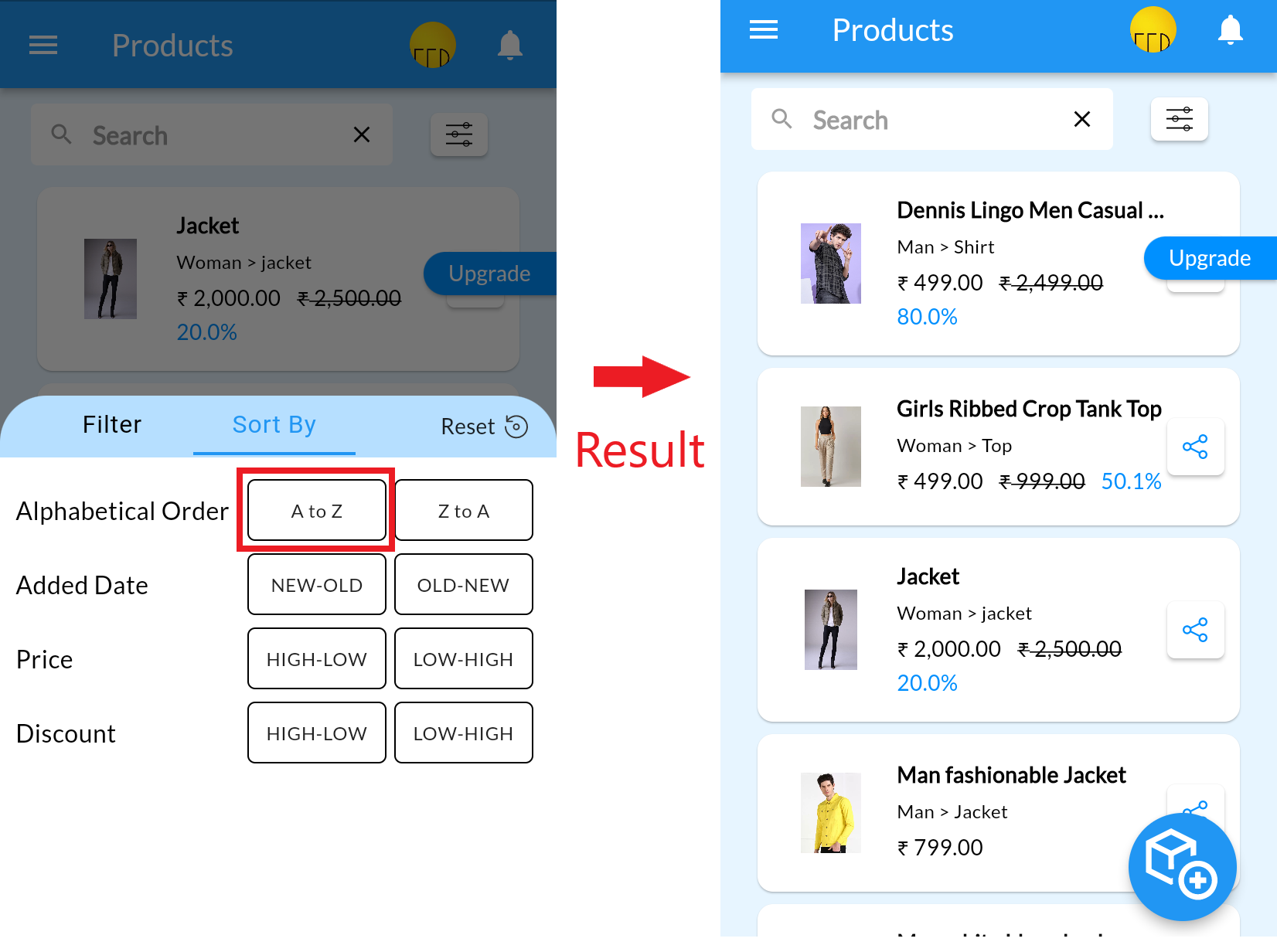
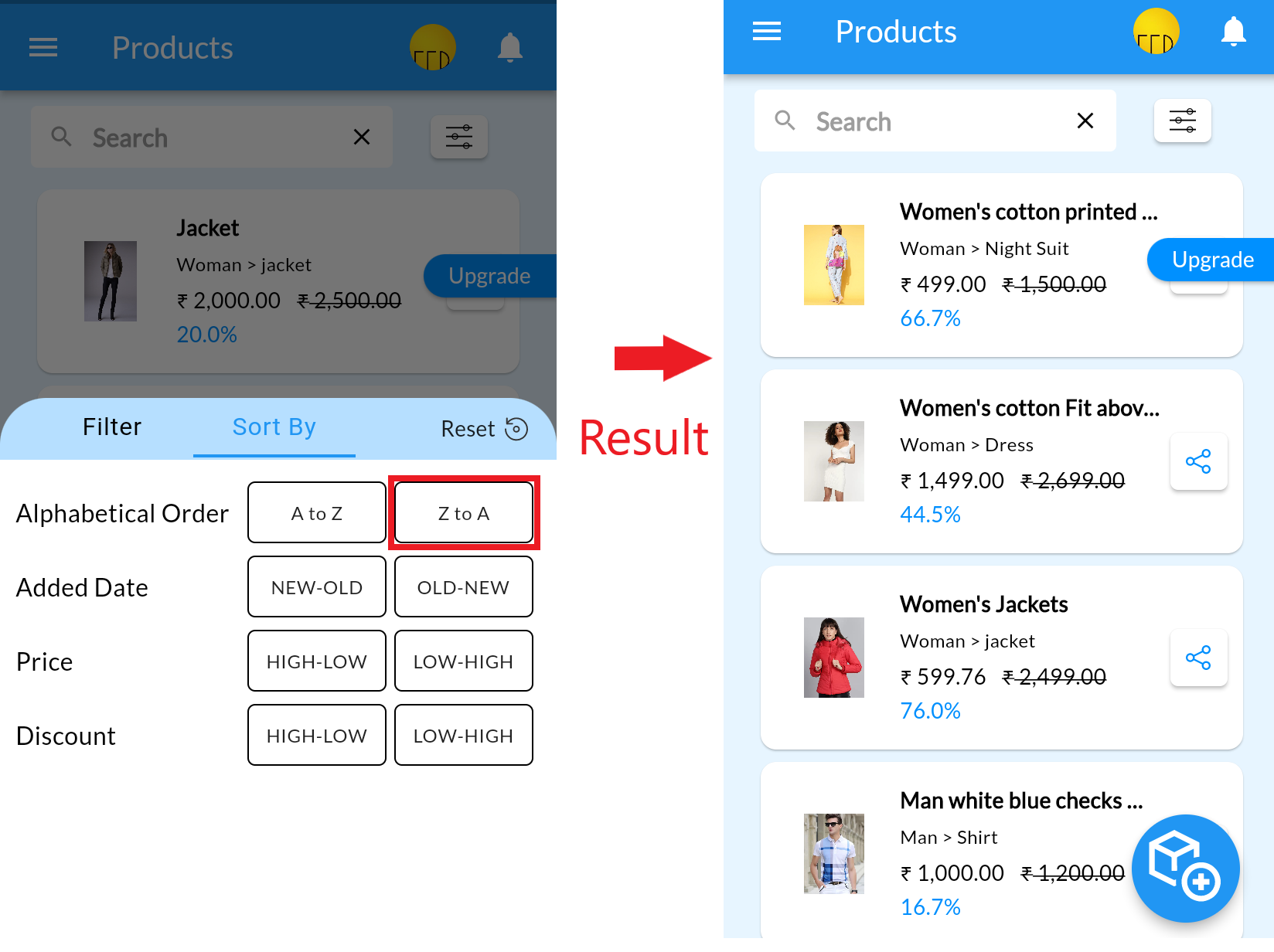
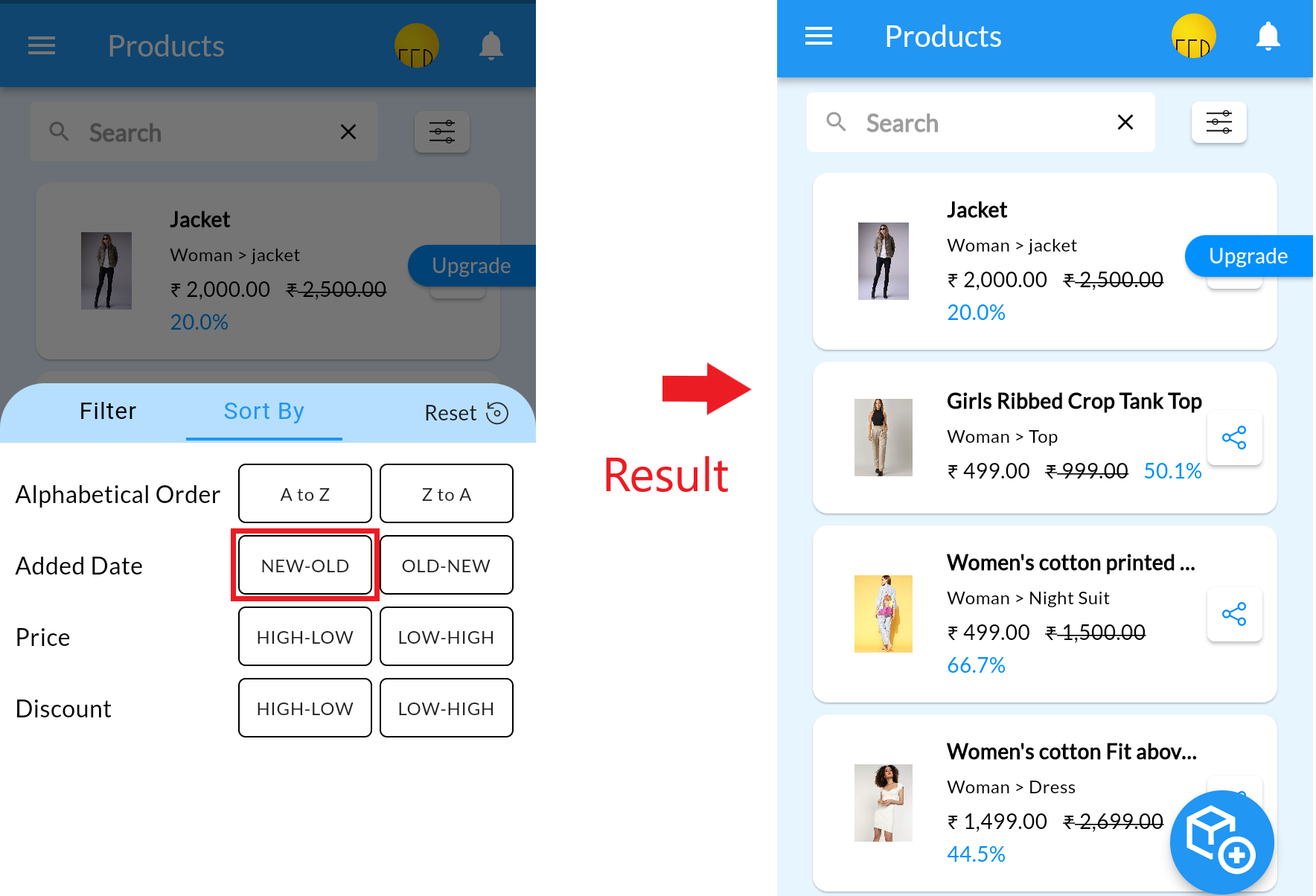
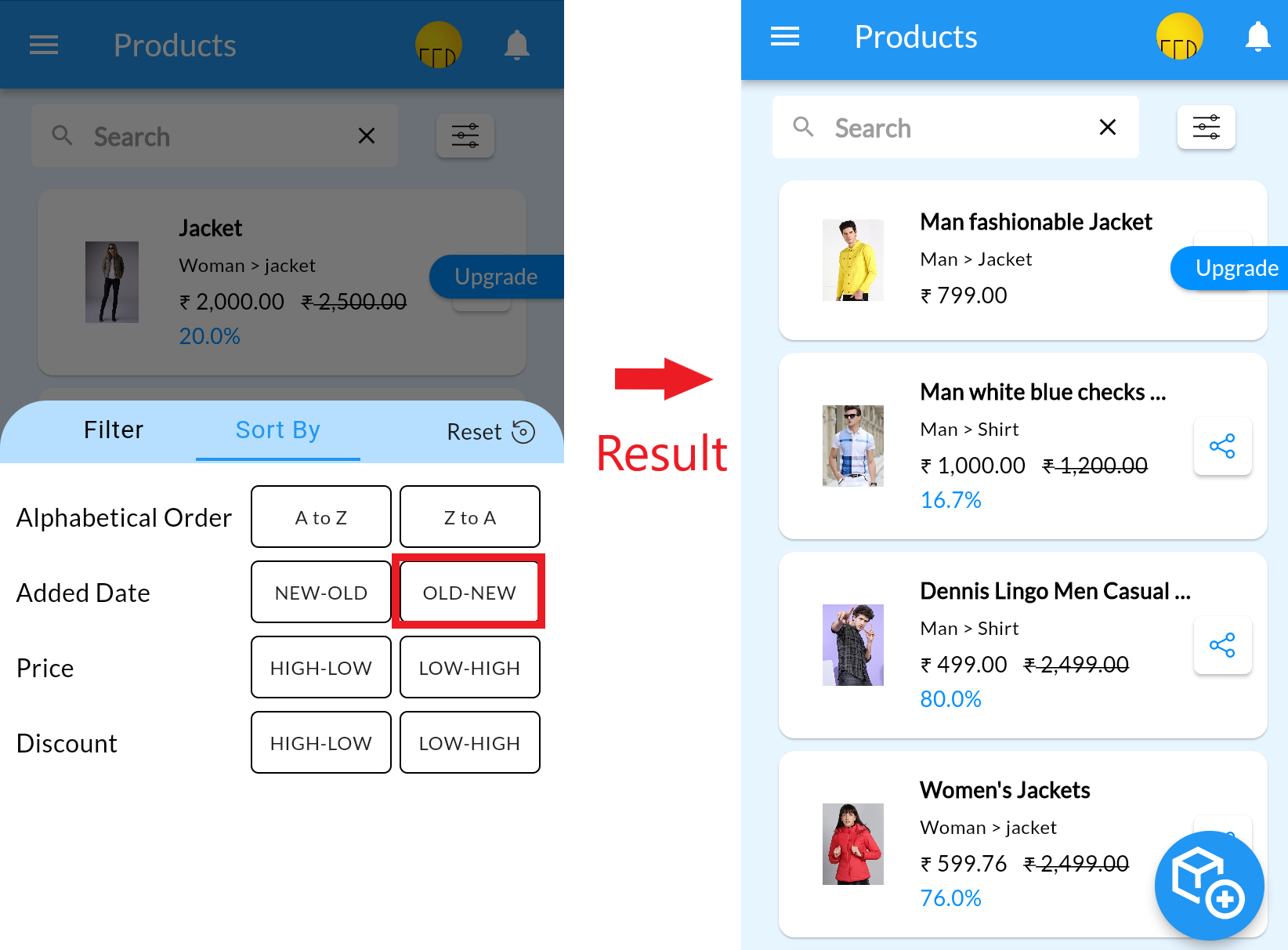
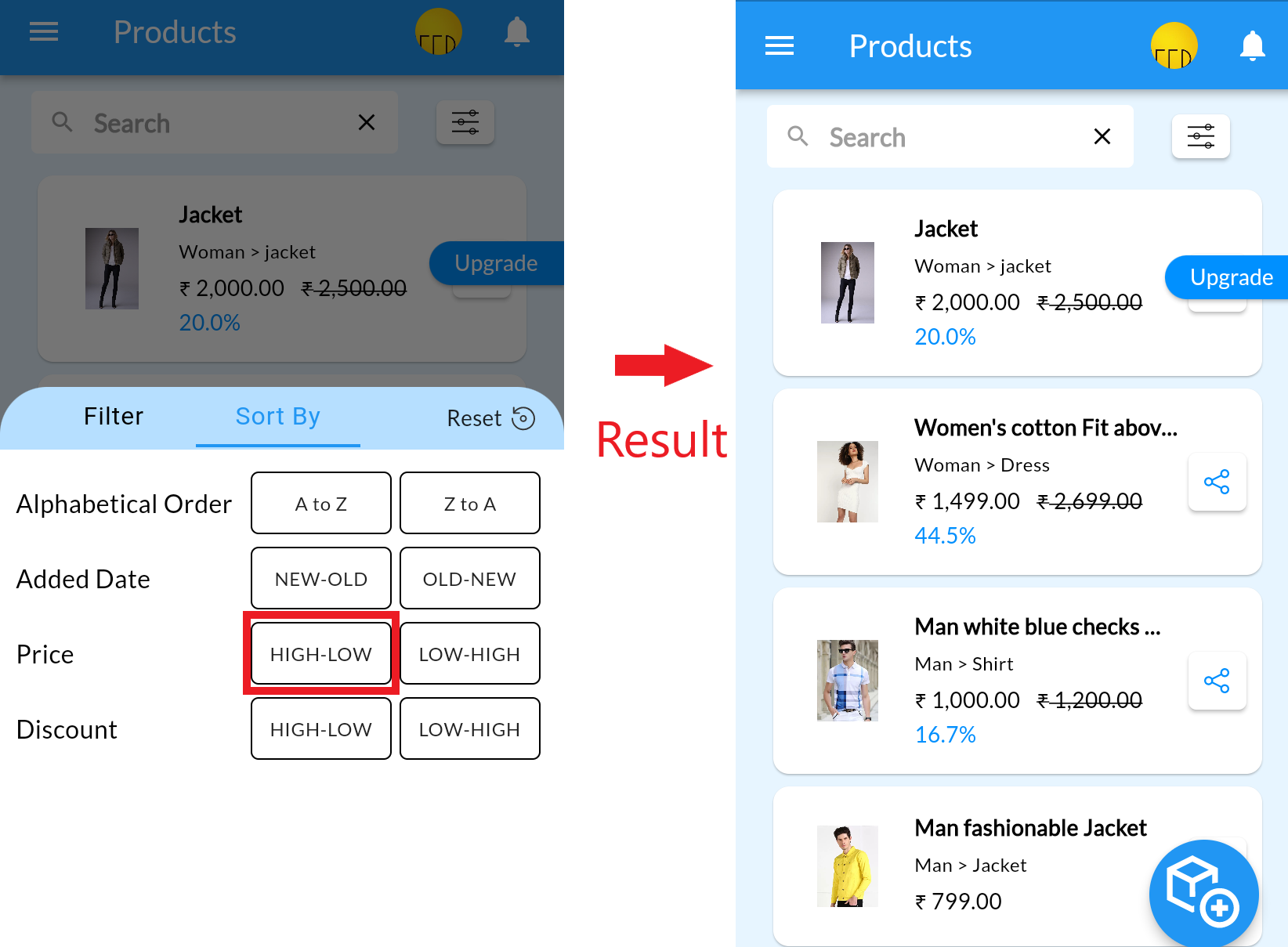
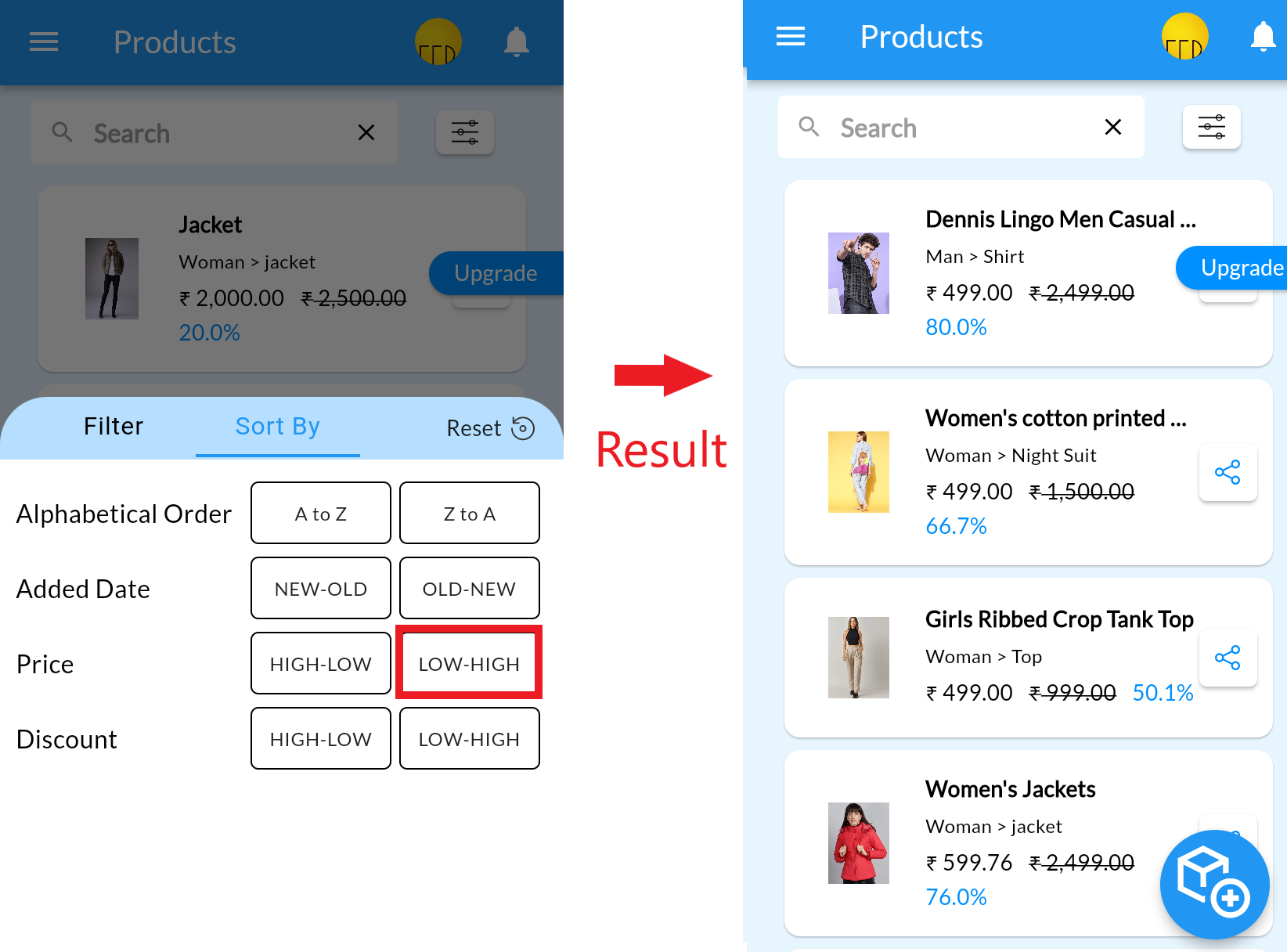
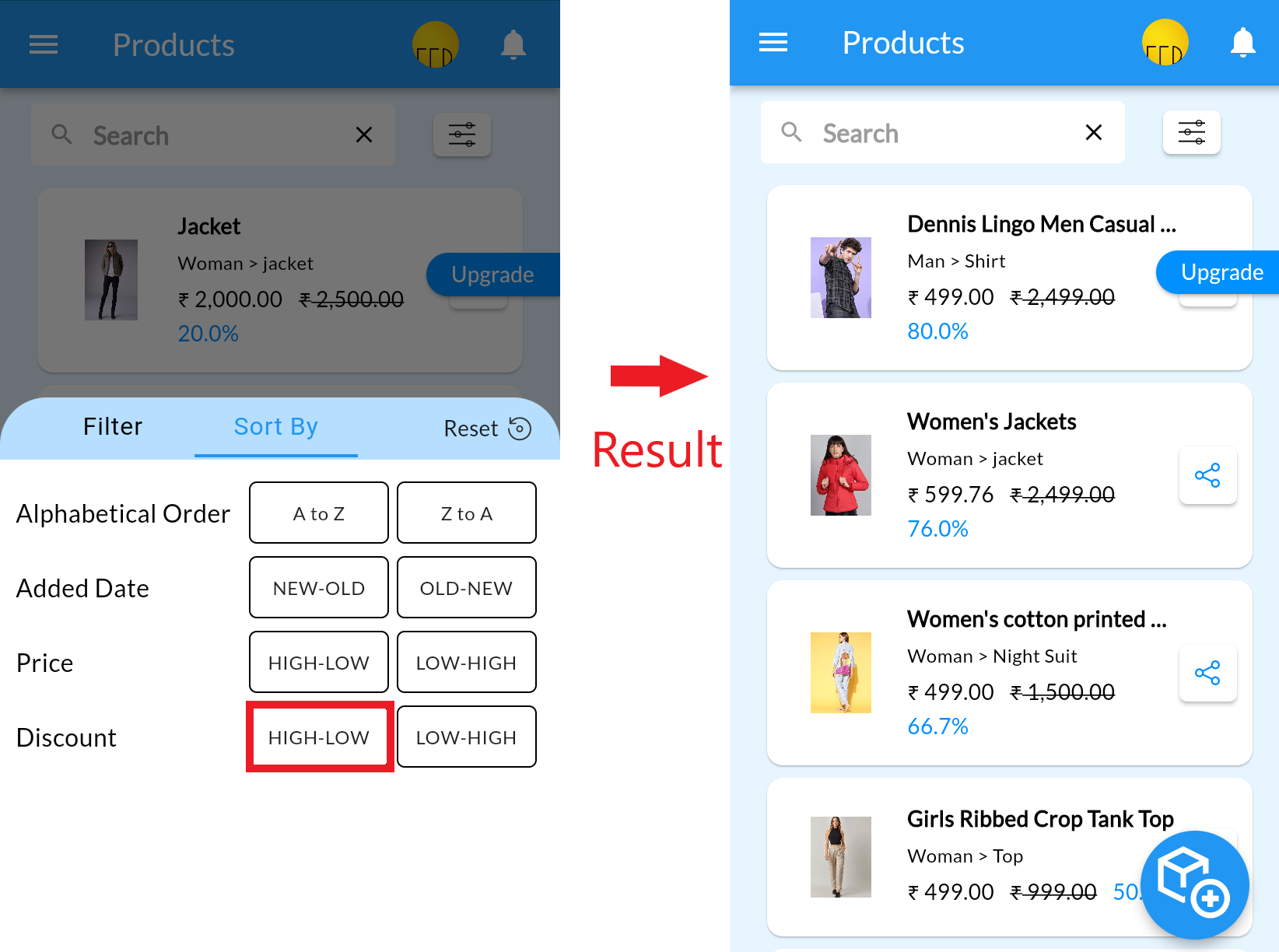
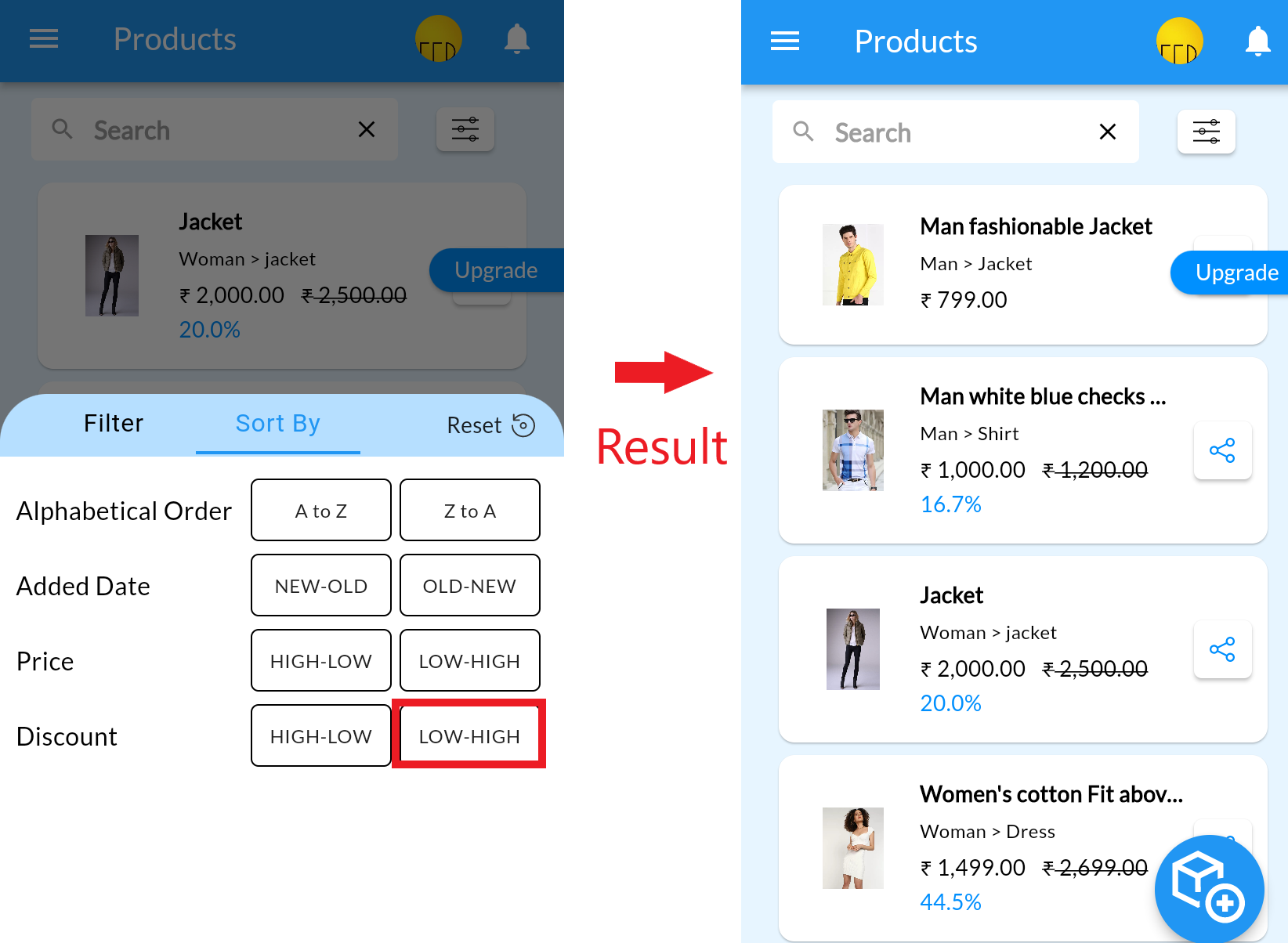
Actions on the Product List Page from Mobile Admin Panel #
Search Products
1. Open the MCA Admin App and click on ![]() , select Products
, select Products
2. Click on Search Icon and type the Name or Description of Product
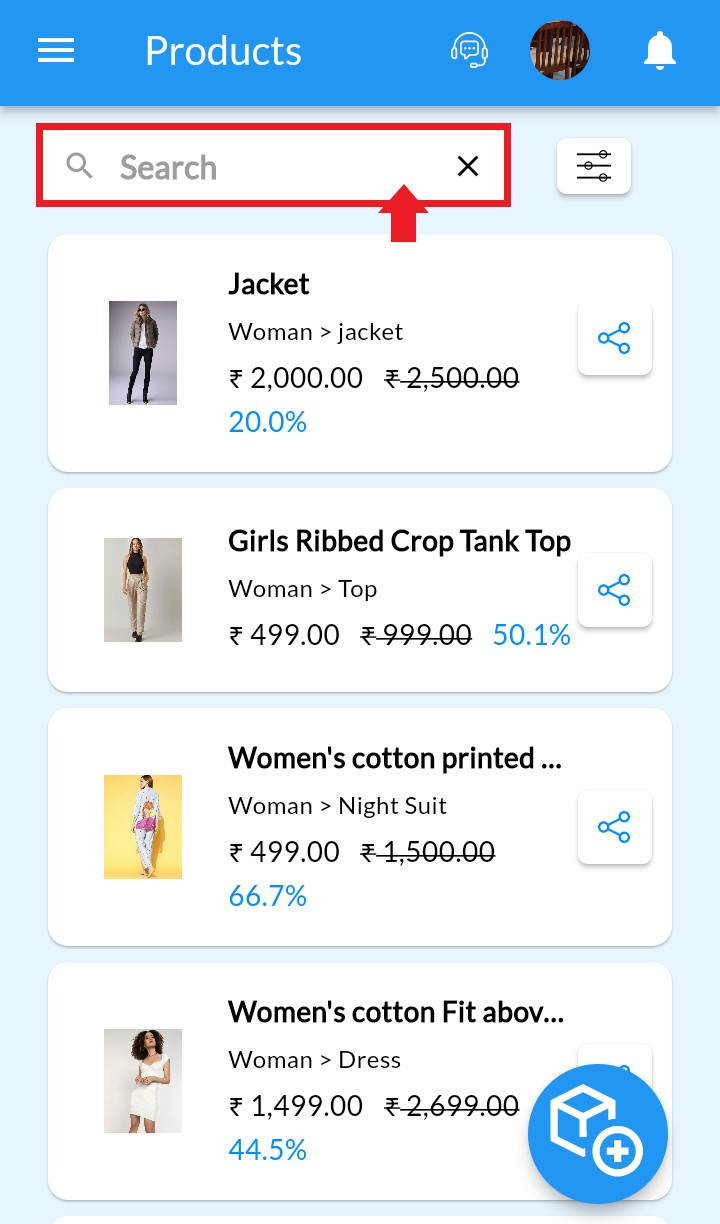
3. Add search text For eg Jacket and enter. Note(To clear the Search bar, just click on x in search box to get all products back.)
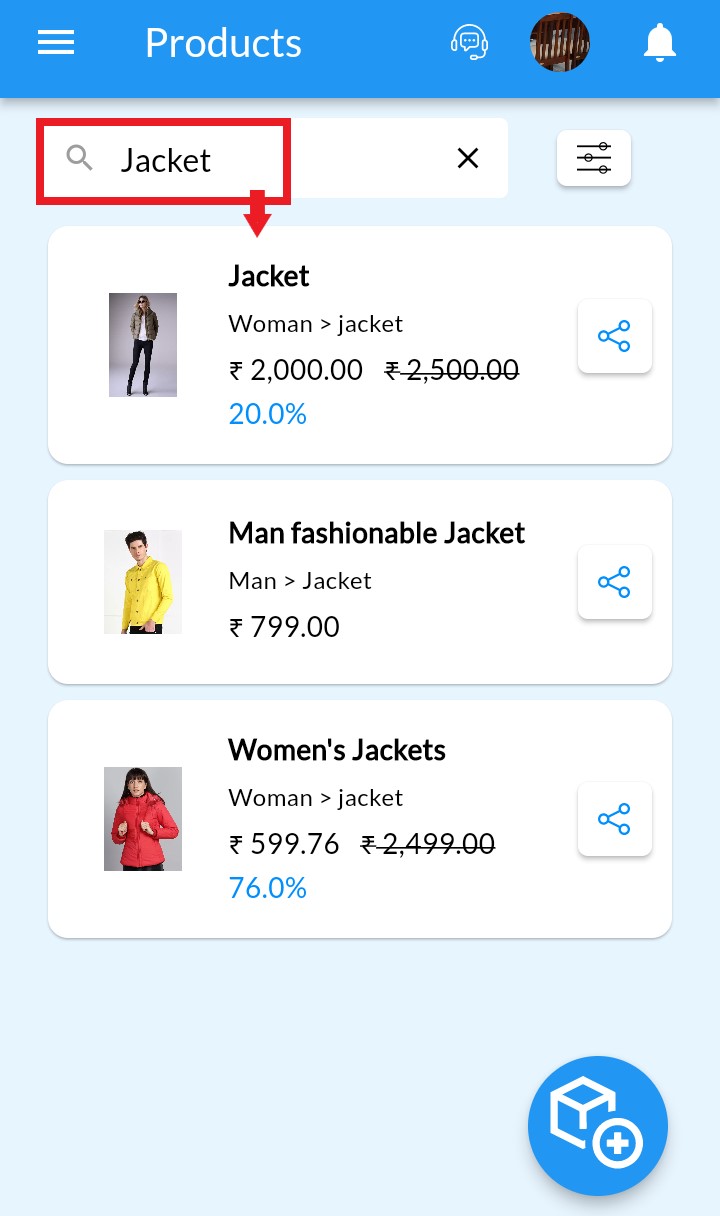
Share Product
1. Open the MCA Admin App and click on ![]() , select Products
, select Products
2. Click on Share icon to share product.
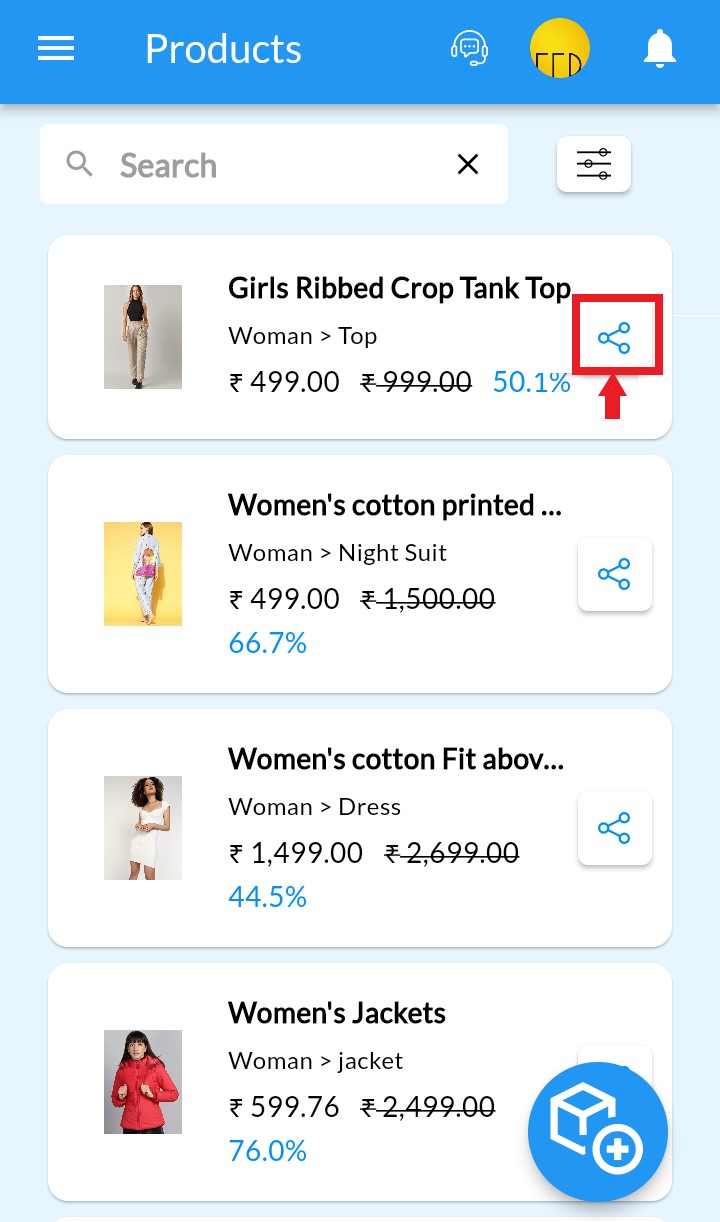
3. After click on share icon, Product URL is copied automatically. MoreCustomersApp allows you to add some more information of product along with link like you can share product with your logo, product name with price on your product image. You can adjust content left,right,center or bottom as per your image.
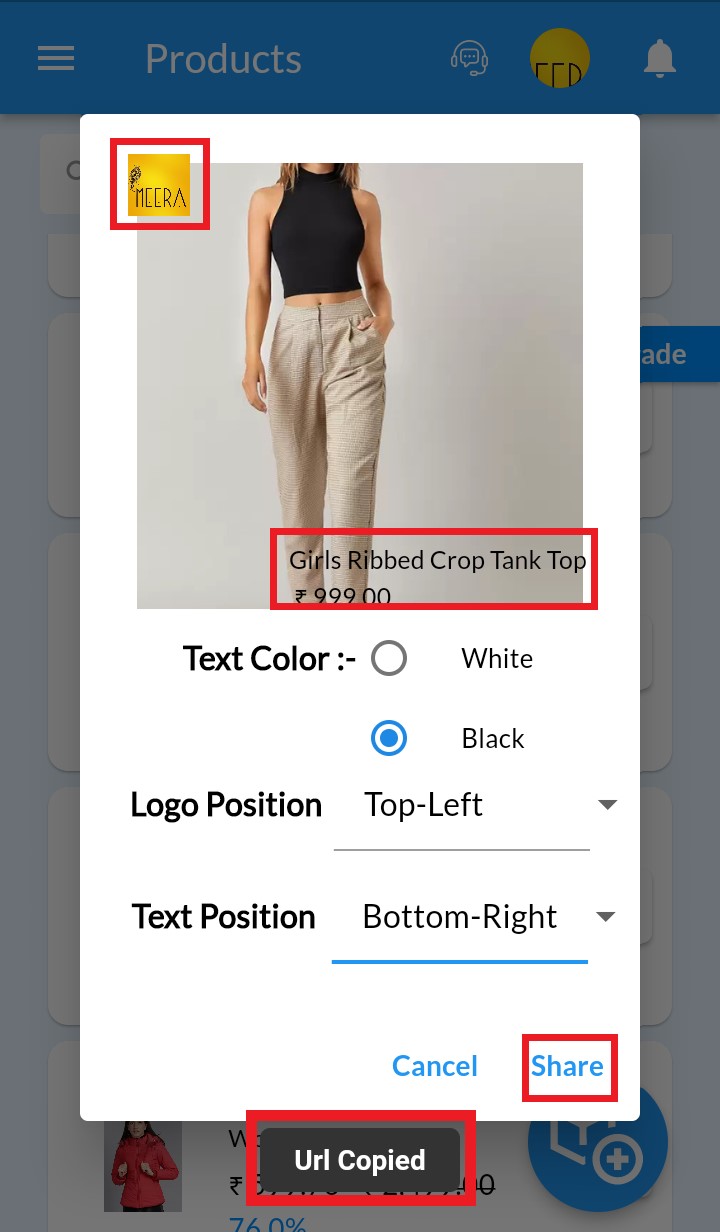
4. Click on Share button to see share options on your device.
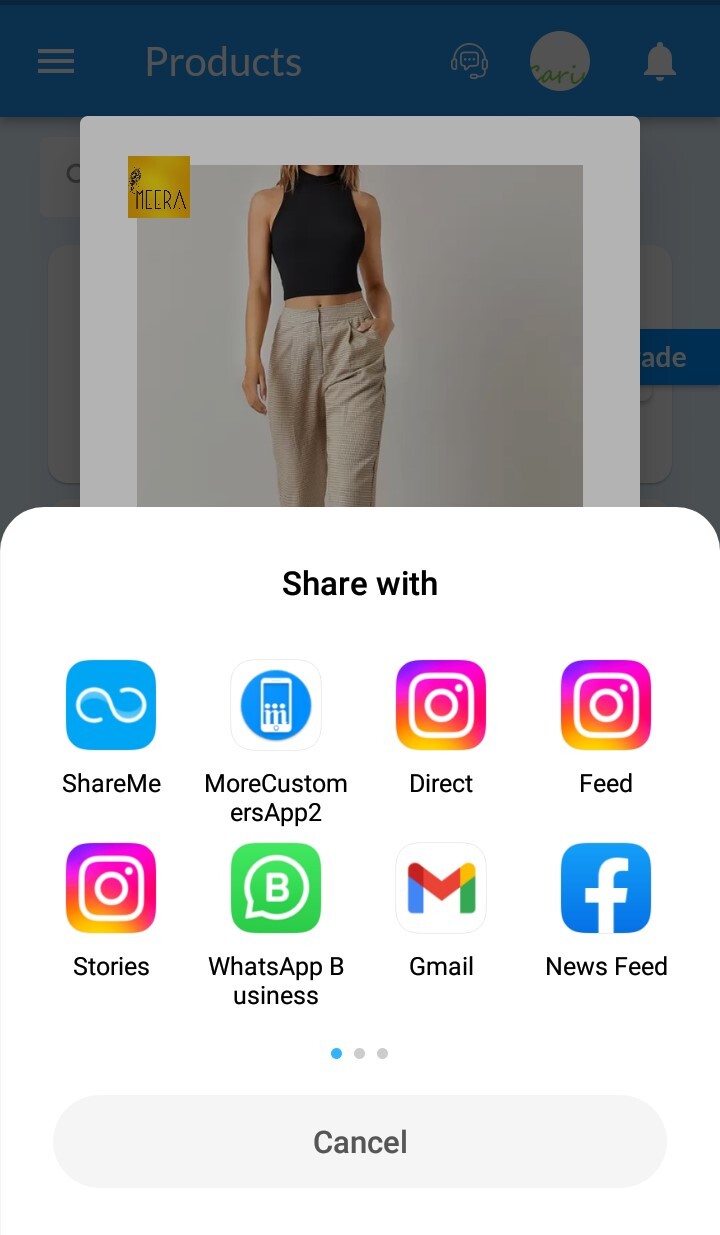
5. Product link will be sent. Kindly check here on WhatsApp Share.