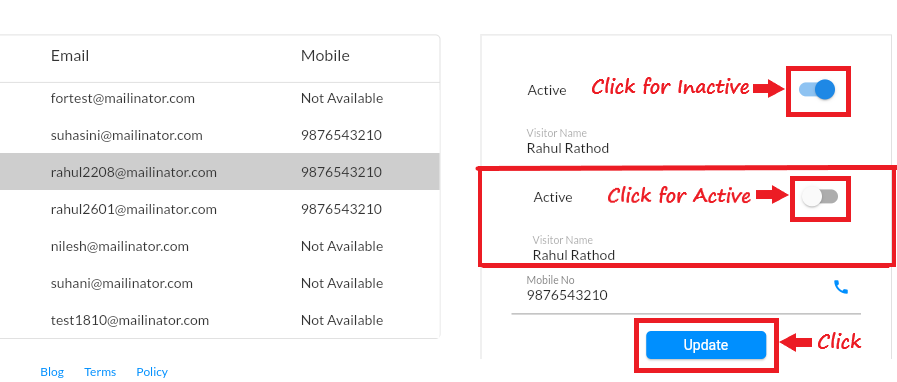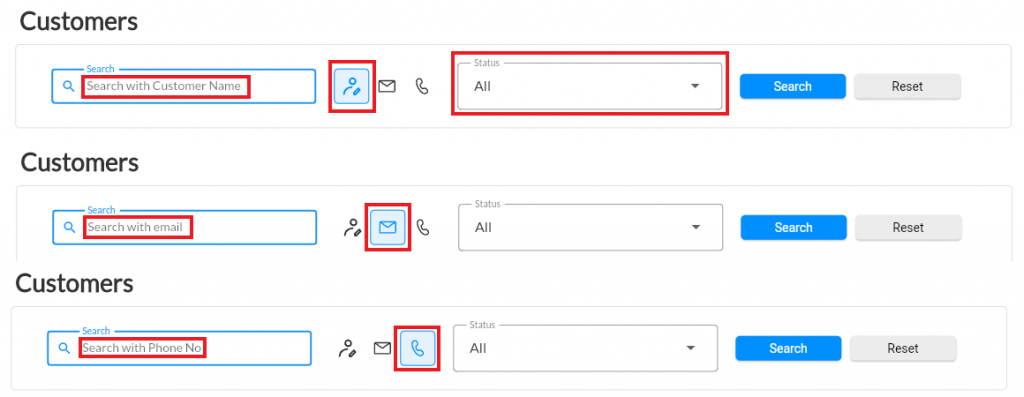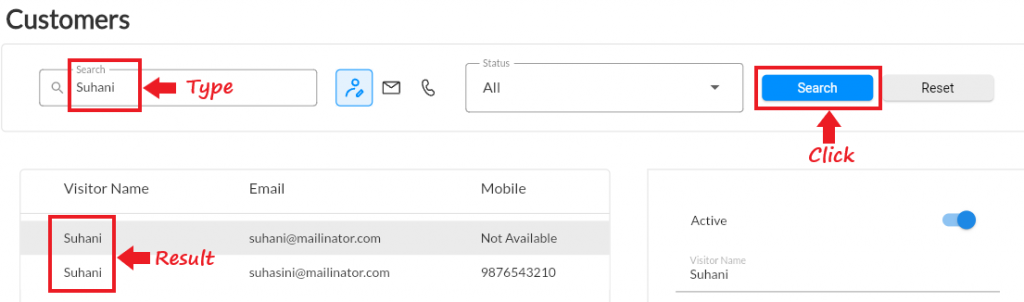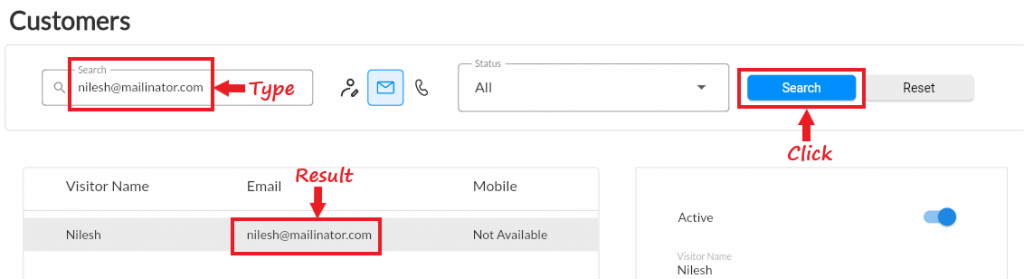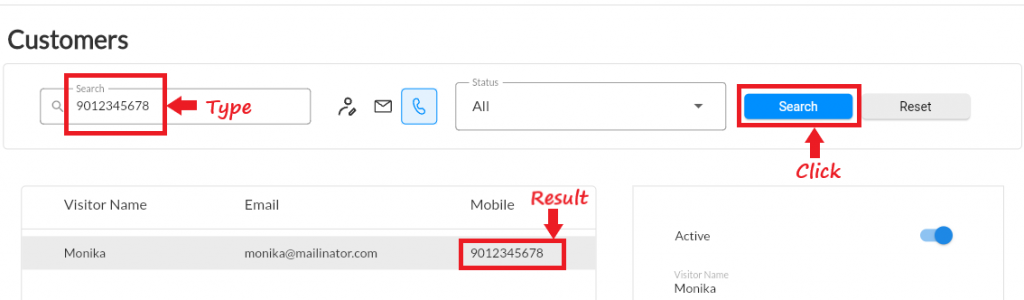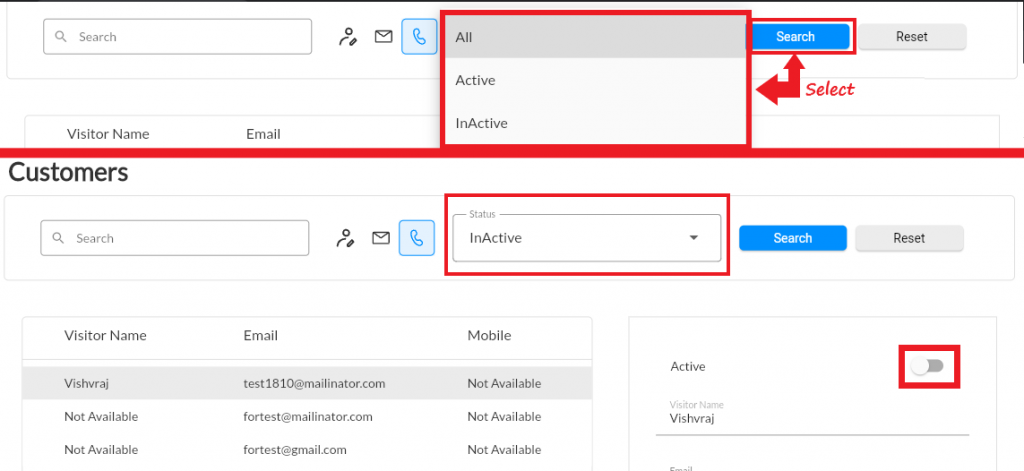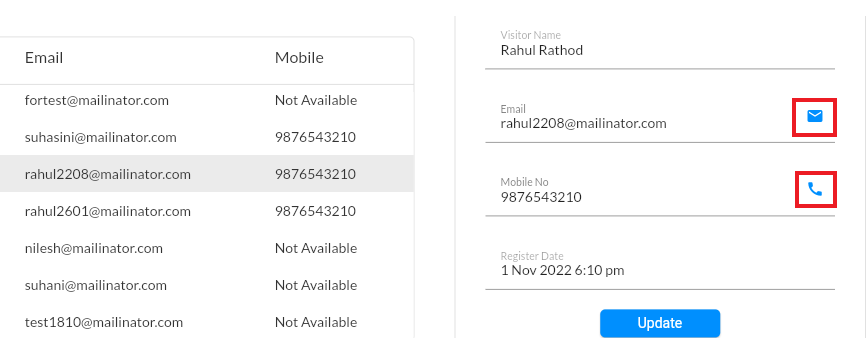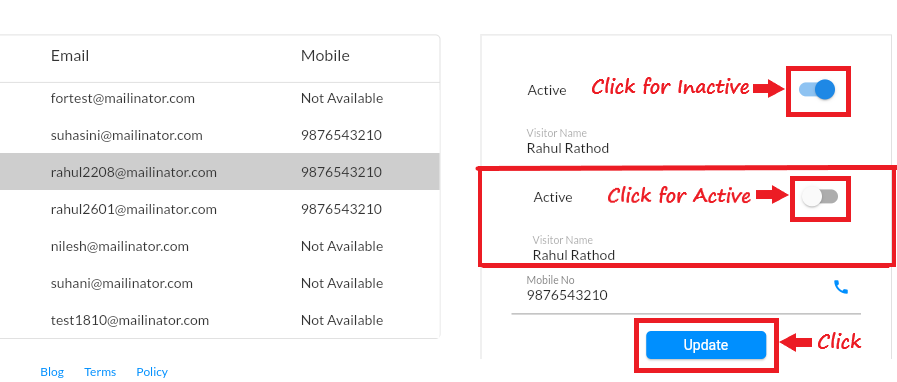Whenever a new visitor clicks on Buy Now button in your MoreCustomersApp store, he is directed to Customer Registration Page. A customer account page contains basic information of the customer along with past orders, delivery addresses etc. It is an important feature for a website that allows customers to create an account. You can see and manage all your customers at the Customers page in your MoreCustomersApp admin panel. From there, you can add, edit, delete, filter, or search for a customer profile, as well as see all orders placed by a specific customer.
Searching and Filtering Customers #
- From your MoreCustomersApp admin panel, select Customers.
- You can see the list of Customers registered on your MoreCustomersApp store.
- You can search any customer by customer’s Name, mail ID, Phone no. and status.
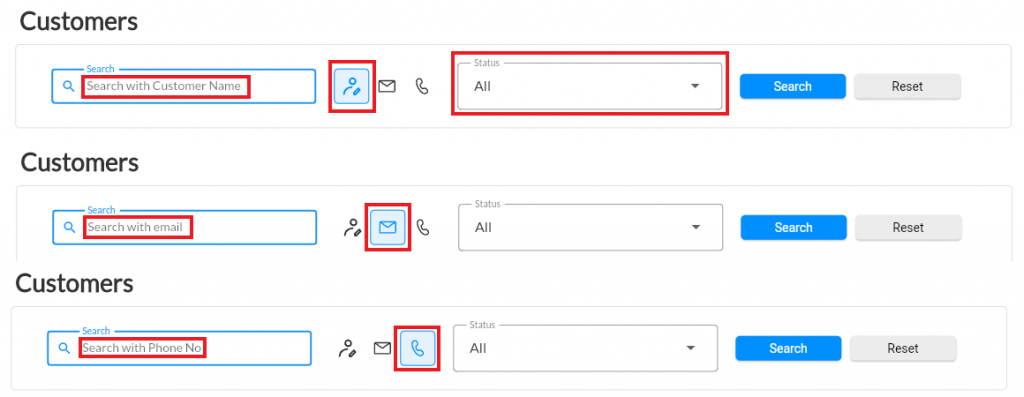
- Search by Customer Name
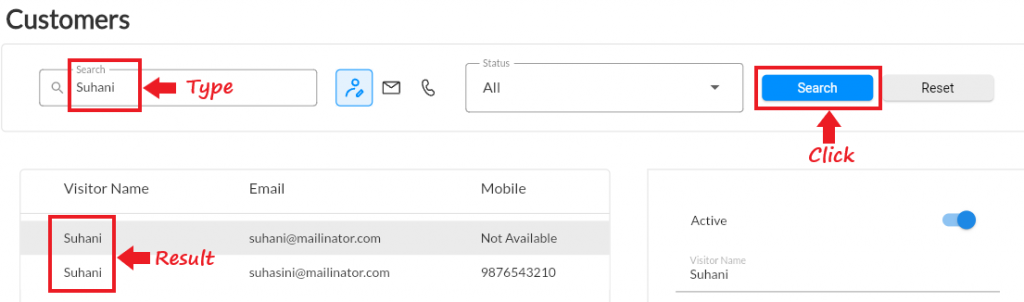
- Search by Email
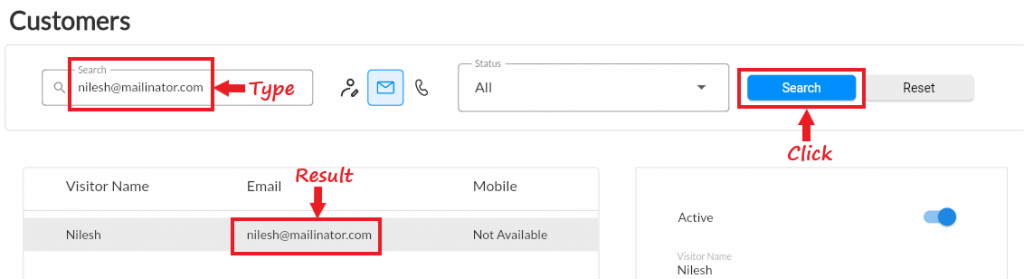
- Search by Phone No.
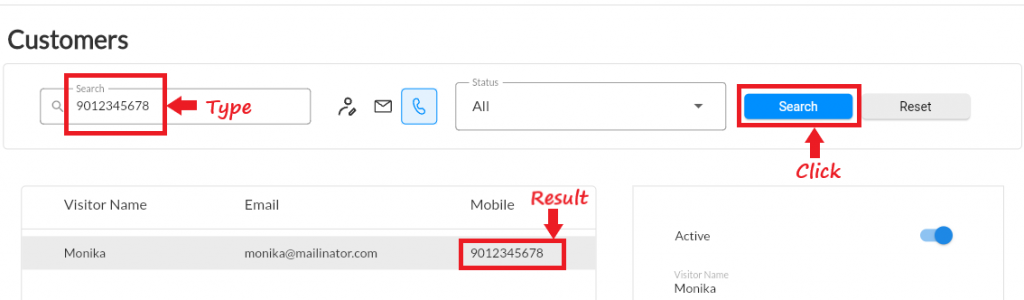
- Search by Status
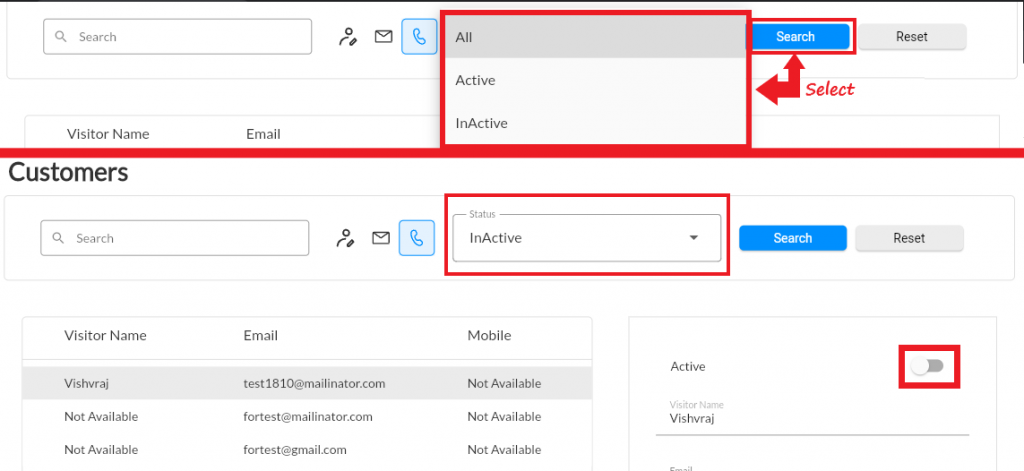
Editing Customer Account #
- From your MoreCustomersApp admin panel, select Customers
- You can see the list of your Customers.
- Search the customer you need to edit by Name,Email or Phone Number
- Click on customer and on right side his details are open
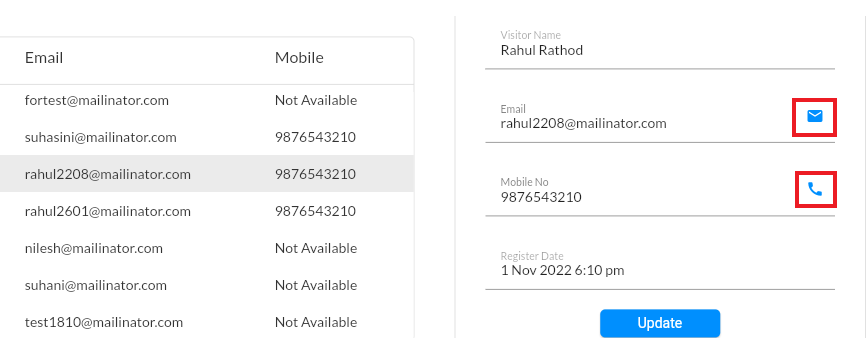
- Click on Update button to update any of his information or change the status.
Action on Customer Account Status #
- From your MoreCustomersApp admin panel, select Customers
- You can see the list of your Customers.
- Select the customer whom you want to take action. You can do a call or send an email to customer by simply clicking on email and call icons near their email and phone no fields. Note : ( Call will be placed only if it is open from Mobile Admin panel)
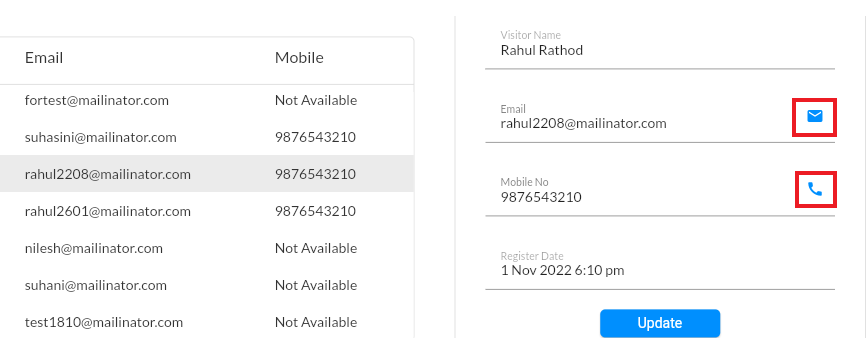
- Search the customer whose status you need to change by Name, Email or Phone No Note : (MoreCustomersApp do not allow to delete the customer)
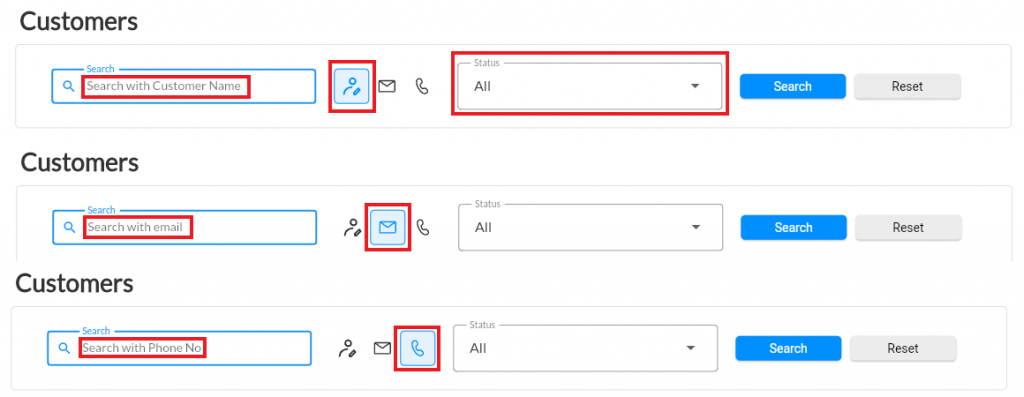
- For active/inactive a customer, tap on customer’s name and click on blue button of active/inactive. Note : (Inactive customers cannot buy from your site.)