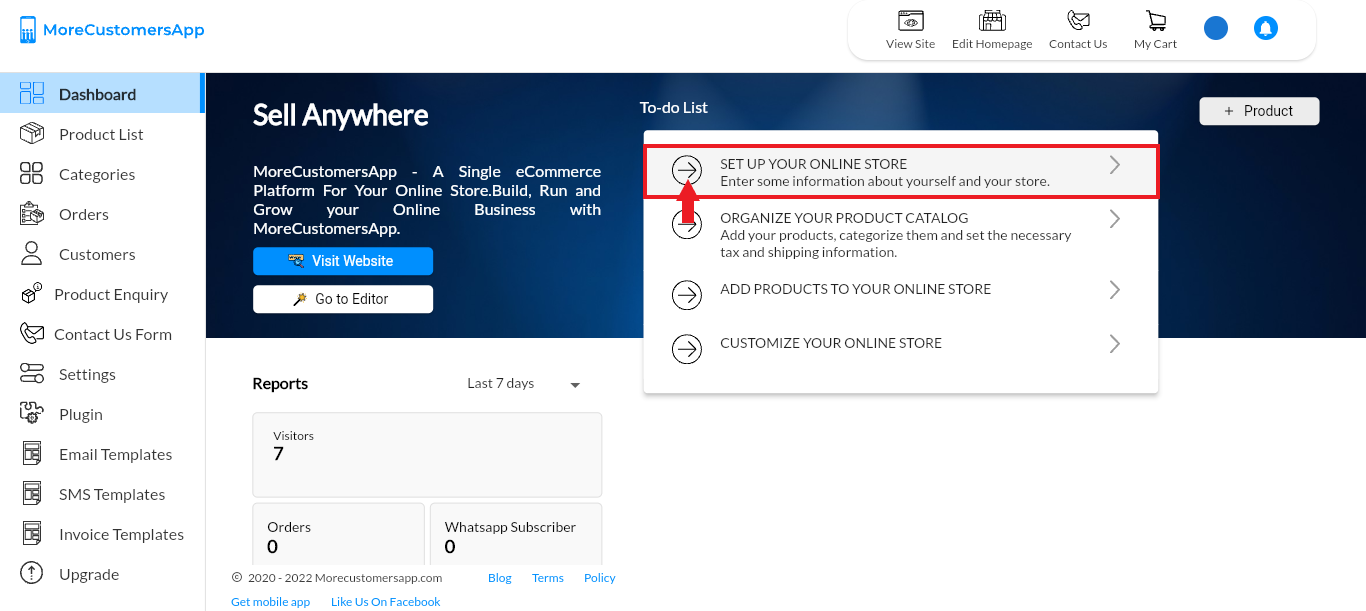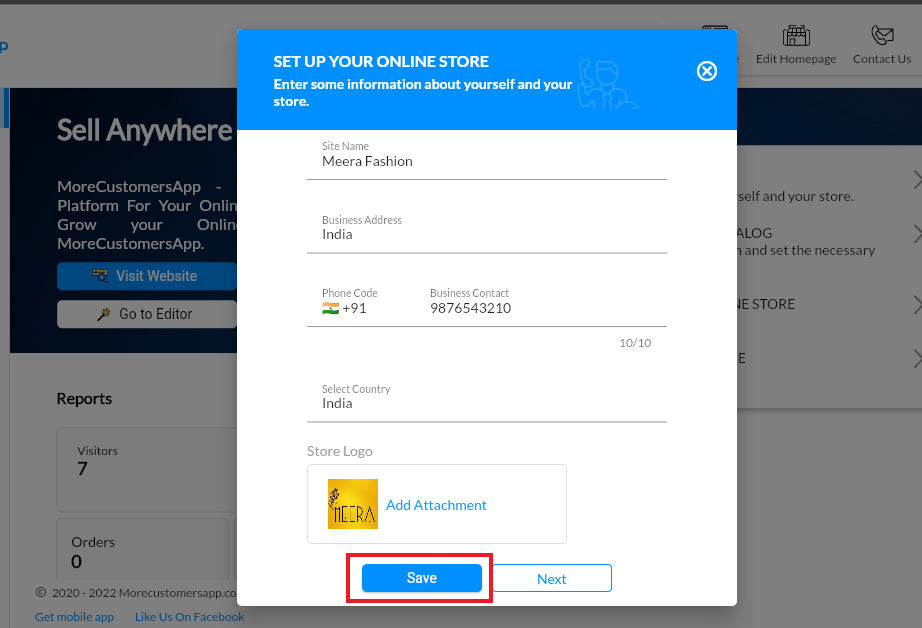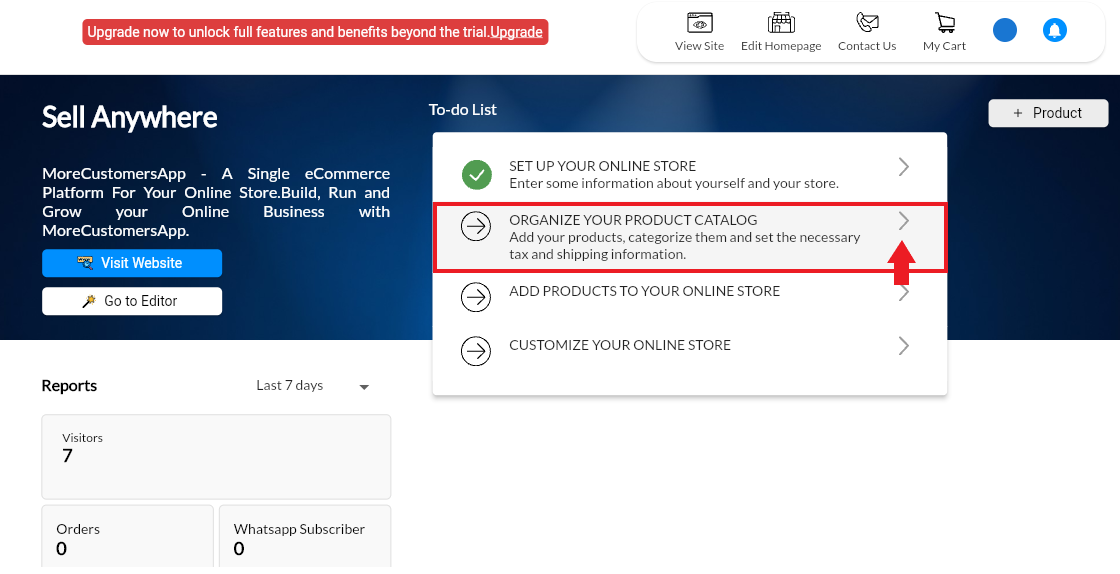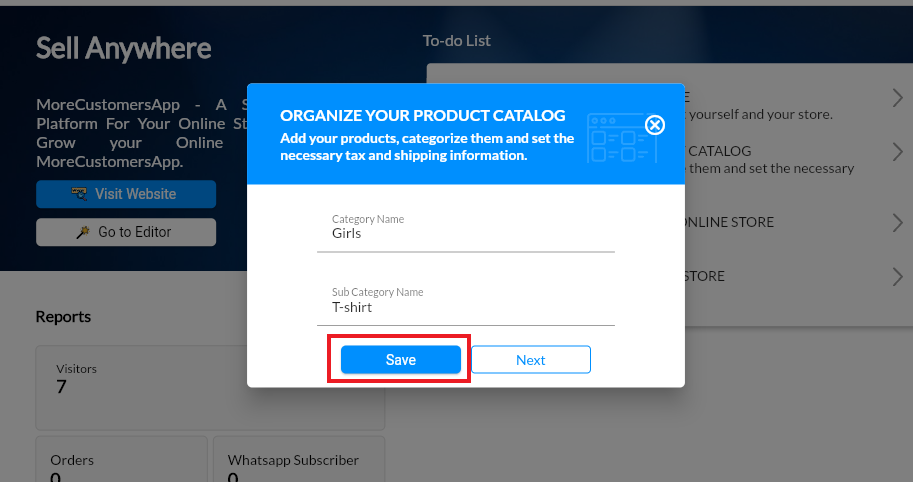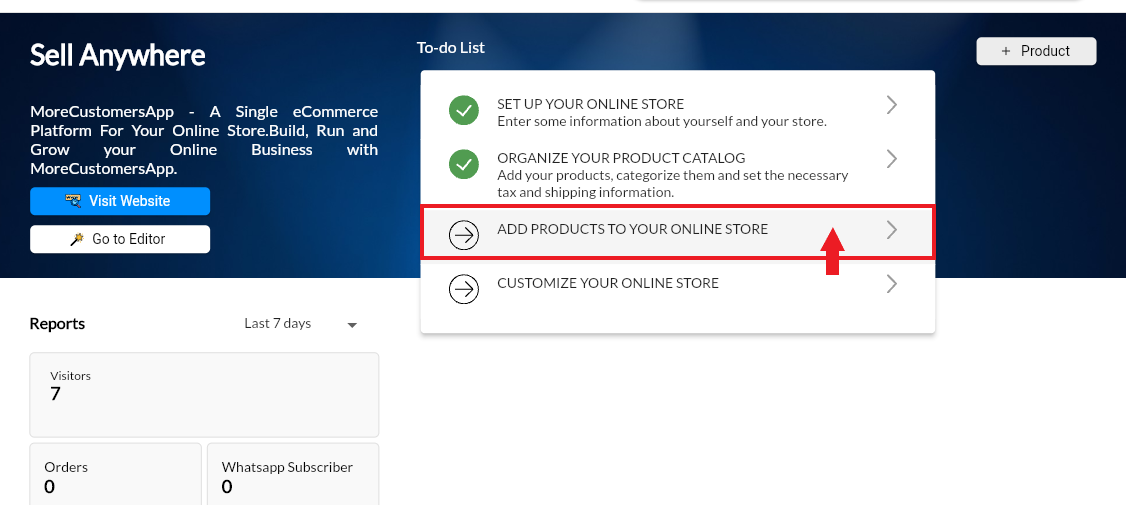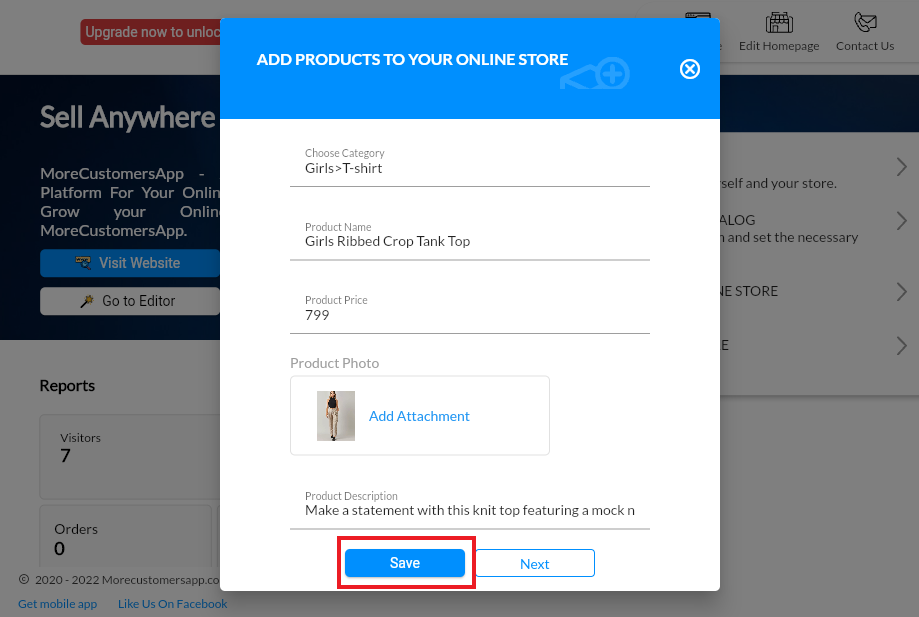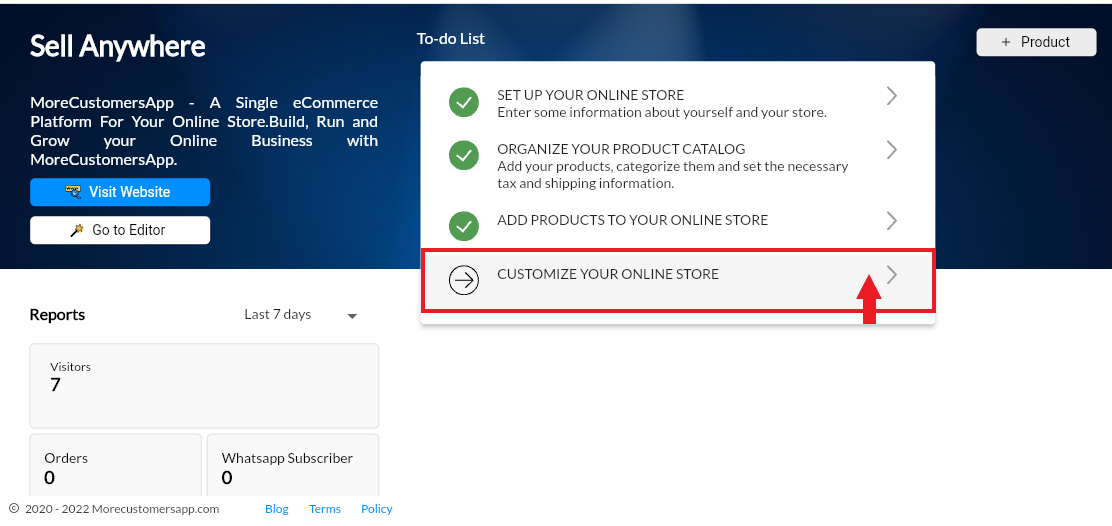MoreCustomersApp is excited that you start selling online! Create stylish and professional looking website easily with few clicks from MCA admin panel. Get started with below guide and build your MCA Store to sell online. Once you are store is live, customers will start pouring in and you will see actual sales on your storefront.
Okay, let’s get started!
Do you wish us to do Store Setup? Connect with our Sales team CONTACT
Easy Store Setup in 5 mins #
Android
1. Login to your MCA Mobile Admin panel
2. Click Option 1 : Set up your Online Store. Here you can add all necessary store details to start with. 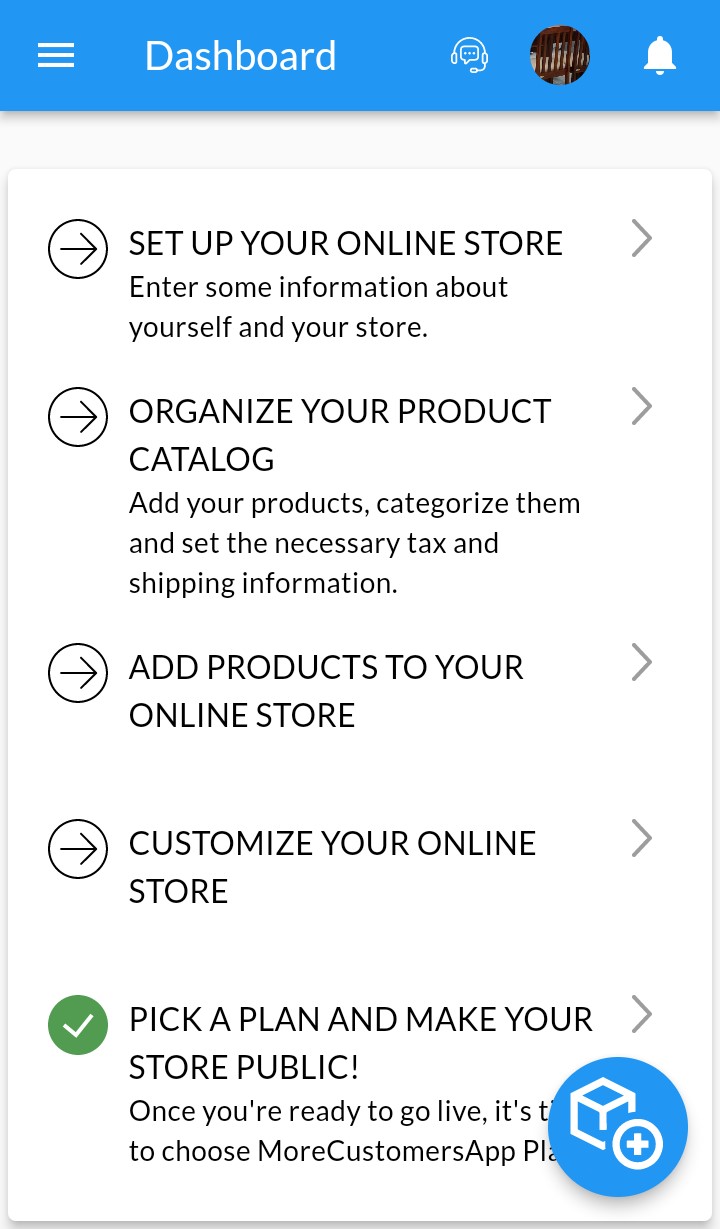
3. Add Site Name (This is used as a business name while creating order invoices), Store Address (Necessary for Google My Business Profile Page), Contact Number, Country(Setting country will select your store currency) and Logo. Click on Save
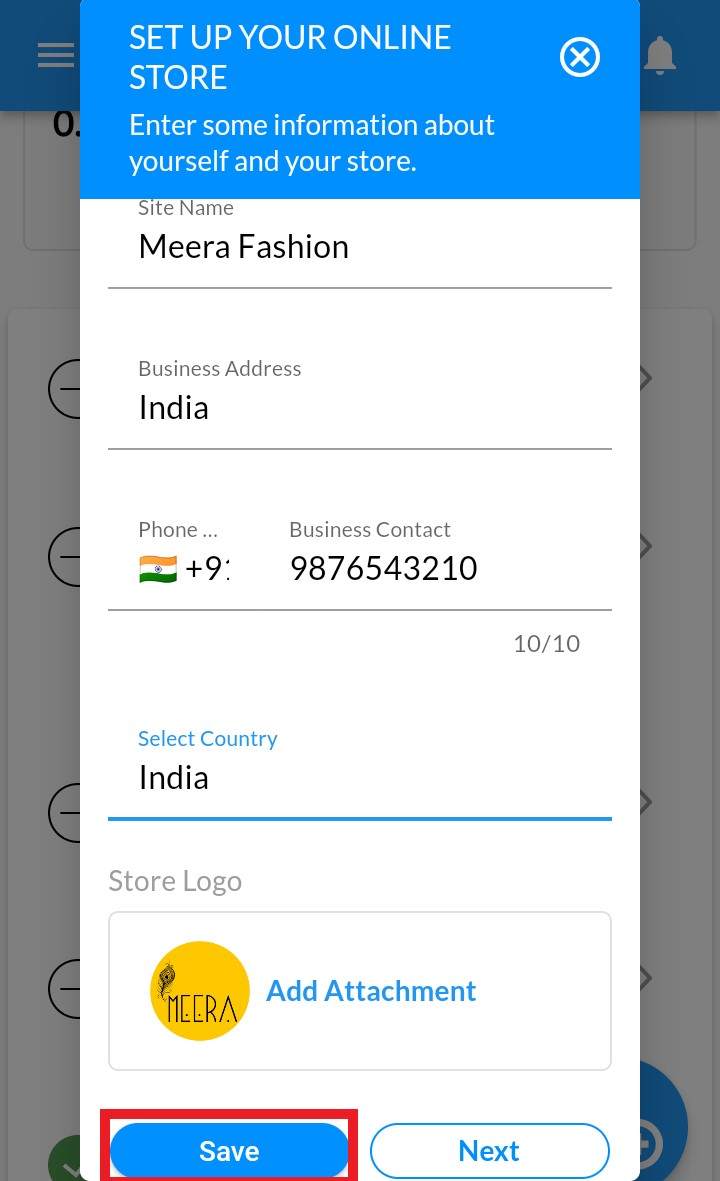
4. Click on Second option : Organize your Product Catalogs

5. Create your store's First Primary and Secondary Category. Click on Save button
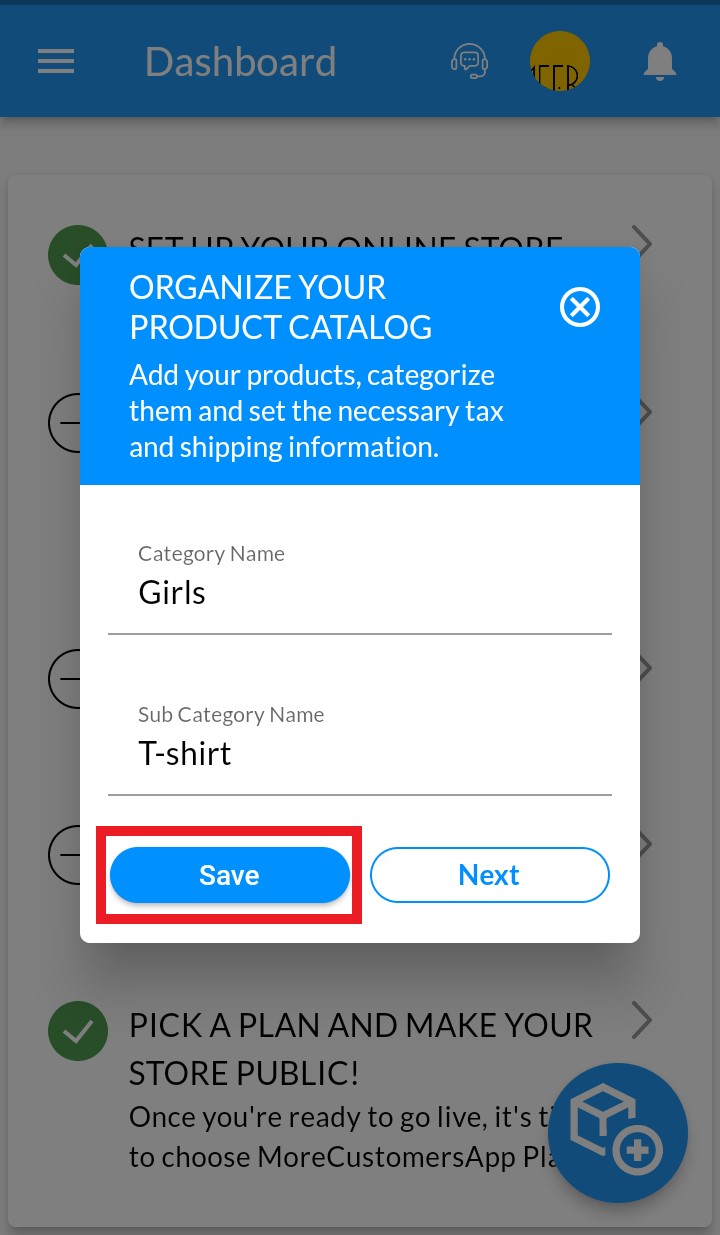
6. Click on Third option : Add Products to your Online Store
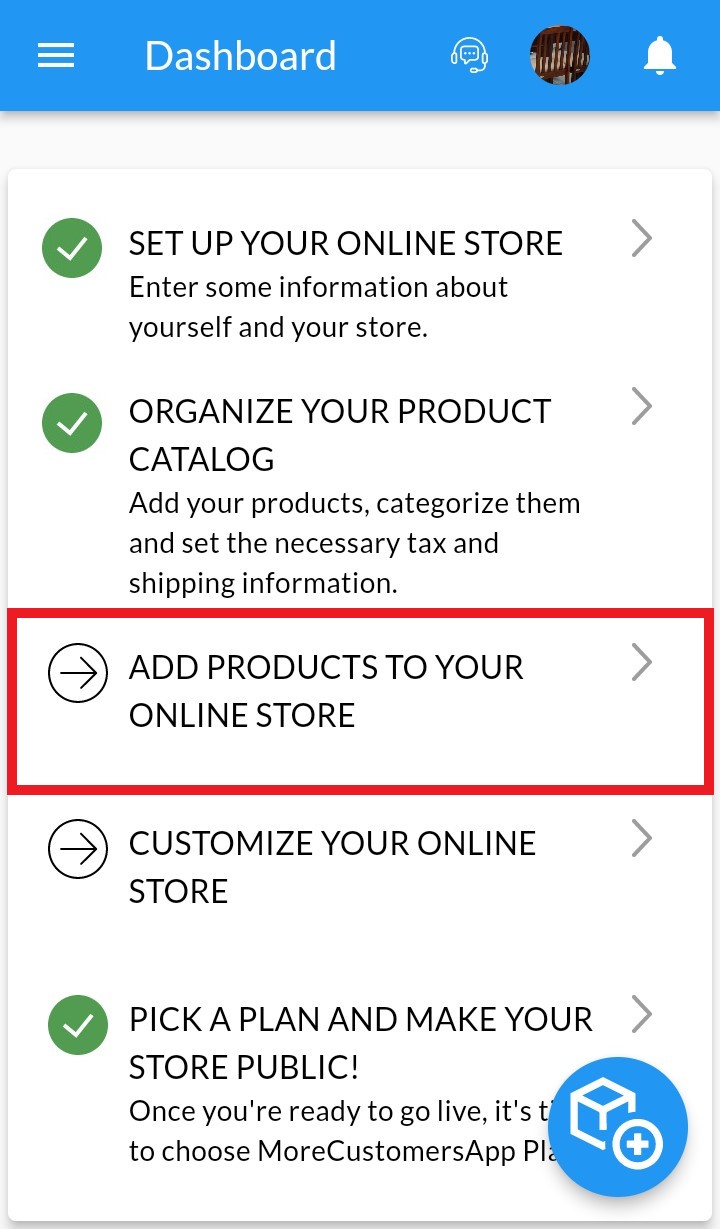
7. Select the newly created category and add product details and click on Save button.
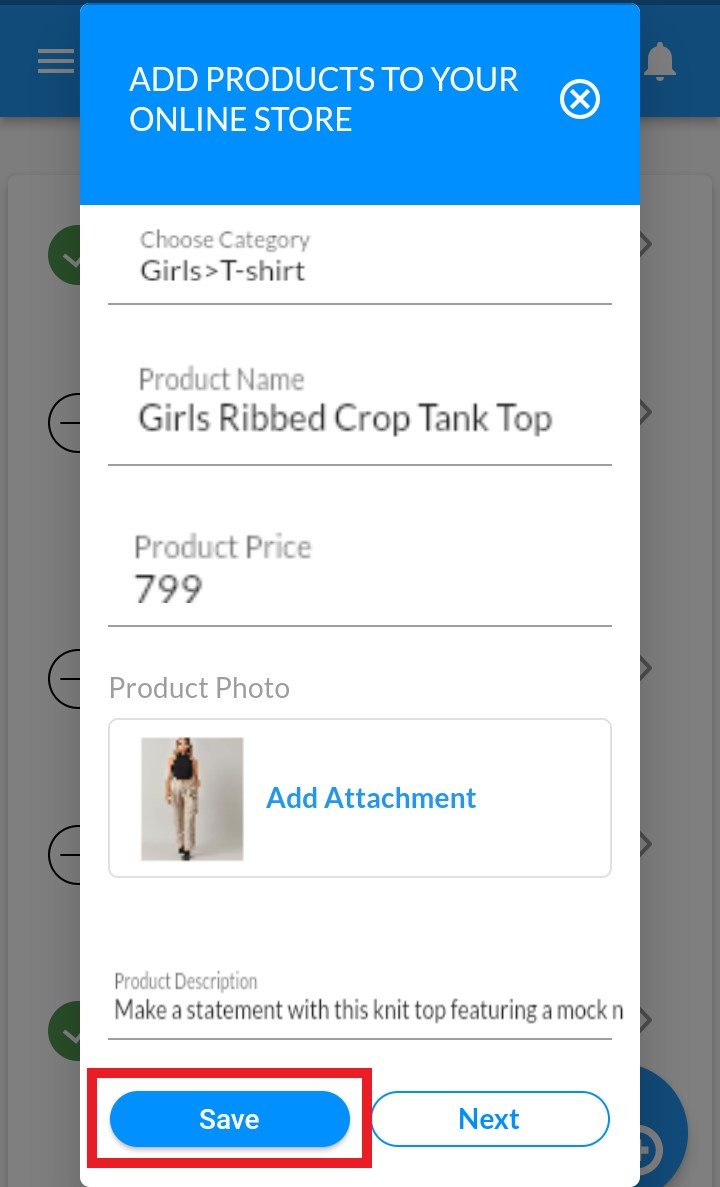
8. Click on last option : Customize your Online Store
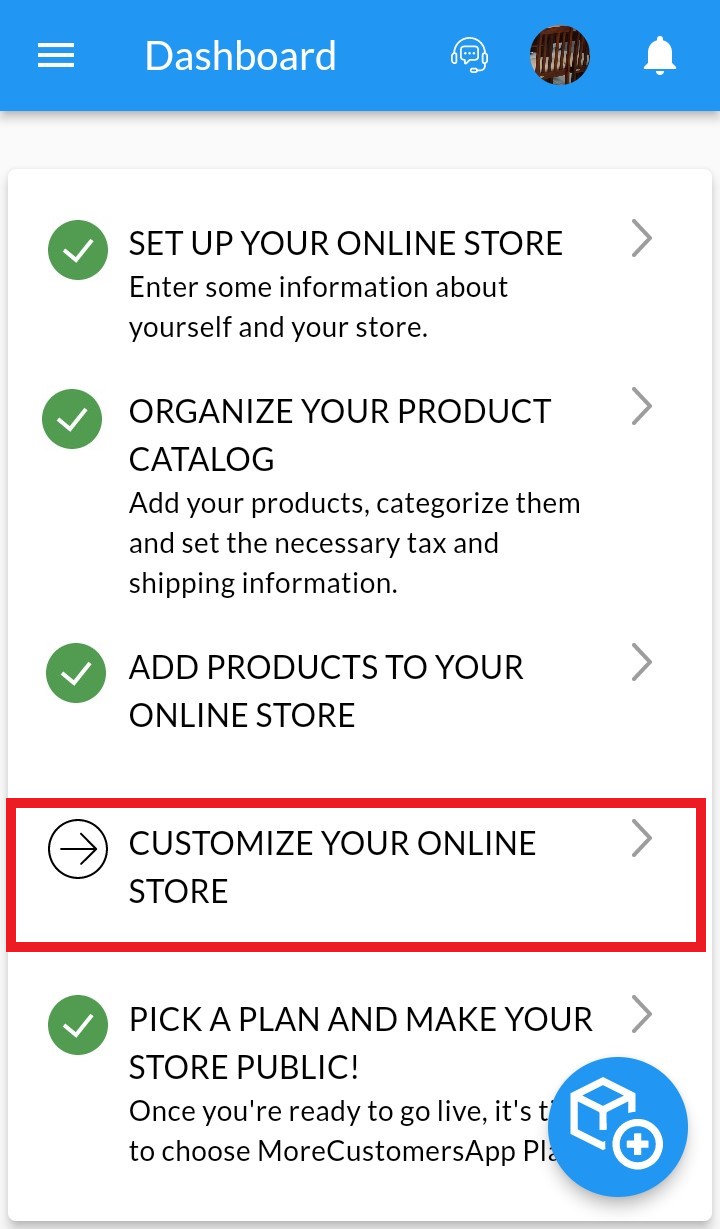
9. You can either go directly to your website to see newly added product and information by click on View Website, or you can try to customize the look and feel of your online store by clicking Go to Editor. Learn More on How to customize your Online Store
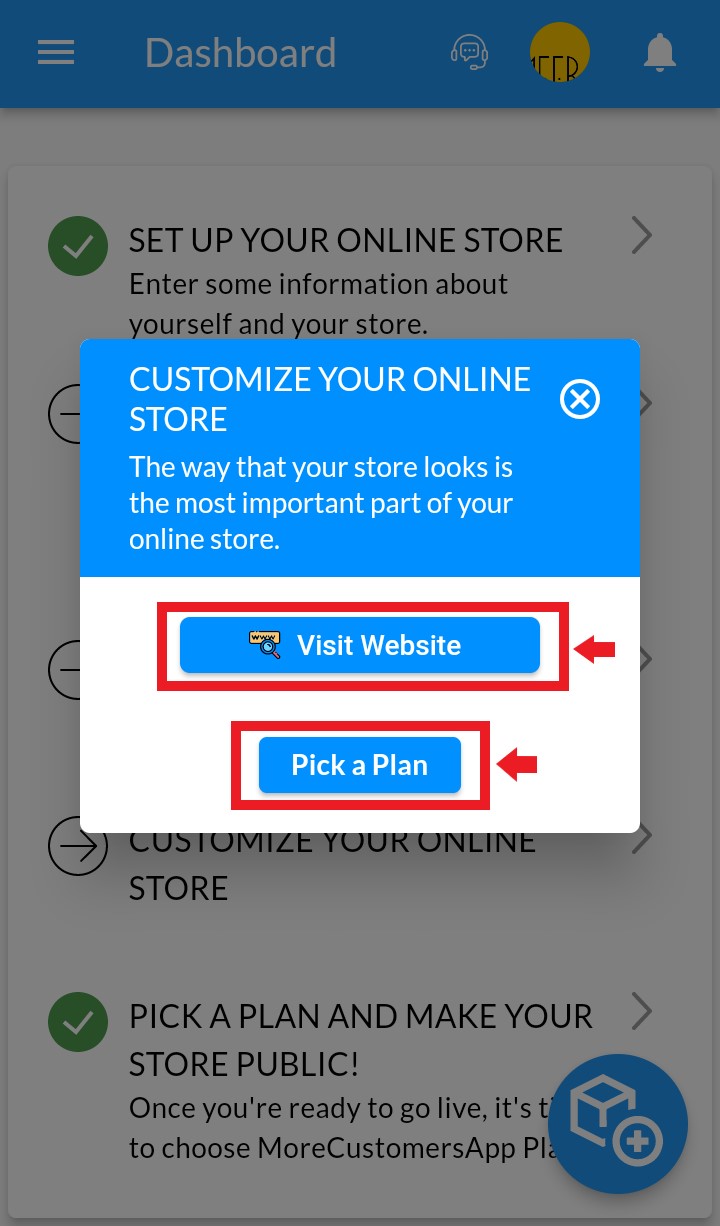
Detailed Store Setup #
-
Step 1: Sign up
You can sign up on MCA either through web panel or through MCA Admin App. If you haven’t downloaded Admin App you can do so here->
Learn how to Create MCA Account and Login to your admin Panel
-
Step 2: Add and organize products
MCA allows you to categorize your product under Primary and Secondary categories. You can add as many category as you need and organize products.
Learn How to Manage Categories
-
Step 3: Set up a web address
-
Step 4: Personalize store design
-
Step 5: Add business information
Add store information to help your visitors and customers contact you for general or order detail related inquiries. Other than that it also help you set your logo and favicon.
Learn How to do General MCA Store Settings
-
Step 6: Enable payments
-
Step 7: Set up shipping and pickup
-
Step 8: Check the store before launching
#