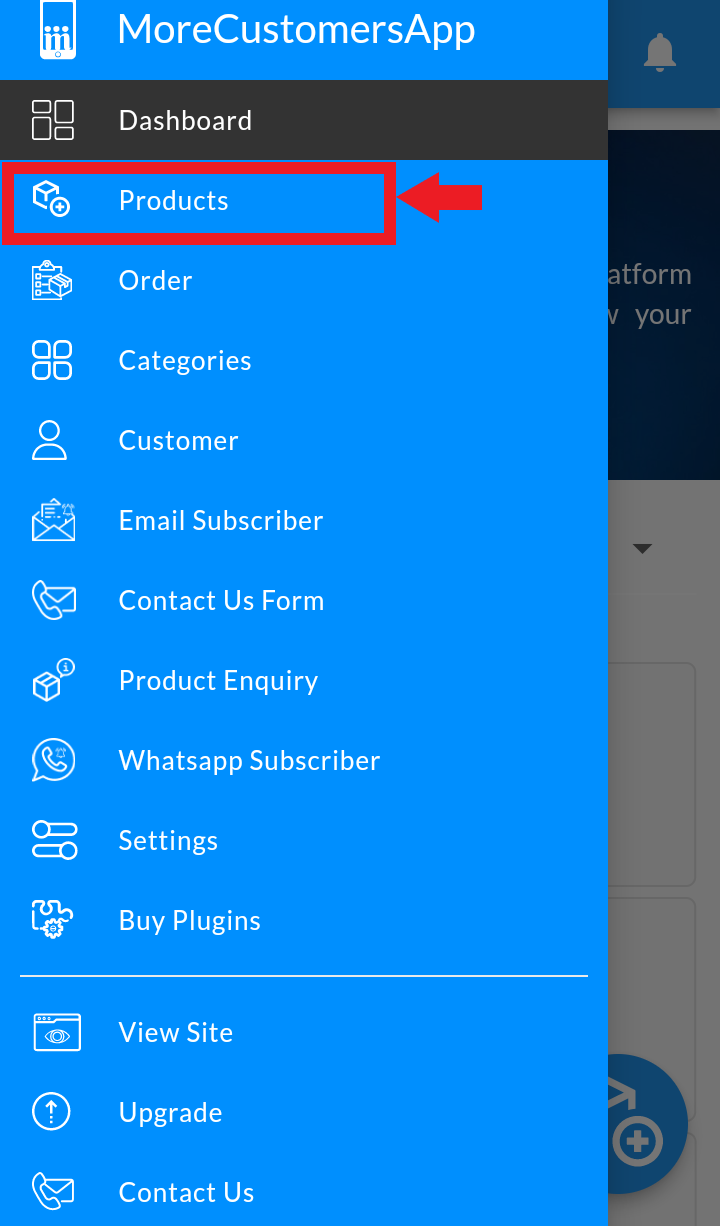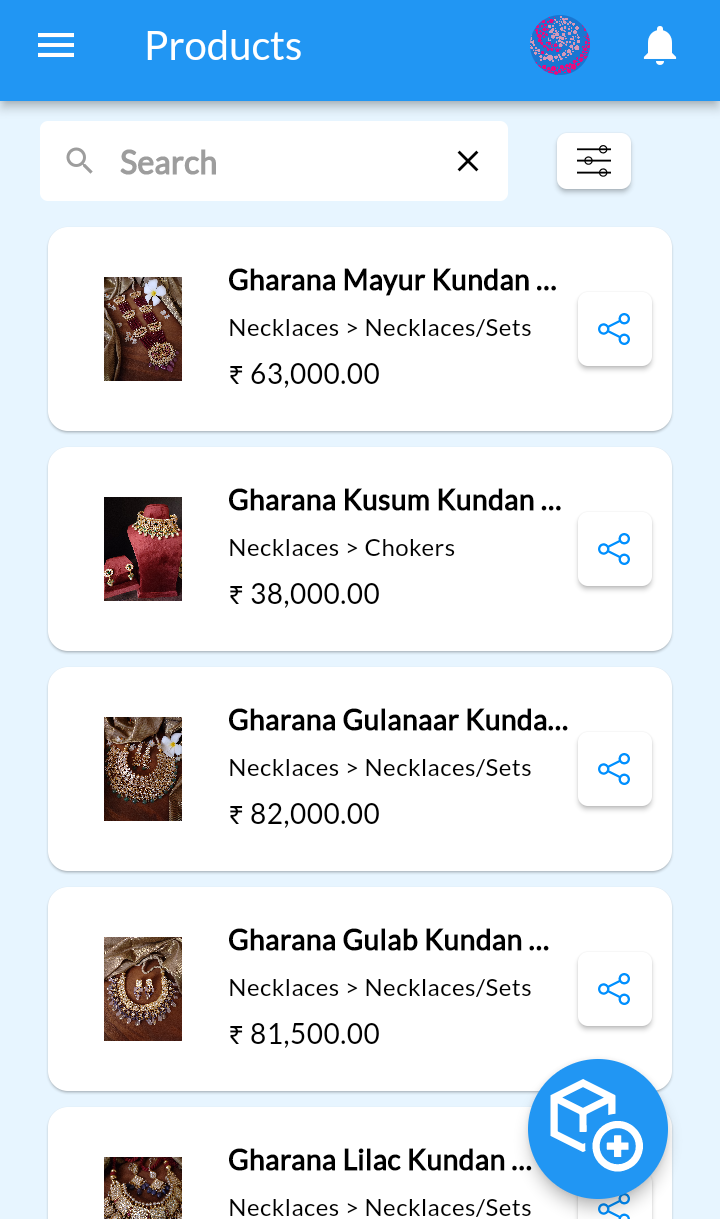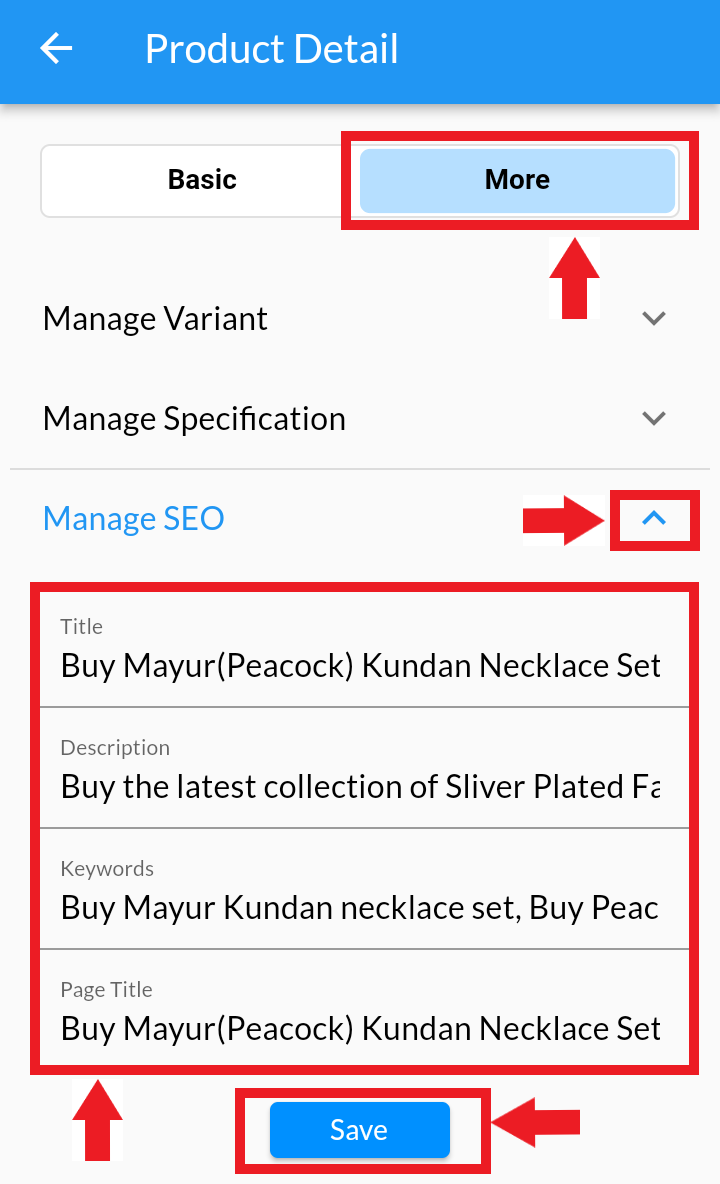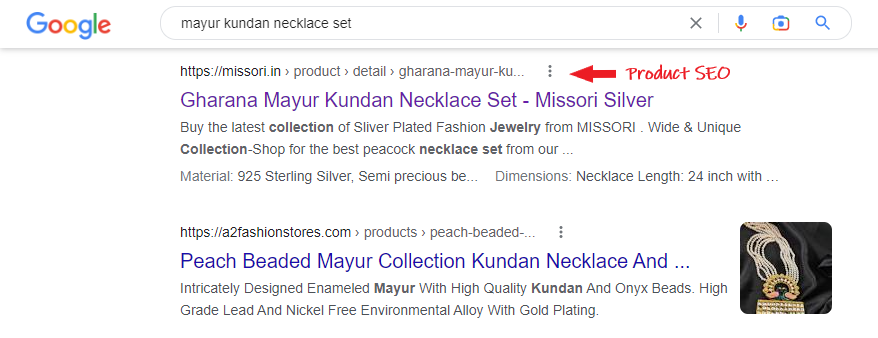Ecommerce Product Page SEO is the process of making your online store more visible in the search engine results pages (SERPs). When people search for products that you sell, you want to rank as highly as possible so you get more traffic. You can get traffic from paid search, but SEO is practically free or less cost.
In eCommerce sites, there are two main types of pages to optimize: category and product pages.
Learn How to Do Site Level SEO here
Manage SEO Optimized Category Page #
1. Click 2. Click on 3. In Edit Category, Click on Manage SEO. Add Title, Description, Keywords and Page title. and Click on Update. 4. When it is done, same can be reflected on the google search engines. 5. View the Added Category level SEO in search engine Desktop
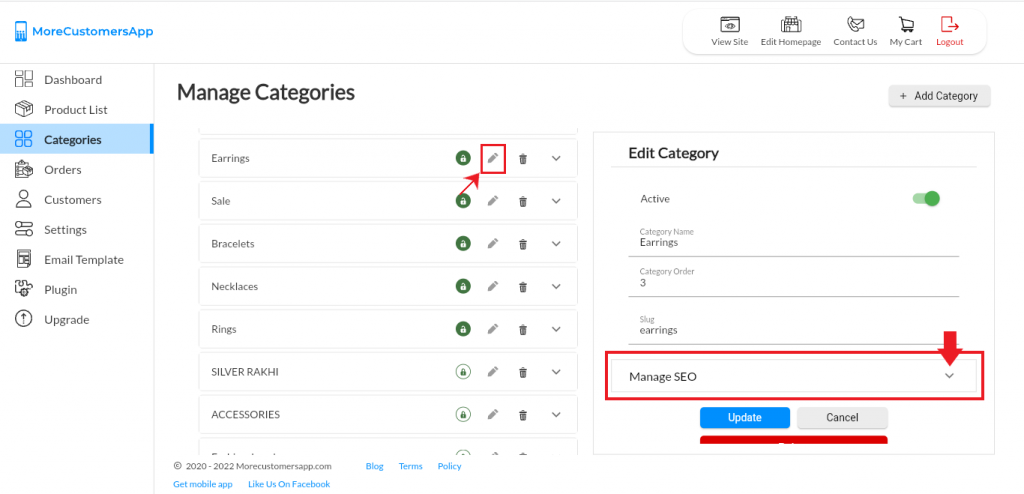
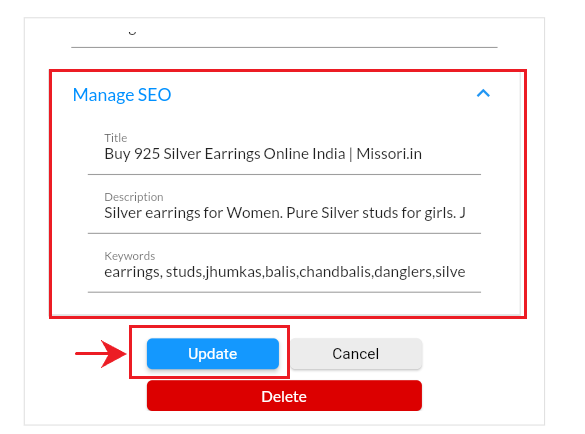
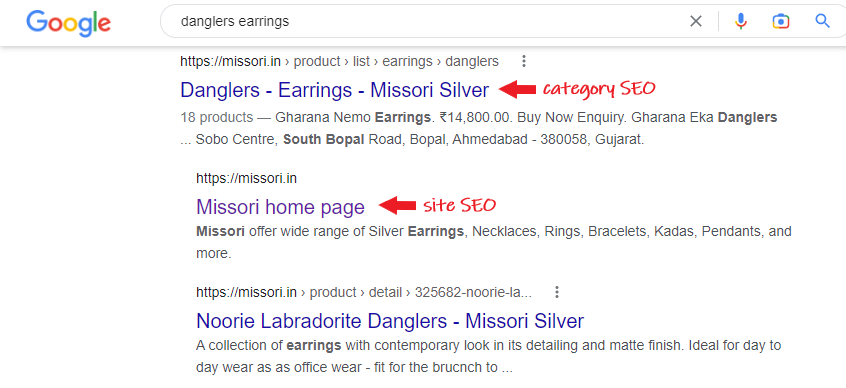
Android
 and Go To Categories
and Go To Categories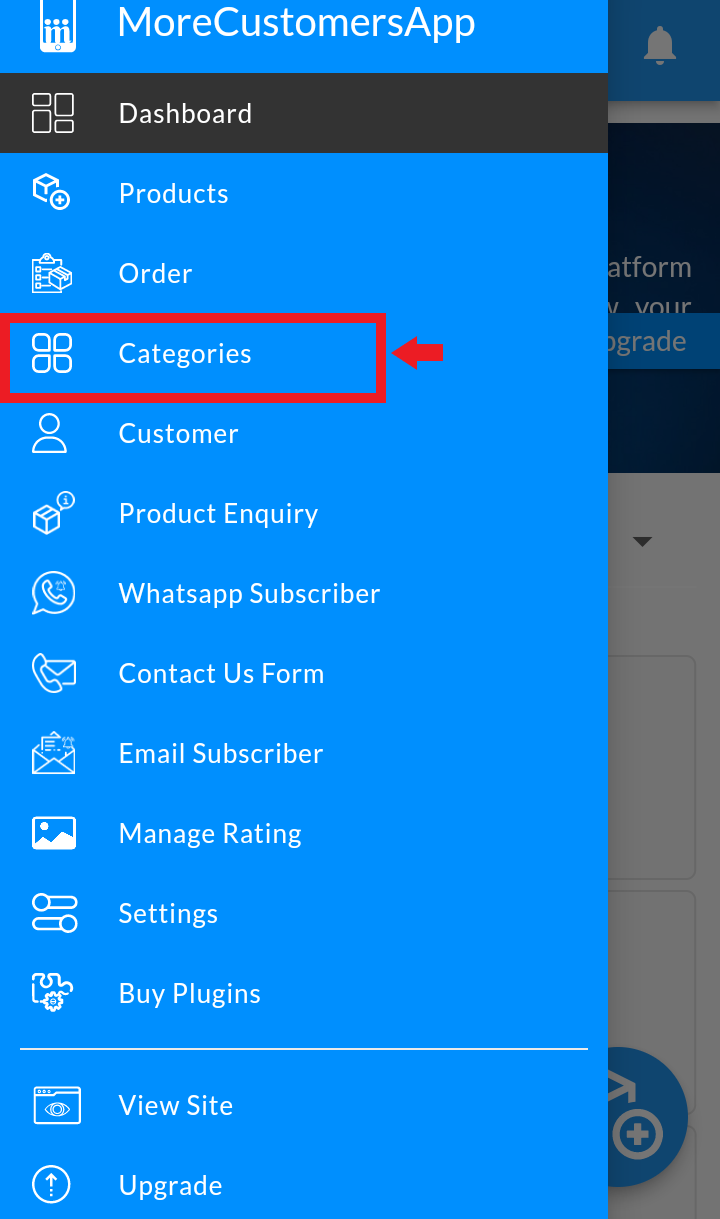
![]() to edit the selected category
to edit the selected category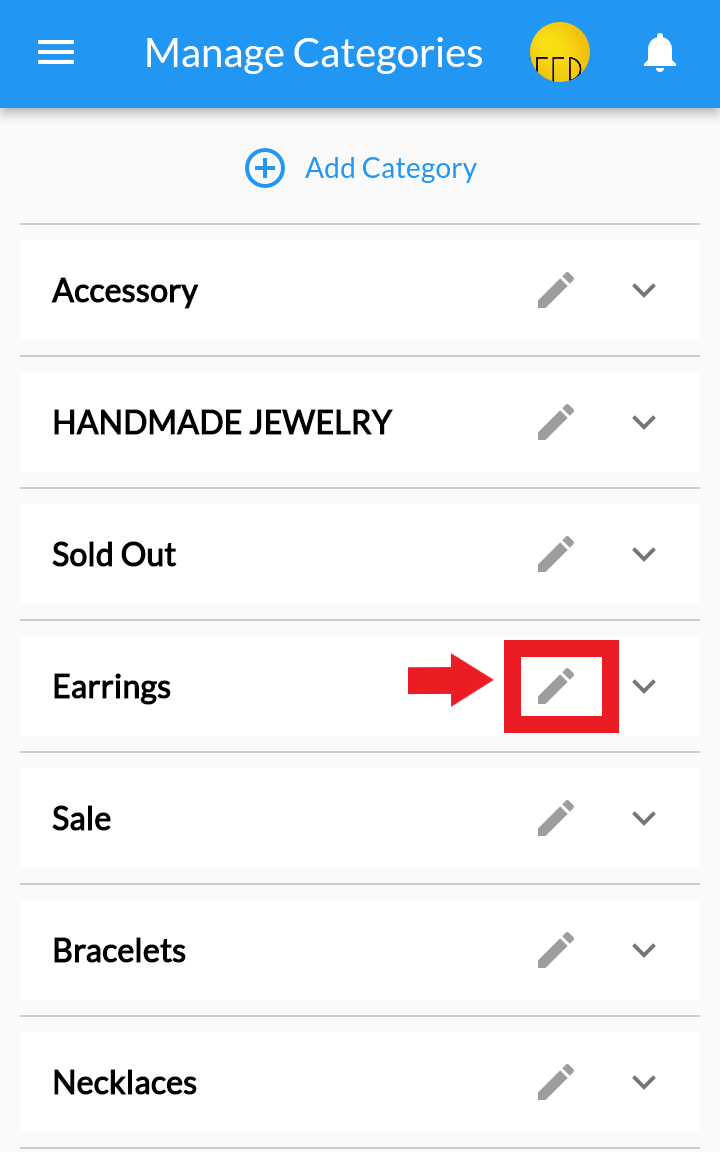
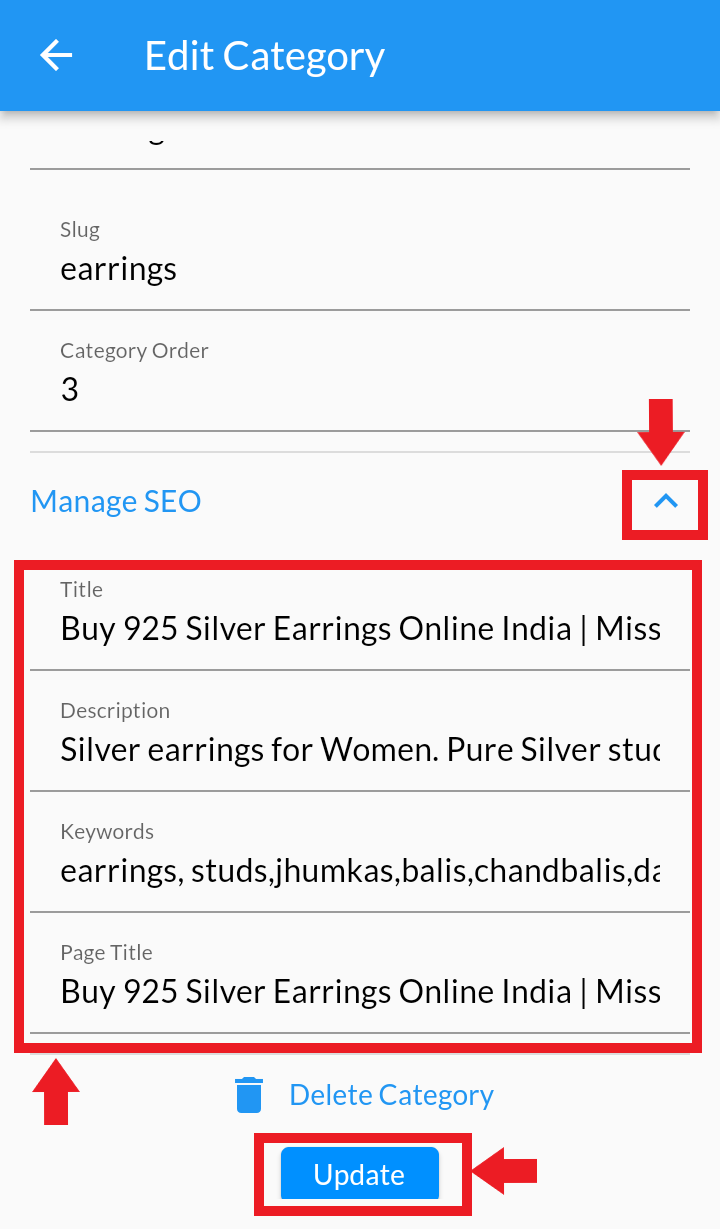
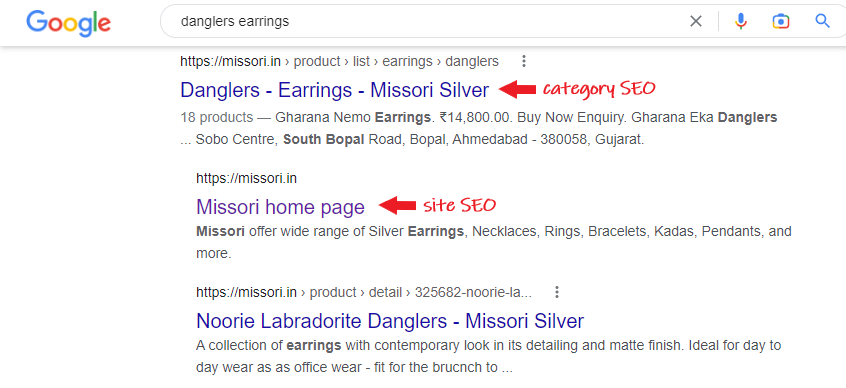
Manage SEO Optimized Sub-Category Page #
1. Click 2. Click on 3. In Edit Category, Click on 4. In Edit Sub-Category, Click on Manage SEO. Add Title, Description, Keywords and Page title. and Click on Update. 4. When it is done, same can be reflected on the google search engines. 5. View the Added Category level SEO in search engine Desktop
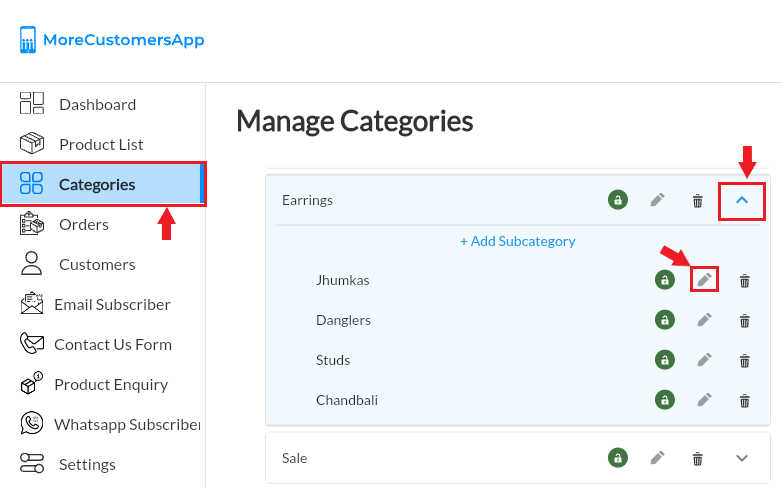
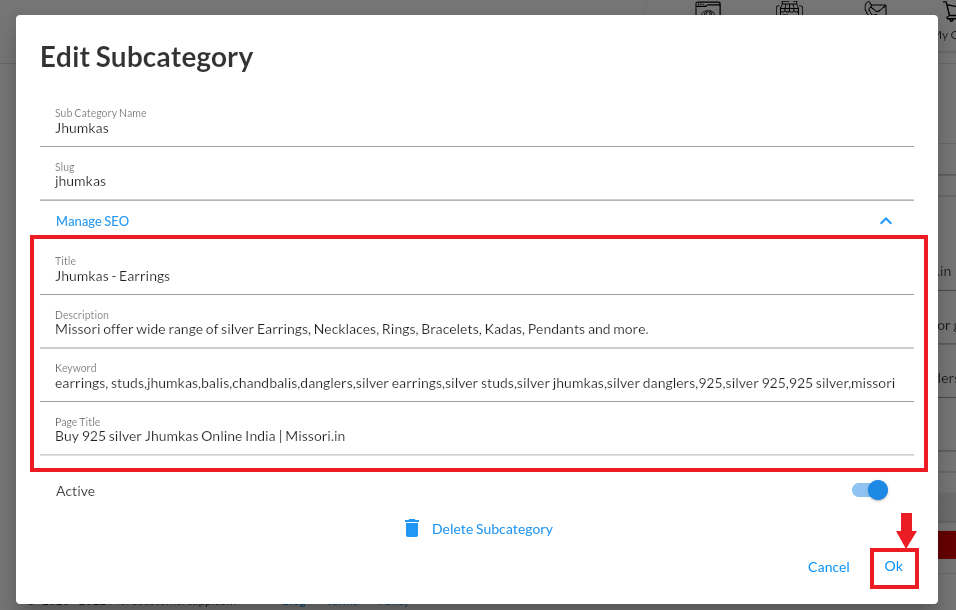
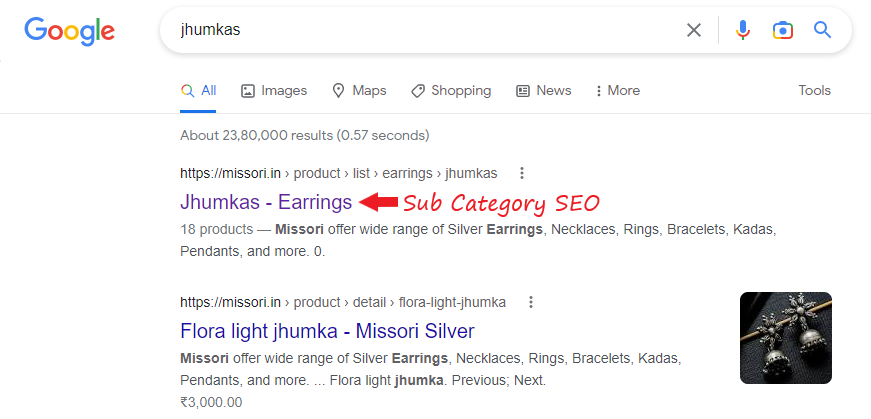
Android
 and Go To Categories
and Go To Categories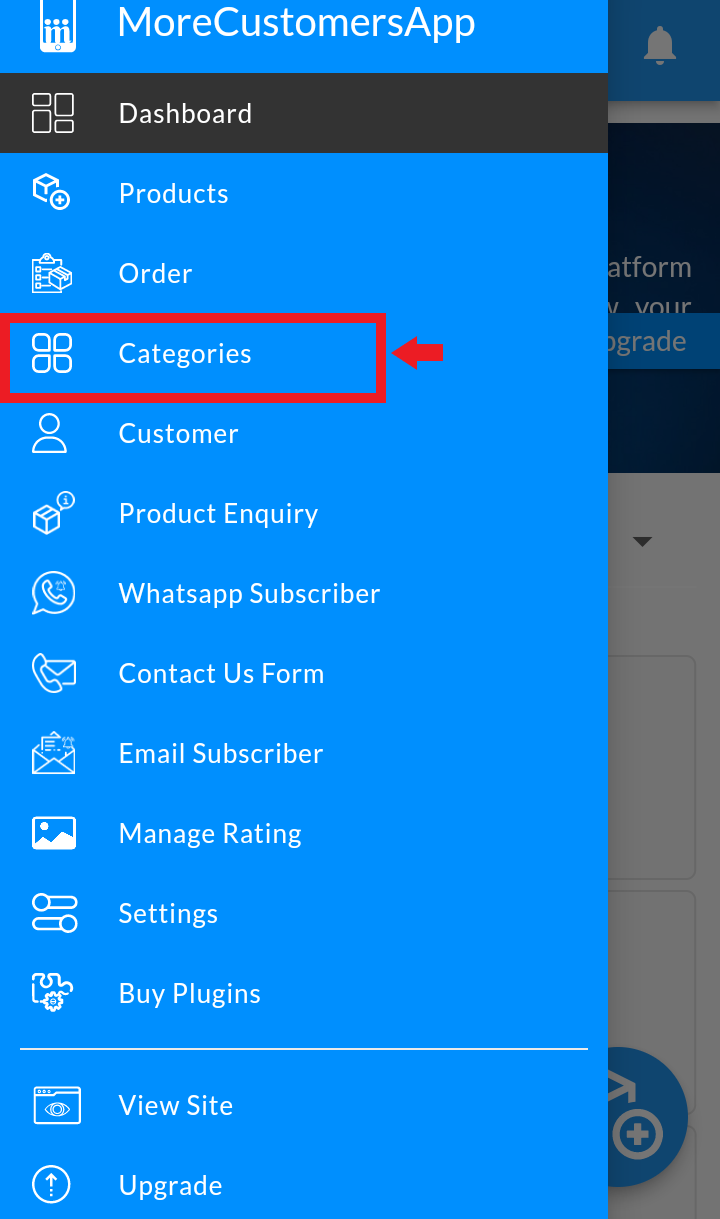
![]() to select Primary Category
to select Primary Category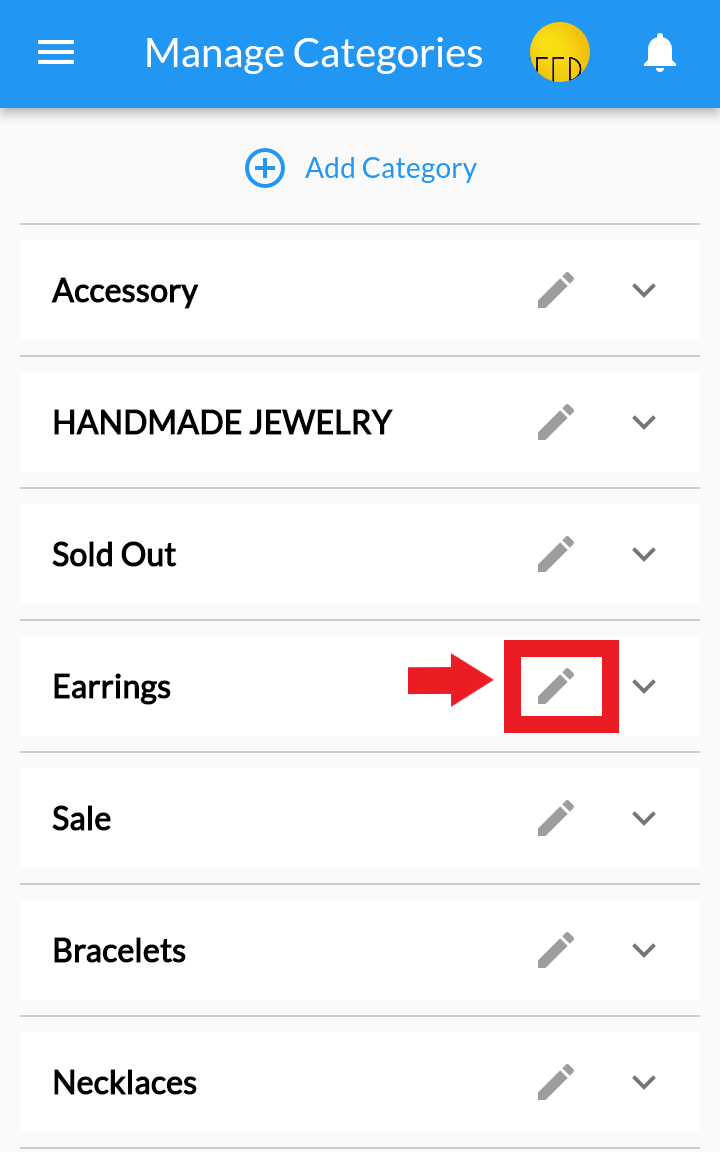
![]() to select SubCategory
to select SubCategory 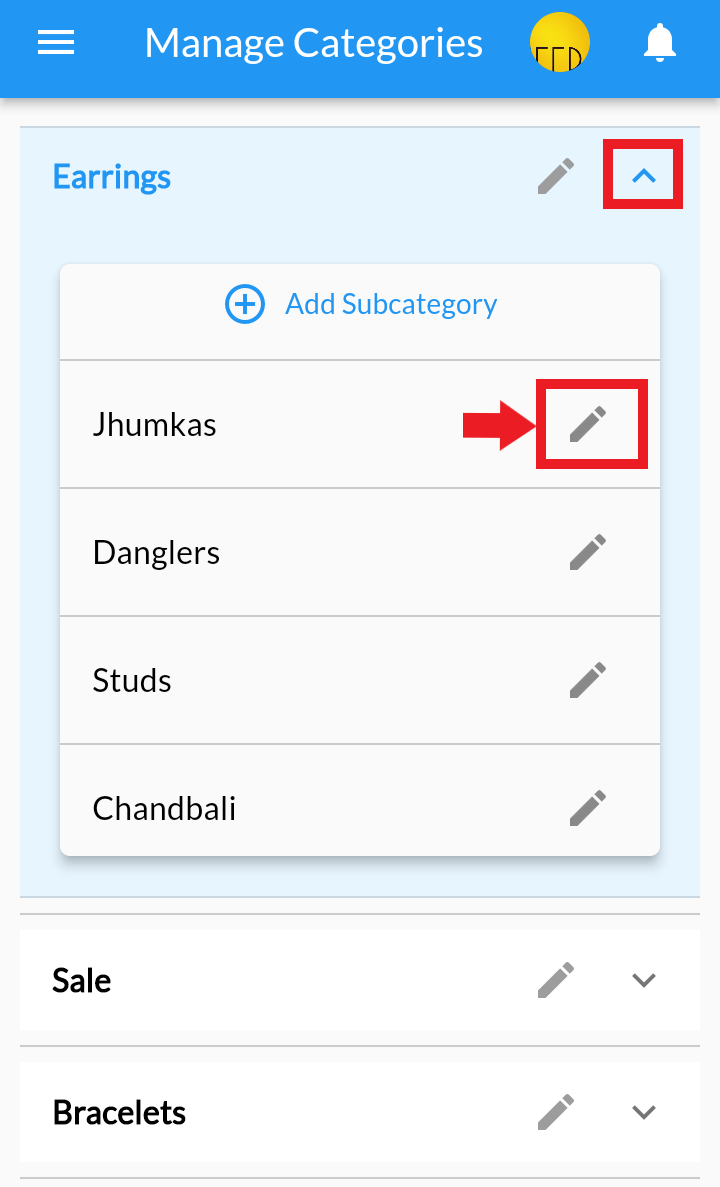
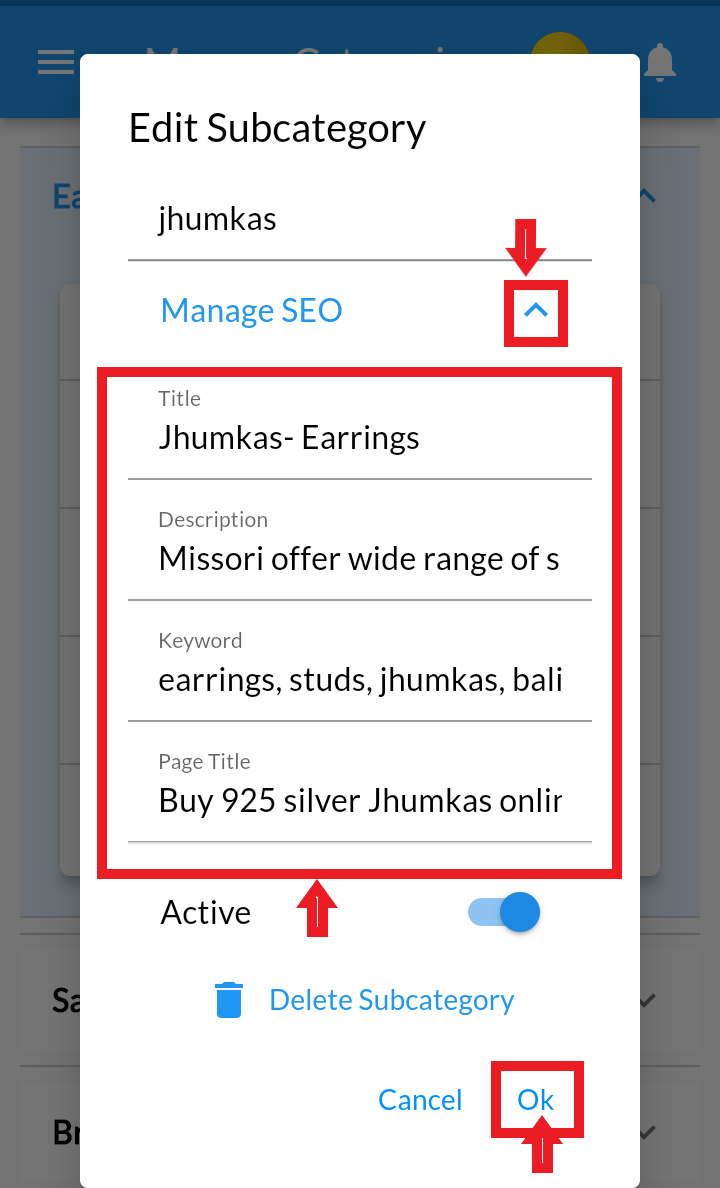
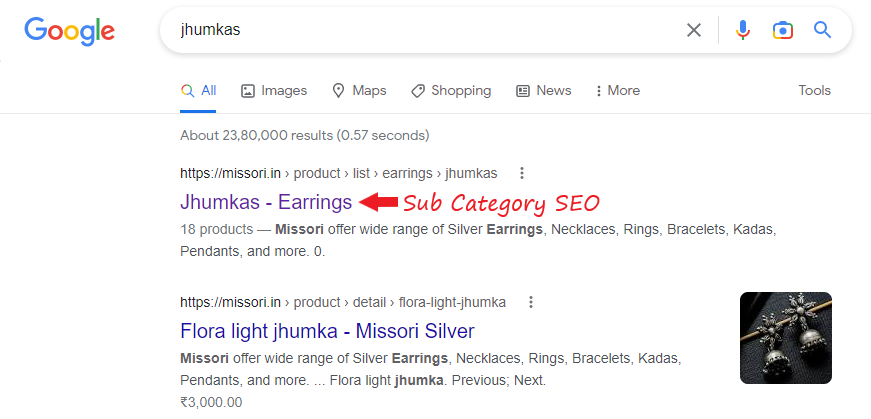
Manage SEO Optimized Product Page #
1. Click 2. Select Product to add or edit SEO 3. In Product Detail, Click on More 4. Click on Manage SEO. Add Title, Description, Keywords and Page title. and Click on Save. 4. When it is done, same can be reflected on the google search engines. 5. View the Added Product SEO in search engine Desktop
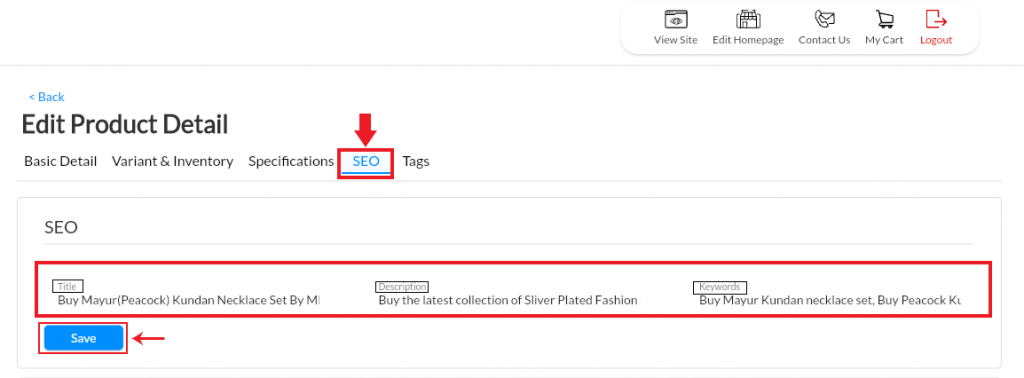
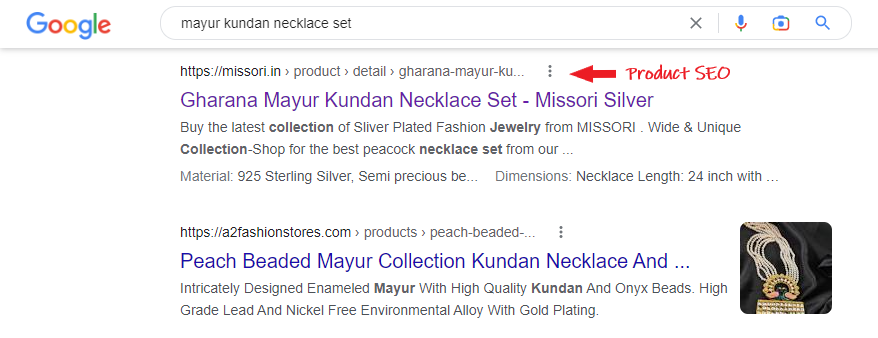
Android
 and Go To Products
and Go To Products