After a customer registers on online store, MoreCustomersApp automatically creates a customer account for customer’s email address. Your customers can then log into their accounts at any time through their personal Sign-In link sent to their inbox or on your online store’s Login Page.
Create New Account #
1. On the Storefront, click on Profile button. 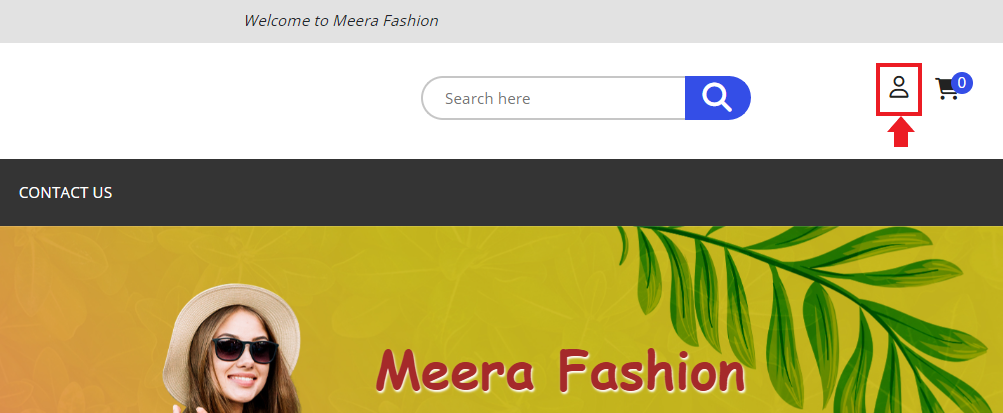
2. Click on Register as a new user link 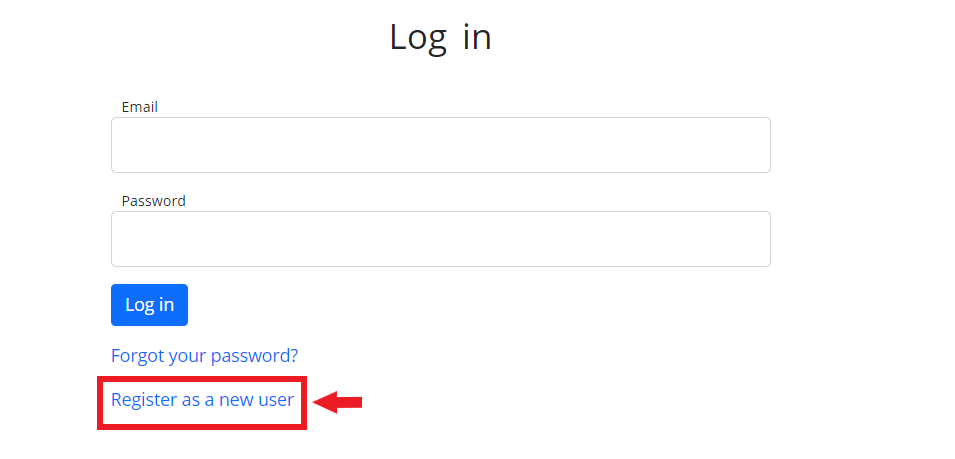
3. Enter e-mail ID and password.
4. Click on Register button.
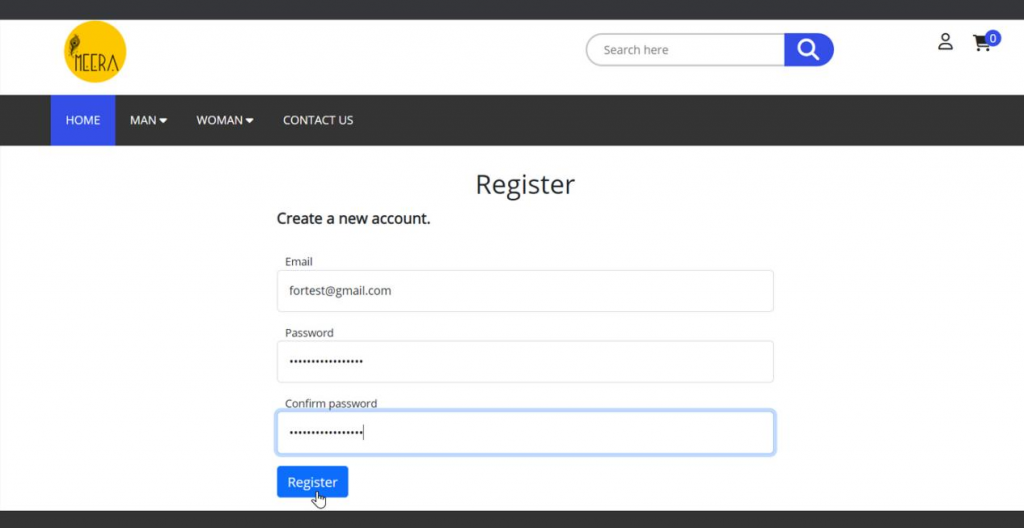
5. Visitor is successfully registered on your online store, and he will be redirected to either HomePage or Checkout Page
LogIn to Account #
1. On your storefront, click on Profile button 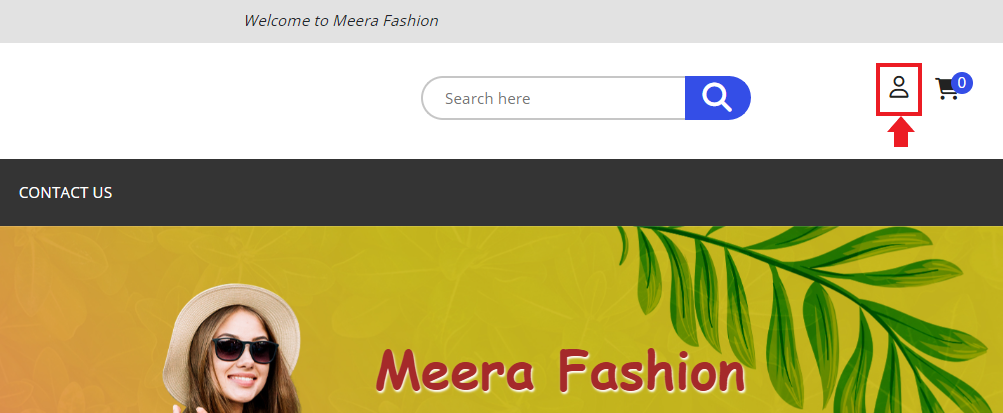
2. Enter Registered email id and password and click on LogIn button 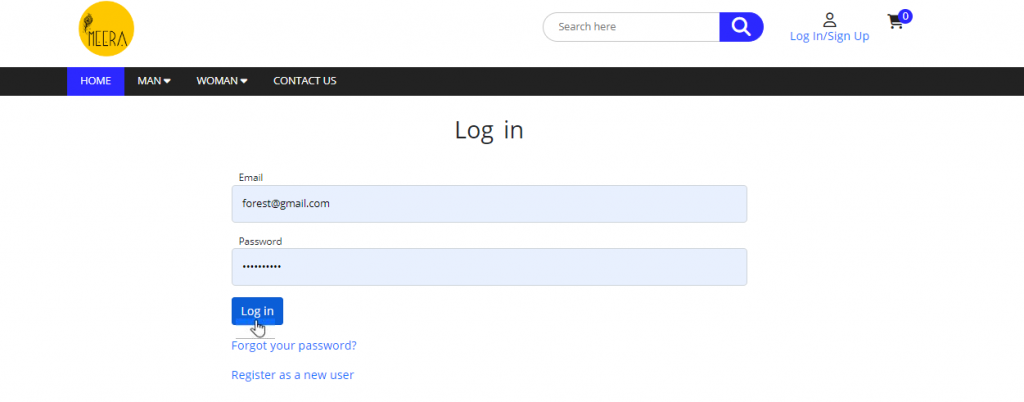
3. After LogIn, customer can view his orders or change his information from his Profile Panel 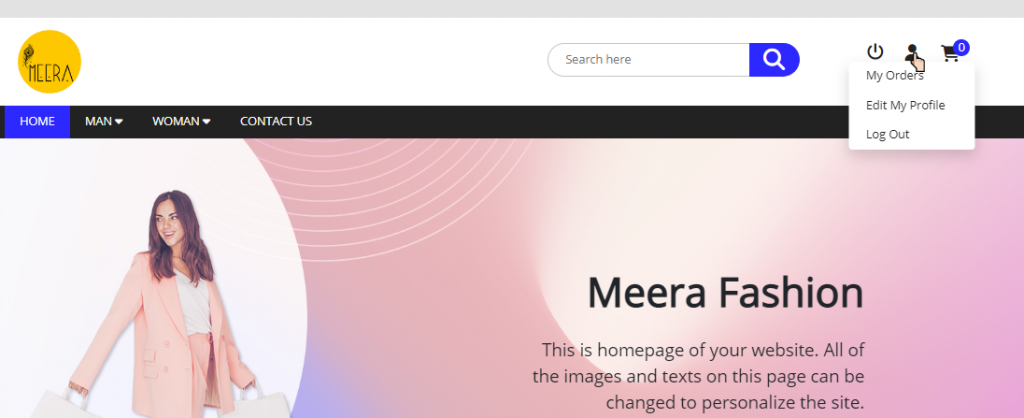
4. User can log out, by either clicking on Log out icon near profile icon, or from Log out link in his panel
Manage Profile #
1. From front page of website, click on Profile button.
2. Login with right credentials, and click on your Profile button 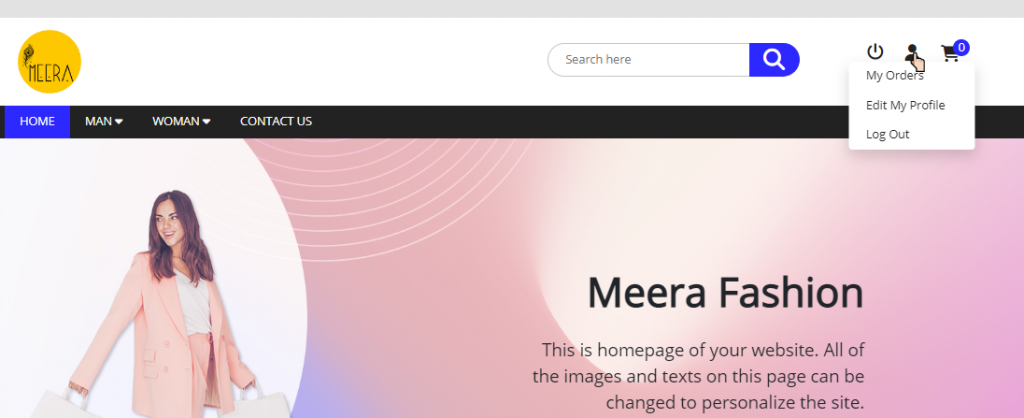
3. Click on Edit My Profile link
4. You can make changes to your Profile, Email, Password and Address
5. To change profile, enter Name and phone number click on Save Button 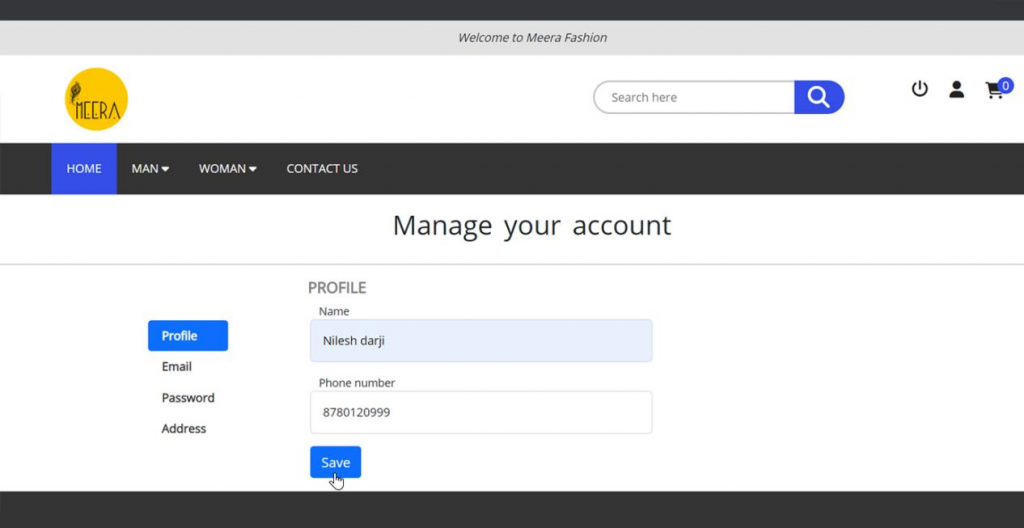
6. To Change email, Click on Email Link.
7. Enter Old and New Email id and Click on Send Verification Email or Change Email button 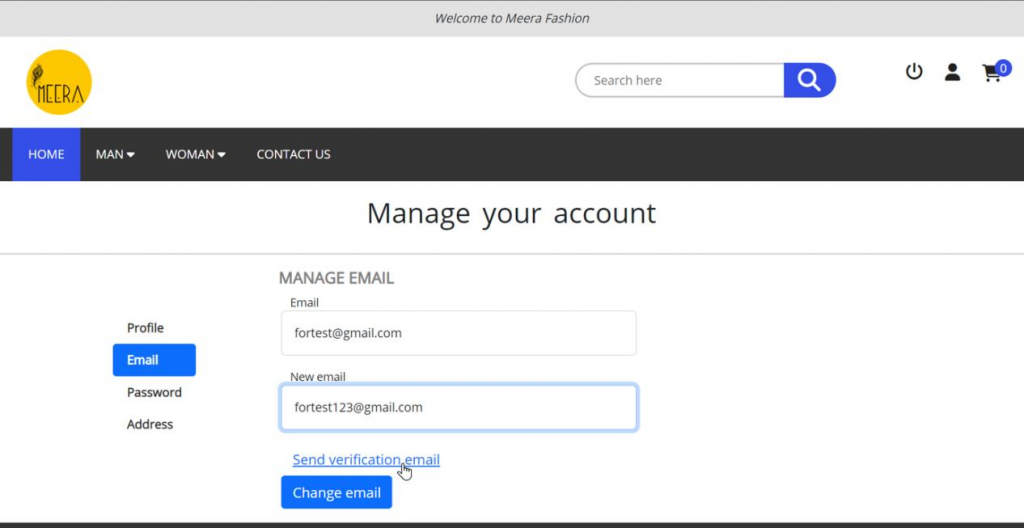
8. Go to your Mailbox, open the Verification email and Click on Confirm Email 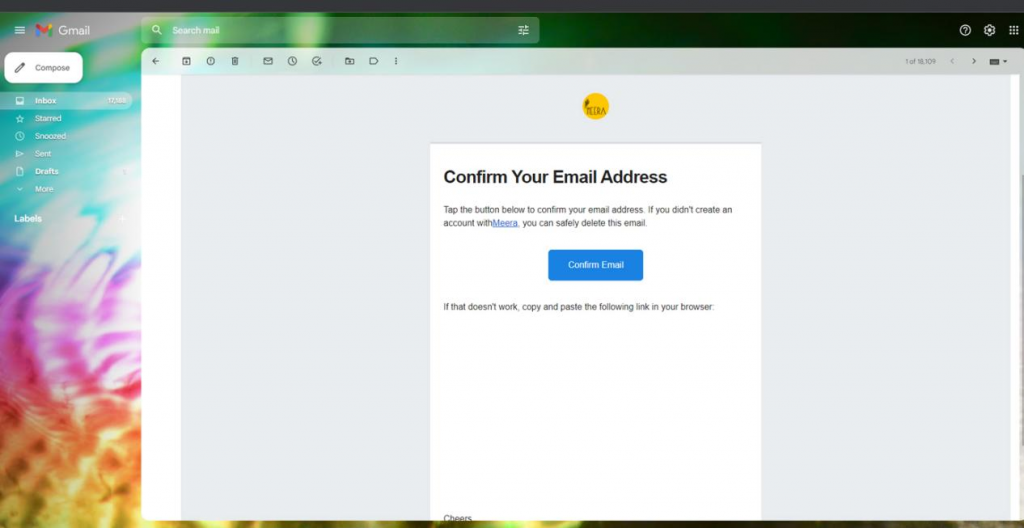
9. To Change Password, click on Password button. Enter Old and New Password and click on Update Password. Note:(Email and Password change will only be affected in next login session, current session will not get Logout) 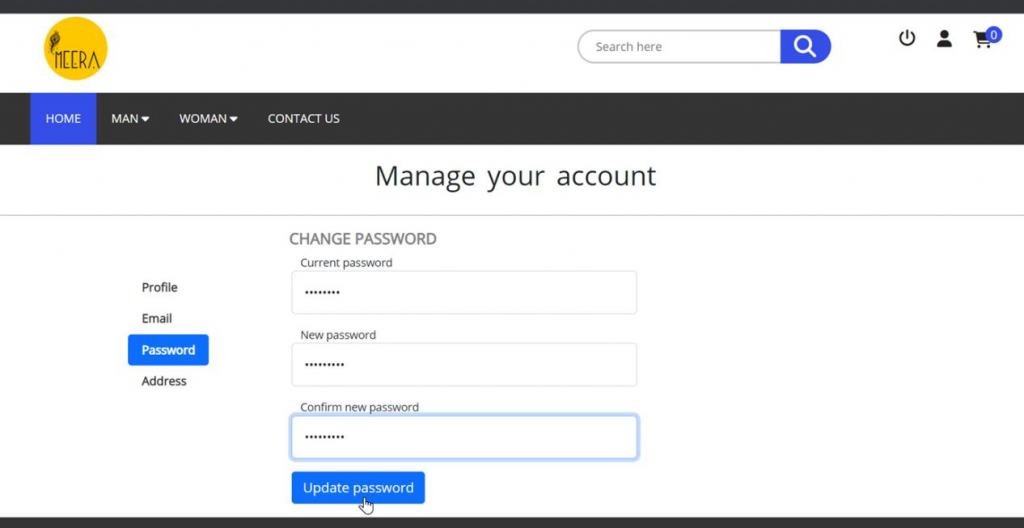
10. To Change Address, Click on Address button, add/edit details and Click on Update address button. 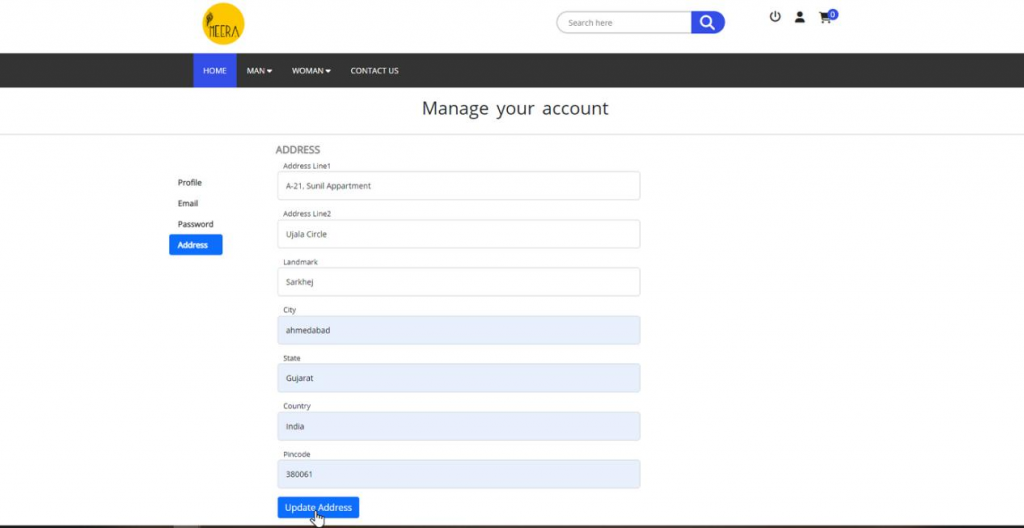
Forget your Password #
1. On your StoreFront, click on Profile button. 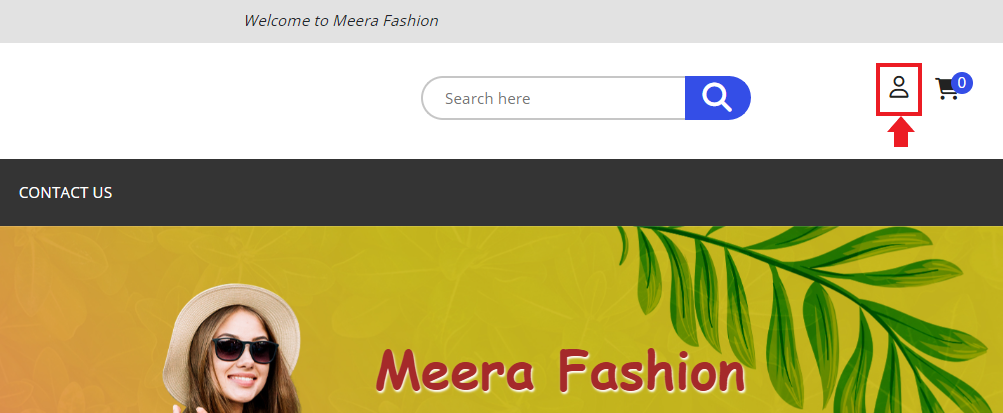
2. In Log in Section, click on Forgot your Password link button 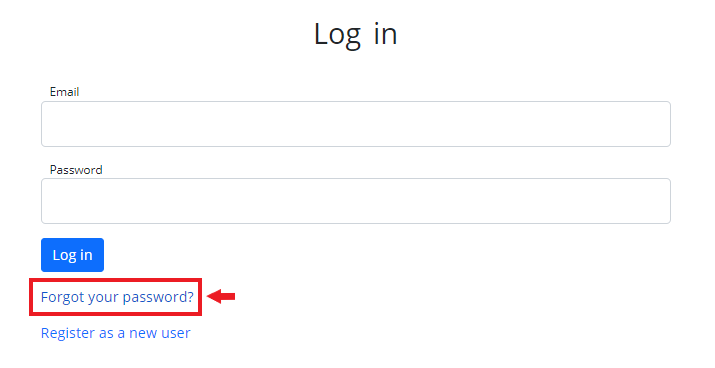
3. Enter your registered e-maid Id and click on Submit. 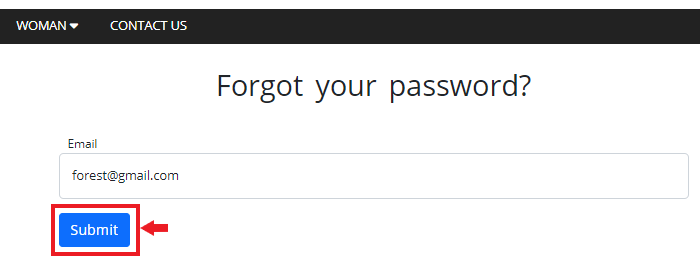
4. Open your Mail Box, and go to your store owner’s email for Password rest.
5. click on Reset Password.
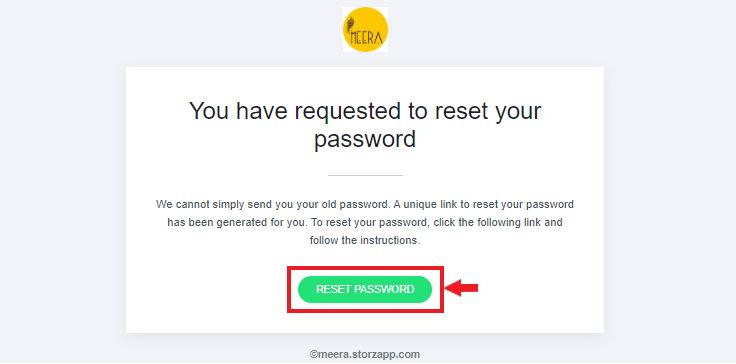
6. Enter your e-maild id, new password. Click on Reset. 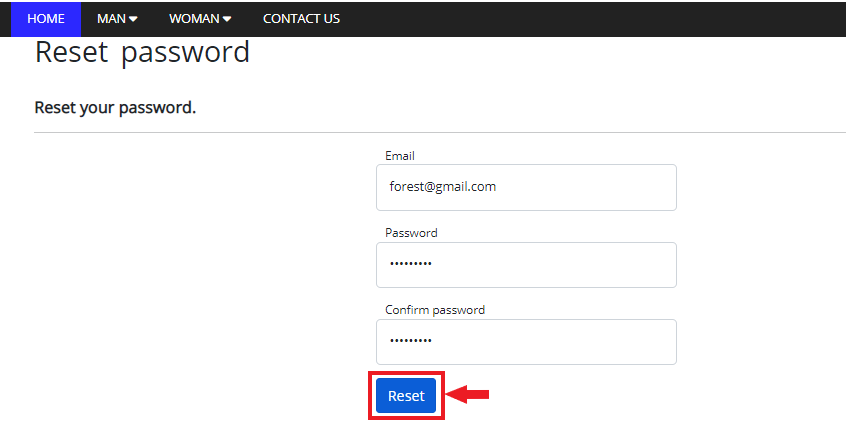
7. Login to your Store Front with new password.